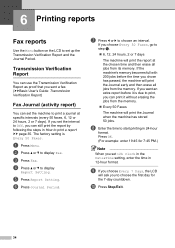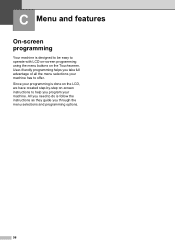Brother International MFC-J825DW Support Question
Find answers below for this question about Brother International MFC-J825DW.Need a Brother International MFC-J825DW manual? We have 16 online manuals for this item!
Question posted by jamdred on May 16th, 2014
Where Is The Menu Button On Mfcj825dw
The person who posted this question about this Brother International product did not include a detailed explanation. Please use the "Request More Information" button to the right if more details would help you to answer this question.
Current Answers
Related Brother International MFC-J825DW Manual Pages
Similar Questions
Where Is The Menu Button On My Fax Machine Mfc-8480dn
(Posted by gregnbondst 10 years ago)
Where Is Ok Button On Brother Wireless Printer Mfc-j825dw On Video
(Posted by jesn 10 years ago)
Mfc-j825dw Won't Print On Windows 8 (64-bit)
I added the MFC-J825DW driver to one of my wireless laptops and clicked the Apply button. Windows di...
I added the MFC-J825DW driver to one of my wireless laptops and clicked the Apply button. Windows di...
(Posted by admin77875 11 years ago)
Latest Printer Drivers For Macintosh Mfc-j825dw Brother Printer
latest printer drivers for macintosh MFC-J825DW Brother printer
latest printer drivers for macintosh MFC-J825DW Brother printer
(Posted by jcarr76824 11 years ago)
What Do You Need To Do From The Menu Button To Find The Router
(Posted by misterb08 12 years ago)