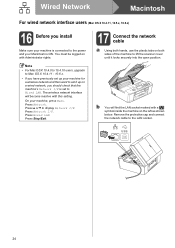Brother International MFC-J825DW Support Question
Find answers below for this question about Brother International MFC-J825DW.Need a Brother International MFC-J825DW manual? We have 16 online manuals for this item!
Question posted by stnewb on January 26th, 2014
Can I Use Wired Usb When Set For Wireless On Brother Mfcj825dw
The person who posted this question about this Brother International product did not include a detailed explanation. Please use the "Request More Information" button to the right if more details would help you to answer this question.
Current Answers
Related Brother International MFC-J825DW Manual Pages
Similar Questions
Can Brother Mfcj825dw Both Be Wired And Wireless At Same Time
(Posted by bbejacks 9 years ago)
Can I Use Both Usb And Eathernet At The Same Time Mfc-j5910dw
(Posted by 4527bran 9 years ago)
Can I Use Both Usb And Wireless On Brothers Mfc-j825dw
(Posted by cwillkeyl 10 years ago)
How To Switch My Brother Mfc-j825dw Usb To Wireless
(Posted by fmoujabo1 10 years ago)
My Brother Mcf-490cw Won't Scan To Laptop With Usb Or Wireless.
My Brother MFC-490CW won't scan to laptop with either USB or Wireless. LCD says "connecting to PC' b...
My Brother MFC-490CW won't scan to laptop with either USB or Wireless. LCD says "connecting to PC' b...
(Posted by fcrump 11 years ago)