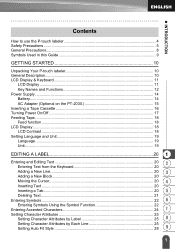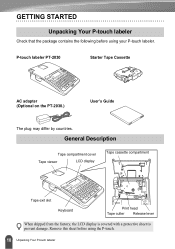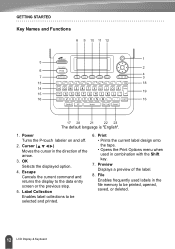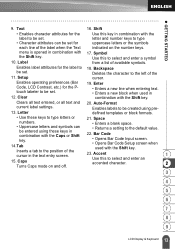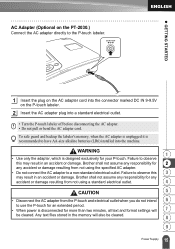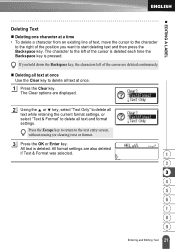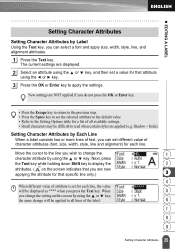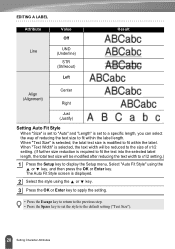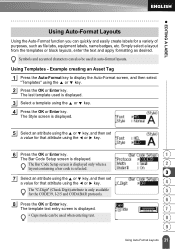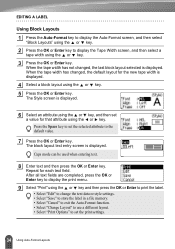Brother International PT-2030 Support Question
Find answers below for this question about Brother International PT-2030.Need a Brother International PT-2030 manual? We have 2 online manuals for this item!
Question posted by jackie19964 on March 25th, 2014
Nothing Displayed On Screen
The person who posted this question about this Brother International product did not include a detailed explanation. Please use the "Request More Information" button to the right if more details would help you to answer this question.
Current Answers
Related Brother International PT-2030 Manual Pages
Similar Questions
Underscore Button On Pt 2200 Brother Label Maker
how do you make an underscore using this label maker?
how do you make an underscore using this label maker?
(Posted by gabarrtiger 9 years ago)
Dim Lcd Screen On The Brother Pt-2030 Label Maker?
I'm having trouble seeing the letters on the PT-2030 LCD screen. Is there a way to increase the cont...
I'm having trouble seeing the letters on the PT-2030 LCD screen. Is there a way to increase the cont...
(Posted by seaiturof 12 years ago)
How Do I Engage The Release Lever In The Pt 2030
(Posted by Anonymous-42160 12 years ago)
Cutting Labels On Pt-2030
whenever i cut my labels...the next label print wont go into the tape guide and gets caught inside.....
whenever i cut my labels...the next label print wont go into the tape guide and gets caught inside.....
(Posted by coraph2003 12 years ago)