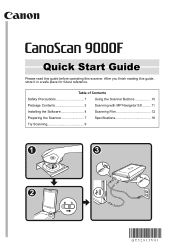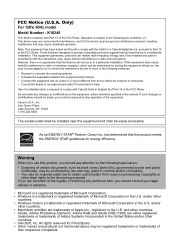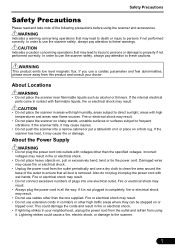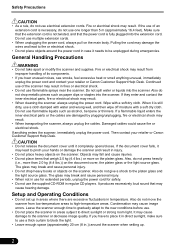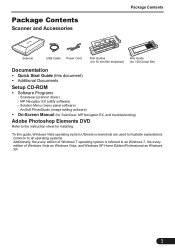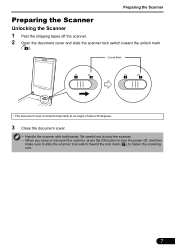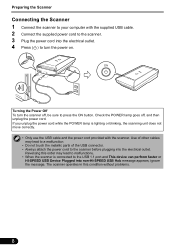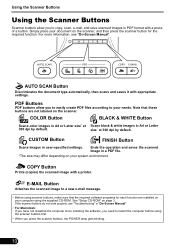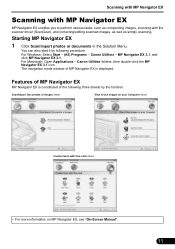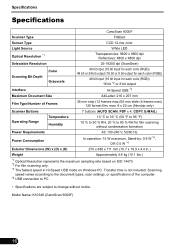Canon CanoScan 9000F Support Question
Find answers below for this question about Canon CanoScan 9000F.Need a Canon CanoScan 9000F manual? We have 1 online manual for this item!
Question posted by etxhhighwo on August 3rd, 2014
Where Is The Lock Switch On Canon Scanner 9000f
The person who posted this question about this Canon product did not include a detailed explanation. Please use the "Request More Information" button to the right if more details would help you to answer this question.
Current Answers
Related Canon CanoScan 9000F Manual Pages
Similar Questions
I Have Lost My Plug And Cable Link To My Scanner 9000f - Where Can I Get Another
(Posted by demesneland 11 years ago)
Release Lock Switch Problem In Canon Scanner Lide-110
(Posted by lbmaharjan 11 years ago)
After Pressing Start The Scanner Says To Release Lock Switch Then Press Stop.
I DO THIS OVER AND OVER, I REBOOT, I POWER OFF AND NOTHING WORKS. ANY REMEDIES FOR THIS?
I DO THIS OVER AND OVER, I REBOOT, I POWER OFF AND NOTHING WORKS. ANY REMEDIES FOR THIS?
(Posted by rebecca89806 12 years ago)