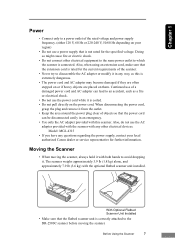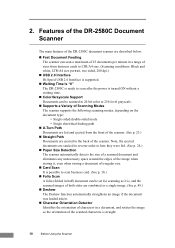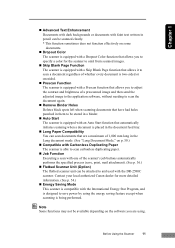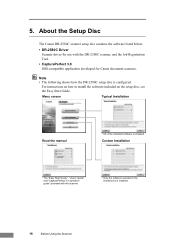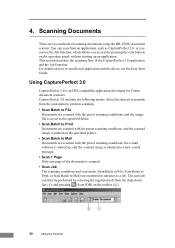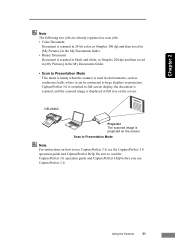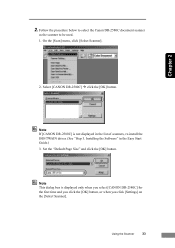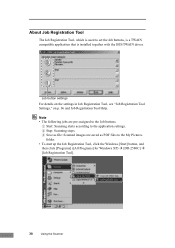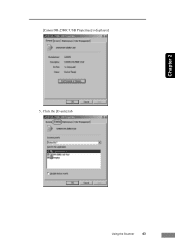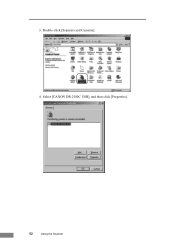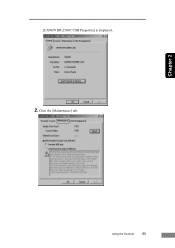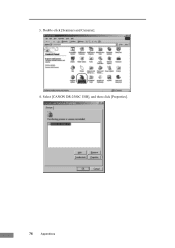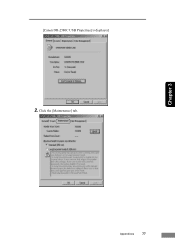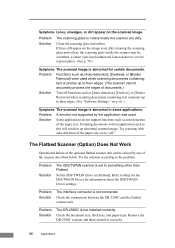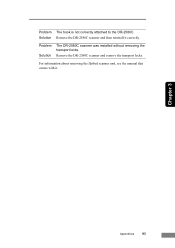Canon DR 2580C Support Question
Find answers below for this question about Canon DR 2580C - Document Scanner.Need a Canon DR 2580C manual? We have 2 online manuals for this item!
Question posted by megamwi on September 15th, 2014
Why Does My Canon Dr-2580c Scanner Stop Scanning
The person who posted this question about this Canon product did not include a detailed explanation. Please use the "Request More Information" button to the right if more details would help you to answer this question.
Current Answers
Related Canon DR 2580C Manual Pages
Similar Questions
Canon Dr-2580c You Need A Wia Driver
(Posted by sisiebjee 10 years ago)
Canon Dr-2580c Driver Windows 7 You Need A Wia
(Posted by scchopch 10 years ago)
Error Code 3,202,19 For Canon Mg5250 Will Not Scan Documents
error code 3,202,19 for Canon MG5250 will not scan documents
error code 3,202,19 for Canon MG5250 will not scan documents
(Posted by bheath777 11 years ago)
Canon Dr-2580c
Today we were scanning the the right side of the images is light or even blank. Is there some adjust...
Today we were scanning the the right side of the images is light or even blank. Is there some adjust...
(Posted by mhori 13 years ago)
Stopped Scanning
When I scan a page it goes through but it does not scan. gives an error message double page scanned ...
When I scan a page it goes through but it does not scan. gives an error message double page scanned ...
(Posted by michaelakhoury 13 years ago)