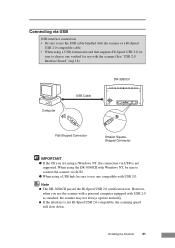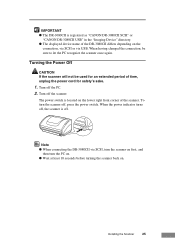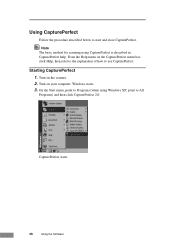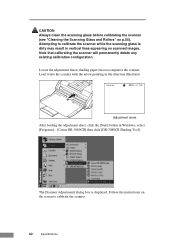Canon DR-3080CII Support Question
Find answers below for this question about Canon DR-3080CII.Need a Canon DR-3080CII manual? We have 1 online manual for this item!
Question posted by adegbohun on December 12th, 2011
When I Scan It Brings Out Blank Printout
The person who posted this question about this Canon product did not include a detailed explanation. Please use the "Request More Information" button to the right if more details would help you to answer this question.
Current Answers
Related Canon DR-3080CII Manual Pages
Similar Questions
Canon Dr-3080cii Scanner
Good Day,I have misplace my disc; can I still add this on my computer without the disc.Can you pleas...
Good Day,I have misplace my disc; can I still add this on my computer without the disc.Can you pleas...
(Posted by AngelicaCarpenter 8 years ago)
How To Scan Two Sided Page Imageformula Dr-5010c
(Posted by nikktsi 9 years ago)
You Need A Wia Driver To Use This Device Canon Scanner Dr-2010c
(Posted by ImDy 10 years ago)
You Need A Wia Driver To Use This Device Canon Dr-3080cii
(Posted by Kiesjlarri 10 years ago)