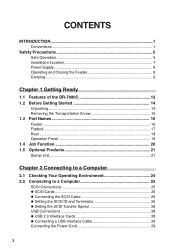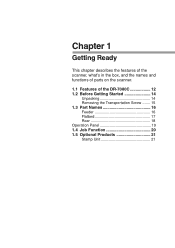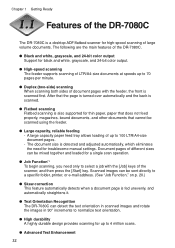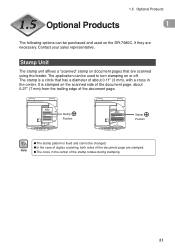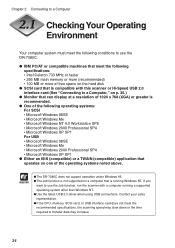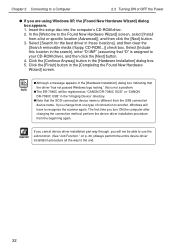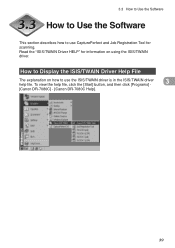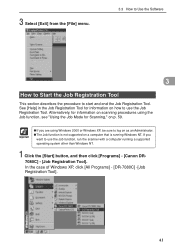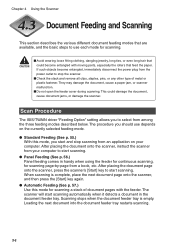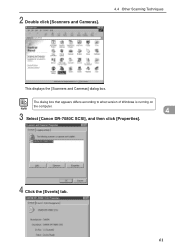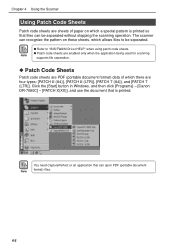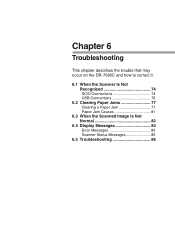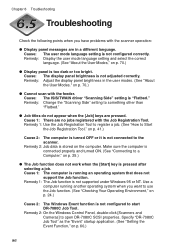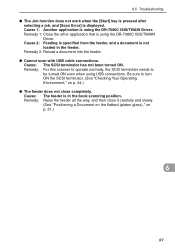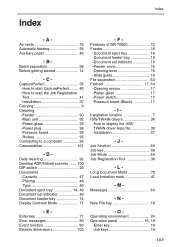Canon DR-7080C Support Question
Find answers below for this question about Canon DR-7080C.Need a Canon DR-7080C manual? We have 1 online manual for this item!
Question posted by lindamakara on August 28th, 2012
Scanner Specs
How much does the feeder weigh on the Canon DR-7080C.
Current Answers
Related Canon DR-7080C Manual Pages
Similar Questions
Canonformula Dr-4010c Office Documentscanner
how do i fix the feed? the roller doesnt want to go down and does not retract back up.
how do i fix the feed? the roller doesnt want to go down and does not retract back up.
(Posted by marielopezhill 9 years ago)
How Do You Fix The Black Streaks That Are Printing On The Paper From The Scann
thre are black streakes that printing on the paerwork when scaned . how do we fix it? Canon dr-7080c
thre are black streakes that printing on the paerwork when scaned . how do we fix it? Canon dr-7080c
(Posted by mrmccormick 9 years ago)
You Need A Wia Driver To Use This Device Canon Scanner Dr-2010c
(Posted by ImDy 9 years ago)
Cannon 7080 C Scanner Drivers On Windows 7 64 Bits Platform
I have Cannon 7080 C Scanner. My OS is Windows 7 64 bits. What drivers can I use?
I have Cannon 7080 C Scanner. My OS is Windows 7 64 bits. What drivers can I use?
(Posted by kambuguwilliam 10 years ago)
Maintenance Kit For Canon Dr 7550c
Please provide Part Number for Maintenance Kit for Canon DR 7550C. Thanks!
Please provide Part Number for Maintenance Kit for Canon DR 7550C. Thanks!
(Posted by sourcebarr 11 years ago)