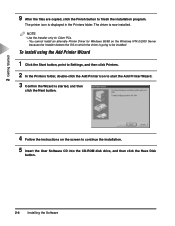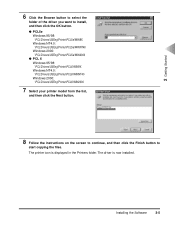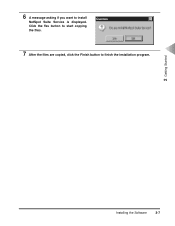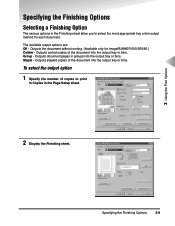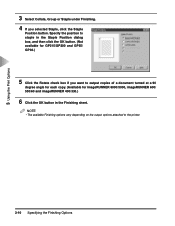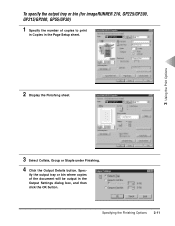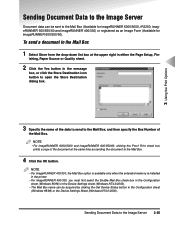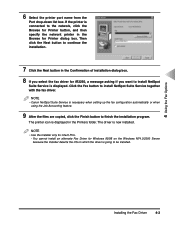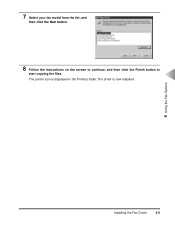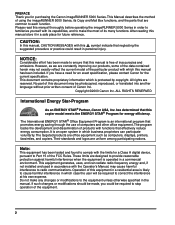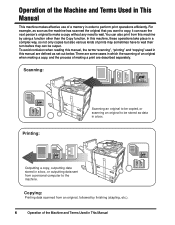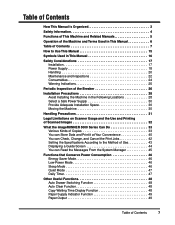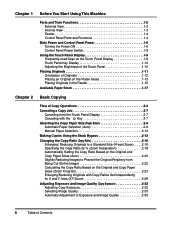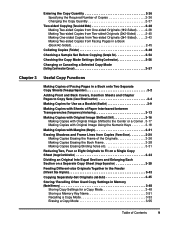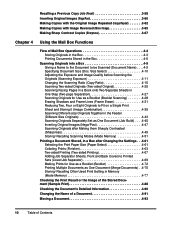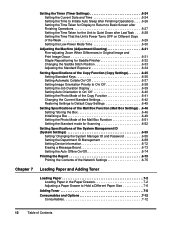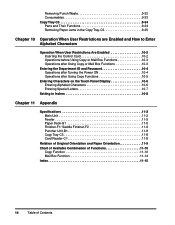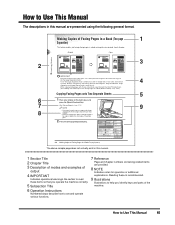Canon IR5000 Support Question
Find answers below for this question about Canon IR5000 - iR B/W Laser.Need a Canon IR5000 manual? We have 2 online manuals for this item!
Question posted by cgc2905 on May 23rd, 2013
As I can Take a Copy of Credential From Elector, which I can not.
The person who posted this question about this Canon product did not include a detailed explanation. Please use the "Request More Information" button to the right if more details would help you to answer this question.
Current Answers
Related Canon IR5000 Manual Pages
Similar Questions
Where Can I Obtain A Windows (cd-1) Cd-rom For A Canon Mx700 Multifunction Devic
(Posted by jdebanne 11 years ago)
Does My Canon Pc950 Have A Hard Drive
(Posted by mdawahojnoski 11 years ago)
Usb 3.0 Conflict, Cannot Complete Setup
Hi, I cannot complete my setup between existing wireless Canon MP620 and new WIN8 laptop as there is...
Hi, I cannot complete my setup between existing wireless Canon MP620 and new WIN8 laptop as there is...
(Posted by rod867 11 years ago)
Is This Printer Able To Print On Postcard Stock
I have a canon mp830 printer and I am trying to print words on a postcard stock. will i be able to u...
I have a canon mp830 printer and I am trying to print words on a postcard stock. will i be able to u...
(Posted by infinityboutique 11 years ago)
Canon Ir 3245 N As A Network Printer
I have this canon iR 3245 N printer and i want to configure it as a network printer but i do not kno...
I have this canon iR 3245 N printer and i want to configure it as a network printer but i do not kno...
(Posted by papaantwi 12 years ago)