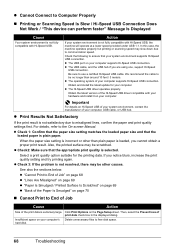Canon JX210P Support Question
Find answers below for this question about Canon JX210P - FAX B/W Inkjet.Need a Canon JX210P manual? We have 2 online manuals for this item!
Question posted by brijeeshag on December 26th, 2011
See Manual Chk Check Printer 5100
The person who posted this question about this Canon product did not include a detailed explanation. Please use the "Request More Information" button to the right if more details would help you to answer this question.
Current Answers
Related Canon JX210P Manual Pages
Similar Questions
Jx210p Fax See Manual And Cheak Printer 5100 Pls Help Me
(Posted by dtechtelecom80 9 years ago)
See Manual And Cheak Printer 5100 Error
(Posted by dtechtelecom80 9 years ago)
Warning Message Check Printer 6500
When I turn on my canon mp530 this message appears - the printer carriage does not move when I open ...
When I turn on my canon mp530 this message appears - the printer carriage does not move when I open ...
(Posted by crawfordealasaid 10 years ago)
Canon Fax /phone Jx210p Error Message Check Printer 6000.
I have a Canon Fax /phone JX210P. It won't print incoming faxes, and is displaying an error message ...
I have a Canon Fax /phone JX210P. It won't print incoming faxes, and is displaying an error message ...
(Posted by jaskar 11 years ago)