Canon MF4270 Support Question
Find answers below for this question about Canon MF4270 - ImageCLASS B/W Laser.Need a Canon MF4270 manual? We have 4 online manuals for this item!
Question posted by ecevbjc197 on June 6th, 2014
How To Setup Canon Mf4200 To Network Connection With Windows 7
The person who posted this question about this Canon product did not include a detailed explanation. Please use the "Request More Information" button to the right if more details would help you to answer this question.
Current Answers
There are currently no answers that have been posted for this question.
Be the first to post an answer! Remember that you can earn up to 1,100 points for every answer you submit. The better the quality of your answer, the better chance it has to be accepted.
Be the first to post an answer! Remember that you can earn up to 1,100 points for every answer you submit. The better the quality of your answer, the better chance it has to be accepted.
Related Canon MF4270 Manual Pages
imageCLASS MF4270 Reference Guide - Page 84


... Using the
Machine
1
Document and Paper
2
Copying
3
Sending and
Receiving
4
Printing and
Scanning
5
Network
6
Remote UI
7
System Manager
Settings
8
Maintenance
9
Troubleshooting
10
Appendix
11
PC Faxing
Follow this ... is installed, see Online Help. Select the fax icon ([Canon MF4200 Series
(FAX)]), then click [Print] or [OK].
3. Specify the name and fax number in the ...
imageCLASS MF4270 Reference Guide - Page 101


...
Scanning
5
Network
6
Remote UI
7
System Manager
Settings
8
Maintenance
9
Troubleshooting
10
Appendix
11
Printing Documents
Follow this procedure to print a document from your application and/or OS.
1. For details on the printer driver settings, see "Software Settings with Computer," in the Starter Guide. Select the printer icon for the machine
([Canon MF4200 Series UFRII...
imageCLASS MF4270 Reference Guide - Page 102


...
4
Printing and
Scanning
5
Network
6
Remote UI
7
System Manager
Settings
8
Maintenance
9
Troubleshooting
10
Appendix
11
Advanced Printing Features
˙ Collate Printing
You can print documents collated into sets arranged in page order. Click the [Finishing] tab. 4. From an open the dialog box. Select the printer icon for the machine
([Canon MF4200 Series UFRII LT...
imageCLASS MF4270 Reference Guide - Page 103


...
3
Sending and
Receiving
4
Printing and
Scanning
5
Network
6
Remote UI
7
System Manager
Settings
8
Maintenance
... page order from the [Page Order] pull-down menu.
Click the [Page Setup] tab.
4. On the [Print] dialog box, click [Print] or [...printer icon for the machine
([Canon MF4200 Series UFRII LT]), then click [Preferences] or [Properties] to open document on the selected paper ...
imageCLASS MF4270 Reference Guide - Page 104


... then
click [OK].
5. Select the printer icon for the machine
([Canon MF4200 Series UFRII LT]), then click [Preferences] or [Properties] to make two...-sided printouts. Click the [Finishing] tab.
4. Before Using the
Machine
1
Document and Paper
2
Copying
3
Sending and
Receiving
4
Printing and
Scanning
5
Network...
imageCLASS MF4270 Reference Guide - Page 114


...for SNMP WRITABLE 2.
1. Back
Previous
Next
TOP
˙ Communication Environment Setup
To set , enter the System Password using the numeric keys, then ...machine and collects information on the network to select the desired Ethernet
connection type, then press [OK].
: Establishes a 100Base-TX network connection. : Establishes a 10Base-T network connection.
11. SNMP
SNMP helps monitor...
imageCLASS MF4270 Reference Guide - Page 249


... type. - 100 BASE-TX - 10 BASE-T
Displays the twelve-digit MAC address of Contents Index
11-23 Sets the machine to delay the startup of network connection.
COMMUNICATN MODE
2. MAC ADDRESS 4. GATEWAY ADDRESS 5. Selects the detection method of Ethernet driver. Sets the communication mode and Ethernet type manually.
Checks the IP address...
imageCLASS MF4270 Reference Guide - Page 264


...software at the Canon machine's operation panel can be hardware as well as a better match to traditional typeface designs. A protocol that can wait until the device for which ...that provides file and printer sharing over a network for Windows computers. Resolution
The density of a printer that convert vector graphic descriptions from a computer connected to use. Expressed in memory or on...
imageCLASS MF4270 Reference Guide - Page 265


... that you to temporarily switch to wide-area networks. Switching hub
A network connection box to the packet's address. Tone/pulse setting The ability to set the machine to every connected computer.
Transmit See Sending.
For example, all devices whose IP addresses have the same prefix would be connected.
Conventional hubs simply send every packet to match...
imageCLASS MF4270 Basic Operation Guide - Page 139


... or items on the screen may vary depending on your computer. To check if the driver is installed. Select the printer icon for the machine ([Canon MF4200 Series UFRII LT]), then click [Preferences] or [Properties] to open document on printer driver settings, see "Software Settings with Computer," in the Starter Guide. Printing...
imageCLASS MF4270 Basic Operation Guide - Page 141


..., the print order is 1, 2, 3, 1, 2, 3, and so on.
1 From an open document on an application, click [File] → [Print]. 2 Select the printer icon for the machine ([Canon MF4200 Series UFRII LT]), then
click [Preferences] or [Properties] to open the dialog box.
3 Click the [Finishing] tab. 4 For [Finishing], select [Collate], then click [OK]. 5 On...
imageCLASS MF4270 Basic Operation Guide - Page 142


... an application, click [File] → [Print]. 2 Select the printer icon for the machine ([Canon MF4200 Series UFRII LT]), then
click [Preferences] or [Properties] to fit on the selected paper size.
1 From an open the dialog box.
3 Click the [Page Setup] tab. 4 For [Page Layout], select [2 Pages per Sheet], you can also select the...
imageCLASS MF4270 Basic Operation Guide - Page 143


... enables you to make two-sided printouts.
1 From an open document on an application, click [File] → [Print]. 2 Select the printer icon for the machine ([Canon MF4200 Series UFRII LT]), then
click [Preferences] or [Properties] to open the dialog box.
3 Click the [Finishing] tab. 4 For [Print Style], select [2-sided Printing], then click...
imageCLASS MF4270 Basic Operation Guide - Page 151


... Fax
PC Faxing
From an open document on your computer.
Make sure that the fax driver is installed, see Online Help.
Select the fax icon ([Canon MF4200 Series (FAX)]), then click [Print] or [OK].
˔ You want to send a fax from your application and/or OS. How to display the print screen...
imageCLASS MF4270 Basic Operation Guide - Page 233


... your machine. Checks the gateway address. Machine Settings
12-20 COMMUNICATN MODE
2. SUBNET MASK 3. Specifies the type of Ethernet driver. Selects the detection method of network connection. FULL DUPLEX - Checks the IP address.
MAC ADDRESS 4. Sets the communication mode and Ethernet type manually. ETHERNET TYPE
2. AUTO DETECT AUTO
MANUAL 1. Selects the communication...
imageCLASS MF4270 Starter Guide - Page 3


... About the Receiving Modes...17
Software Settings with Computer...18 Types of Connection Between Computer and the Machine 18 Network Connection...18 USB Connection...18 About User Software CD...19 MF Driver & Toolbox...19 Bundled Program...20 Manual...20 Network Connection...21 Connect the Machine to a Network...21 Automatic Setting...21 Manual Setting...22 Installation Procedure...23 Checking...
imageCLASS MF4270 Starter Guide - Page 20
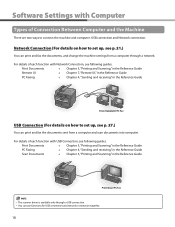
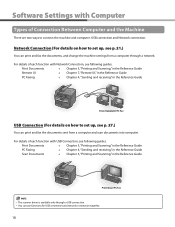
... the Reference Guide
PC Faxing
→ Chapter 4, "Sending and receiving," in the Reference Guide
- For details of Connection Between Computer and the Machine
There are two ways to connect the machine and computer: USB connection and Network connection.
Print Documents
→ Chapter 5, "Printing and Scanning," in the Reference Guide
PC Faxing
→ Chapter 4, "Sending and...
imageCLASS MF4270 Starter Guide - Page 22


... for network operations. NetSpot Device Installer (NSDI) NetSpot Device Installer enables you start ] on the screen. Install Software," then follow the instructions that appear on the Windows task ...applications. For Network Connection - PageManager are not supported on the Windows desktop.) Open the CD-ROM icon, then double-click [MInst] ([MInst.exe]). If the CD-ROM Setup (Software ...
imageCLASS MF4270 Starter Guide - Page 27


... from the machine.
18
If you want to connect to cancel the operation, press [Cancel] on this screen.
15
You have now completed installation. Specify the necessary information such as name, telephone number, etc then send the test page. If you select the [Fax:Canon MF4200 Series (FAX)], [Fax Sending Settings] screen appears...
imageCLASS MF4270 Starter Guide - Page 33


... Setup screen and click the [Uninstall] button for installation. ● No application is displayed, check [Remove], then click [Next >]. Uninstalling the MF Drivers
1 Click [start ] on the Windows task bar → [(All)
Programs] → [Canon] → [MF Toolbox 4.9] → [Toolbox Uninstall].
2 Follow the on the Windows task bar → [(All)
Programs] → [Canon] → [MF4200...
Similar Questions
How To Setup A Imageclass Mf4270 As A Network Printer
(Posted by MamaHTwy 9 years ago)
Canon Mp620 Wireless Setup Problems Wont Connect To Wap
(Posted by frubs 9 years ago)
How To Network Scanner Windows 7 Mf4370dn
(Posted by bihighla 9 years ago)
Can You Use Scanning From Imageclass Mf4270 With Windows 7
(Posted by amagerg 10 years ago)
How To Connect Printer To Network?
(Posted by scottrivercity 12 years ago)

