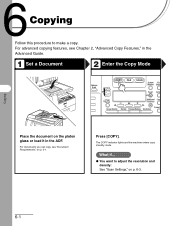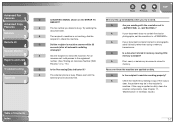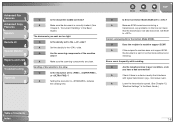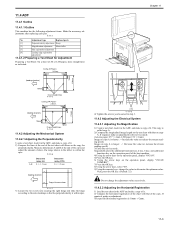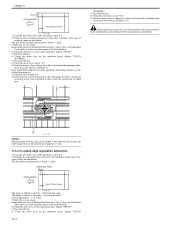Canon MF6530 Support Question
Find answers below for this question about Canon MF6530 - ImageCLASS B/W Laser.Need a Canon MF6530 manual? We have 5 online manuals for this item!
Question posted by serenarussell on November 19th, 2012
Making Very Light Copies
I have a canon image class MF 6530. It was making very light copies even when set to the darkest density, so I replaced the black cartridge. There was no improvement. It is still making light copies. I re-set all the settings to default setting, still no change. Is there another setting I may have missed?
Current Answers
Related Canon MF6530 Manual Pages
Similar Questions
Page Total For A Canon Mf6540 Imageclass B/w Laser
On a Canon imageClass MF6540 B/W Laser, how do find the total pages counter? The instructions for th...
On a Canon imageClass MF6540 B/W Laser, how do find the total pages counter? The instructions for th...
(Posted by PHCadmin 7 years ago)
Copier Runs The Paper Through Twice...out, Back In, Then Out Again.
When making a 1 sided copy, the machine makes a copy then pulls it back in then back out again...lik...
When making a 1 sided copy, the machine makes a copy then pulls it back in then back out again...lik...
(Posted by robertsfh1 11 years ago)
Copier Prints Blank Pages
I have replaced my cartridge, after further investigation the laser that scans the paper is not as b...
I have replaced my cartridge, after further investigation the laser that scans the paper is not as b...
(Posted by tsmachineshop 13 years ago)
Side Gear Lift The Drum Cover Is Break
PAPER JAMING & LIGHT COPY
PAPER JAMING & LIGHT COPY
(Posted by arshadmntraders 13 years ago)