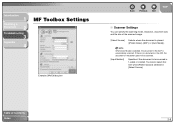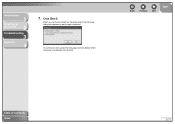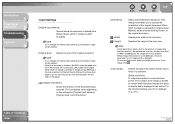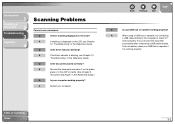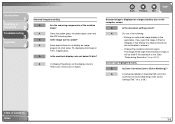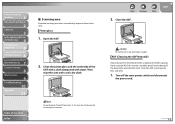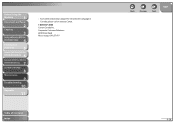Canon MF6540 Support Question
Find answers below for this question about Canon MF6540 - ImageCLASS B/W Laser.Need a Canon MF6540 manual? We have 4 online manuals for this item!
Question posted by saintpeterking on February 27th, 2013
How Can I Clean Platen Glass
Current Answers
Answer #1: Posted by tintinb on February 28th, 2013 12:56 AM
http://printscan.about.com/od/howto/ss/cleanglass_2.htm
Wipe the platen glass with a clean, white, lint-free cloth moistened with water. You can also refer to the user's manual here:
http://www.helpowl.com/manuals/Canon/MF6540/11997
If you have more questions, please don't hesitate to ask here at HelpOwl. Experts here are always willing to answer your questions to the best of our knowledge and expertise.
Regards,
Tintin
Related Canon MF6540 Manual Pages
Similar Questions
On a Canon imageClass MF6540 B/W Laser, how do find the total pages counter? The instructions for th...
showing download standby in the display window.
The glass is already foggy on the inside. How do I clean it?