Canon MF6550 Support Question
Find answers below for this question about Canon MF6550 - ImageCLASS B/W Laser.Need a Canon MF6550 manual? We have 4 online manuals for this item!
Question posted by pineynyh on May 7th, 2013
Printing From Pc
How do I connect my mf6500 to my computer to print? What cables are necessary,a nd where are they hooked up?
Current Answers
There are currently no answers that have been posted for this question.
Be the first to post an answer! Remember that you can earn up to 1,100 points for every answer you submit. The better the quality of your answer, the better chance it has to be accepted.
Be the first to post an answer! Remember that you can earn up to 1,100 points for every answer you submit. The better the quality of your answer, the better chance it has to be accepted.
Related Canon MF6550 Manual Pages
imageCLASS MF6500 Series Basic Guide - Page 1


After you finish reading this equipment. Before Using the Machine
Document Handling
Print Media Sending Faxes (MF6550/MF6560/ MF6580 Only) Receiving Faxes (MF6550/MF6560/ MF6580 Only) Copying
Printing
Scanning PC Faxing (MF6550/MF6560/ MF6580 Only) Remote UI (MF6580 Only)
Maintenance
Troubleshooting
Machine Settings
Appendix
Please read this guide before operating this guide, store it in a ...
imageCLASS MF6500 Series Basic Guide - Page 8


What Can I Do with This Machine?
Printer Feature
Print a document from a PC
Printing
→ Online help
DDEDFEFAAAEFBBBCCC A BC
1
Scanner Feature
Specify detailed scanning options to suit various images
Scanning
→ Scanner Driver Guide
DDEDFEFAAAEFBBBCCC ABC
1
vi
imageCLASS MF6500 Series Basic Guide - Page 12


... 4-1
Scan Settings 4-3 Image Quality 4-3 Density 4-5
Speed Dialing 4-6 Registering Recipients for Speed Dialing 4-6 Using Speed Dialing 4-32
Manual Sending 4-34 Direct Sending 4-36
5 Receiving Faxes (MF6550/MF6560/MF6580 Only 5-1
6 Copying 6-1
Scan Settings 6-3 Image Quality 6-3 Density 6-4 Zoom Ratio 6-6
7 Printing 7-1
8 Scanning 8-1
9 PC Faxing (MF6550/MF6560/MF6580 Only 9-1
x
imageCLASS MF6500 Series Basic Guide - Page 26


... MF6531: Model F189100 imageCLASS MF6550: Model F189102 imageCLASS MF6560: Model F189102 imageCLASS MF6580: Model F189102
This device complies with This Machine? Do not make any changes or modifications to the following measures: • Reorient or relocate the receiving antenna. • Increase the separation between the equipment and receiver. • Connect the equipment into an outlet...
imageCLASS MF6500 Series Basic Guide - Page 31


... radiation emitted inside the machine and is not in hazardous radiation exposure. Food and Drug Administration implemented regulations for Devices and Radiological Health (CDRH) of user operation. CDRH Regulations
The Center for laser products on August 2, 1976. CAUTION
Use of controls, adjustments, or performance of 1968.
This means that the machine does...
imageCLASS MF6500 Series Basic Guide - Page 33


... Main power switch Turns the power on the platen glass.
T Power socket Connect the power cord.
R Telephone line jack (MF6550/MF6560/ MF6580 only) Connect the external telephone cable.
U
T SR
1-2
S External device jack (MF6550/MF6560/ MF6580 only) Connect an external device. L Platen glass Place documents. K Platen glass cover Open this cover when replacing the toner cartridge...
imageCLASS MF6500 Series Basic Guide - Page 38


...average document contains a lot of graphics, tables, or charts, the life of documents printed. Toner Cartridge name: Canon Cartridge 106
Maintaining the Toner Cartridge
● Keep the ...with the default print density setting. Before Using the Machine
Toner Cartridge
The lifetime of toner cartridge yield for monochromatic electrophotographic printers and multi-function devices that may ...
imageCLASS MF6500 Series Basic Guide - Page 61


Coated paper - Paper which has been printed on using a thermal transfer printer (Do not copy on a flat surface until ready for laser printers. Shiny paper
● Make sure the paper is free from dust, lint, and oil stains. ● Be sure to test paper before purchasing large ...
imageCLASS MF6500 Series Basic Guide - Page 124


... application, click [File] > [Print]. What if...
● You want to send a fax from your computer. PC Faxing
(MF6550/MF6560/MF6580 Only)
Follow this procedure to adjust the fax properties: Click [Preferences] or [Properties] and adjust the settings.
9-1 Make sure that the fax driver is installed. Select the fax icon ([Canon MF6500 Series (FAX)]), then...
imageCLASS MF6500 Series Basic Guide - Page 160


... dialing number that is not used for the speed dialing.
-
Remove the printouts from a PC, press [Start] to bring the printer back online. You have occurred in the machine.
... GLASS
Description
-
Action -
If this message disappears while printing from the paper delivery tray. The paper delivery tray is off the hook. The cover must be dirty. The ADF scanning area on...
imageCLASS MF6500 Series Basic Guide - Page 203


...is set to • is set to destinations.
1. OFF
* MF6550/MF6560/MF6580 Only **** MF6580 Only
Machine Settings
13-36
ON*1 ... phone if all of logs using [System Monitor]. USE DEVICE USB
Sets whether to operate the machine and change settings.... RESTRICT NEW ADD. OFF
6. Activity Report will not be printed automatically.
7. Sets whether to
restrict making calls to restrict ...
MF6500 Series Scanner Drivere Guide - Page 73


...Descreen
A function that represents your disks. Desktop
The entire Windows screen that reduces the occurrence of a printed item. For example, the scanner driver supplies OS with a scanner, the resolution, or dot density... a
Document
2
Troubleshooting
3
Appendix
4
D
Default setting
A setting that controls how the computer and an external device interact. dpi
Dots per inch (dpi).
MF6500 Series Scanner Drivere Guide - Page 75


.... Introduction
1
Scanning a
Document
2
Troubleshooting
3
Appendix
4
O
OCR (Optical Character Reader) Device for transmitting and viewing documents on computers. System for Portable Document Format.
Back
Previous Next
TOP...the results are about a particular device, such as the preview image in the form of a graphic such as hand-written or printed characters which a document is not...
MF6500 Series Scanner Drivere Guide - Page 76


... dpi. Reinstall To remove installed software and install again. Low resolution causes font characters and graphics to have a jagged appearance, but prints more RAM to traditional typeface designs, but prints faster than higher resolutions.
If both the device and the application comply with two drivers: The TWAIN and the WIA driver (for input...
imageCLASS MF6500 Series Starter Guide - Page 4
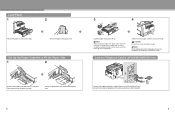
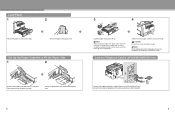
...Connect Telephone Cables (MF6550/MF6560/MF6580 Only)
B
A
Connect the supplied telephone cable to the external device jack (B) if required.
5
6 Connect your fingers caught. CAUTION
Be careful not to Fit the Paper Size
1
2
Incline the rear paper end guide until it stops. NOTE
For loading paper in the multi-purpose tray, see Chapter 3, "Print...Load the paper stack print side up. Attach the ...
imageCLASS MF6500 Series Advanced Guide - Page 5


... two documents on one sheet
ABC
A A A
BBBDDD1 CCCEEE
F F F
DEF
2
DDEDEFAAAEFFBBB
C C C
ABC
1
2 on 1 Combination
→ p. 2-5
ABC DEF
ABC DEF
ABC DEF
ABC DEF
1
2
Print a document from a PC
DDEDFEFAAAEFBBBCCC A BC
1
Printing
→ Online Help
Specify detailed scanning options to suit various images
DDEDFEFAAAEFBBBCCC ABC
1
Scanning
→ Scanner Driver Guide
Send a fax from...
imageCLASS MF6500 Series Advanced Guide - Page 8


... of the Machine 3-16 Settings Using a Web Browser (Remote UI 3-19
Setting Up a Computer for Printing/Sending a Fax 3-22
Machine Connection Method (LPD/Raw 3-22 Print Server Settings 3-25
Machine Management 3-26
Machine Management Using Web Browser (Remote UI 3-26 Machine Management Using NetSpot Device Installer 3-26 Machine Management Using NetSpot Console 3-26
vii
imageCLASS MF6500 Series Advanced Guide - Page 9


... Index
Back
Previous Next
TOP
4 Remote UI (MF6580 Only 4-1
System Requirements 4-3
Using the Remote UI 4-4
Starting the Remote UI 4-4
Displaying Device Status and Information 4-6
Job Management 4-7
Managing Print Jobs 4-7 Viewing the Print Log 4-8 Viewing the Activity Log 4-9
Managing the Address Book 4-10
Viewing and Editing One-Touch or Coded Speed Dialing 4-10
Customizing...
imageCLASS MF6500 Series Advanced Guide - Page 43


...
TOP
Protocol Settings 3-16 Settings from the Operation Panel of the Machine 3-16 Settings Using a Web Browser (Remote UI) ........ 3-19
Setting Up a Computer for Printing/Sending a Fax 3-22 Machine Connection Method (LPD/Raw 3-22 Print Server Settings 3-25
Machine Management 3-26 Machine Management Using Web Browser (Remote UI 3-26 Machine Management Using NetSpot...
imageCLASS MF6500 Series Advanced Guide - Page 44


... the following system environment are using Windows 98, Me, you are required for Remote UI) - Microsoft Internet Explorer 5.01 SP1 or later - IBM PC/compatibles ● Web Browsers (for printing or sending a fax from a computer: ● OS - Netscape Communicator/Navigator 6.0 or later, except
Netscape Communicator 6
Back
Previous Next
TOP
NOTE
- For more...
Similar Questions
Page Total For A Canon Mf6540 Imageclass B/w Laser
On a Canon imageClass MF6540 B/W Laser, how do find the total pages counter? The instructions for th...
On a Canon imageClass MF6540 B/W Laser, how do find the total pages counter? The instructions for th...
(Posted by PHCadmin 7 years ago)
Refilled Cartridge, Imageclass Mf6550 Still Says Out Of Toner. How Do I Reset
it
it
(Posted by 6thgegimmyj 9 years ago)
How To Remove Fuser From Canon Imageclass Mf6550
(Posted by j0Mild 10 years ago)
How To Replace Canon Imageclass Mf6550 Fuser Assembly
(Posted by knatoa 10 years ago)

