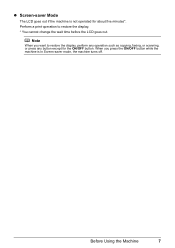Canon MX300 Support Question
Find answers below for this question about Canon MX300 - PIXMA Color Inkjet.Need a Canon MX300 manual? We have 2 online manuals for this item!
Question posted by deprimano1 on June 3rd, 2012
Scanning Problems
I press the scan button but nothing is happening
Current Answers
Related Canon MX300 Manual Pages
Similar Questions
Scan Multiple Pages Into Single File Using Canon Mx300
How do I scan multiple pages into a single file using the Canon MX300?
How do I scan multiple pages into a single file using the Canon MX300?
(Posted by hellojudes 9 years ago)
I Have A Pixma Mp990 Inkjet And It Will Not Print From The Computer.
It will print test pages but just puts out blank sheets when trying to print from a computer. Does i...
It will print test pages but just puts out blank sheets when trying to print from a computer. Does i...
(Posted by jssmith15 10 years ago)
Mx300 How To Adjust Scan Contrast For Email
Text documents with good contrast when scanned for e-mail are poor contrast. How to adjust e-mail co...
Text documents with good contrast when scanned for e-mail are poor contrast. How to adjust e-mail co...
(Posted by sailorpj 11 years ago)
Canon Mp160 Scan Button Not Lit Up
My scan button not lit up when i press on it. Is it spoil?
My scan button not lit up when i press on it. Is it spoil?
(Posted by sharon75814 11 years ago)
Can You Give Step By Step Instructions On How To Scan A Photo On A Canon Mx300 T
an apple macbook pro?
an apple macbook pro?
(Posted by luckandhope43 12 years ago)