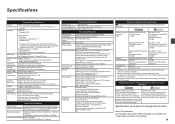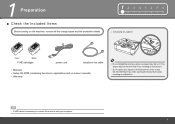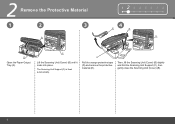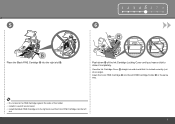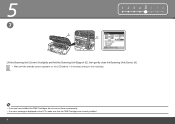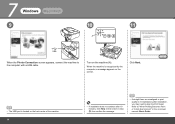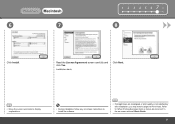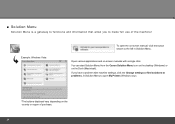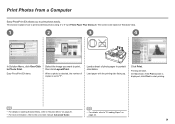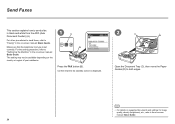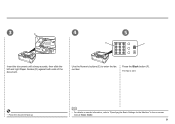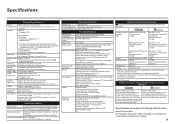Canon MX330 Support Question
Find answers below for this question about Canon MX330 - PIXMA Color Inkjet.Need a Canon MX330 manual? We have 2 online manuals for this item!
Question posted by vayyagarimd on April 4th, 2022
Canon Mx330 Printer Paper Output Slot With Paper Jam, How To Correct It, Diy
Current Answers
Answer #1: Posted by akanetuk1 on April 4th, 2022 6:48 PM
Follow these steps to remove the paper.
- Slowly pull the paper out, either from the Rear Tray or from the Paper Output Slot, whichever is easier.
If the paper tears and a piece remains inside the machine, turn the machine off, open the scanning unit cover, and remove the paper.
- Be careful not to touch the components inside the machine.
- After removing all paper, close the scanning unit cover, and turn the machine back on.
- If you can't pull the paper out, turn the machine off and turn it back on. The paper may be automatically ejected.
- Reload the paper, and press the OK button on the machine.
If you turned off the machine in step 1, all print jobs in the queue are canceled. Reprint if necessary.- When reloading the paper, confirm that you are using the correct paper and are loading it correctly.
- A5 sized paper is suited for documents that are mostly text. We don't recommend that you use it to print documents with photos or graphics, since the printout may curl and cause paper exit jams.
If you can't remove the paper or the paper tears inside the machine, or if the paper jam error continues after you remove the paper, the printer will require service.
Answer #2: Posted by SonuKumar on April 4th, 2022 9:29 PM
follow reset and Paper jam link
Please respond to my effort to provide you with the best possible solution by using the "Acceptable Solution" and/or the "Helpful" buttons when the answer has proven to be helpful.
Regards,
Sonu
Your search handyman for all e-support needs!!