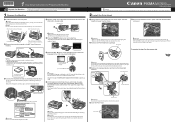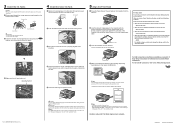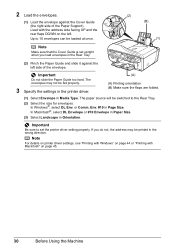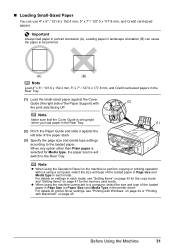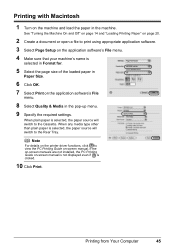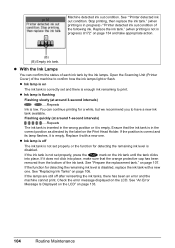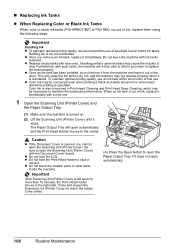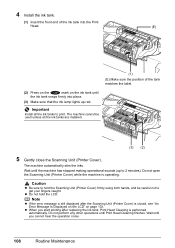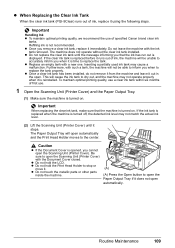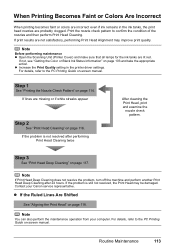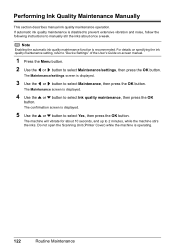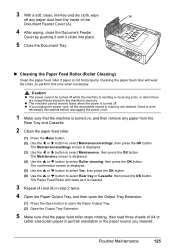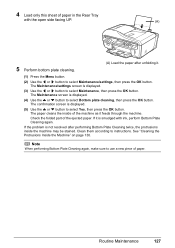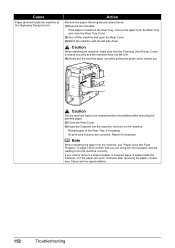Canon MX7600 Support Question
Find answers below for this question about Canon MX7600 - PIXMA Color Inkjet.Need a Canon MX7600 manual? We have 4 online manuals for this item!
Question posted by voijay on December 28th, 2013
Mx7600 Printer Rear Cover Won't Open
The person who posted this question about this Canon product did not include a detailed explanation. Please use the "Request More Information" button to the right if more details would help you to answer this question.
Current Answers
Related Canon MX7600 Manual Pages
Similar Questions
Where Do I Buy The Cleaning Sheet For My Canon Pixma Mx7600 Printer
(Posted by dannpak 9 years ago)
I Have A Pixma Mp990 Inkjet And It Will Not Print From The Computer.
It will print test pages but just puts out blank sheets when trying to print from a computer. Does i...
It will print test pages but just puts out blank sheets when trying to print from a computer. Does i...
(Posted by jssmith15 10 years ago)
Usb 3.0 Conflict, Cannot Complete Setup
Hi, I cannot complete my setup between existing wireless Canon MP620 and new WIN8 laptop as there is...
Hi, I cannot complete my setup between existing wireless Canon MP620 and new WIN8 laptop as there is...
(Posted by rod867 11 years ago)