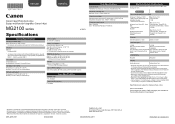Canon PIXMA MG2120 Support Question
Find answers below for this question about Canon PIXMA MG2120.Need a Canon PIXMA MG2120 manual? We have 3 online manuals for this item!
Question posted by Spekil on January 7th, 2014
What Is Disable Auto Power On With Mg2120
The person who posted this question about this Canon product did not include a detailed explanation. Please use the "Request More Information" button to the right if more details would help you to answer this question.
Current Answers
Related Canon PIXMA MG2120 Manual Pages
Similar Questions
How Do You Change The Auto Power Off Setting?
How do you change the Auto Power Off setting on the Canon Pixma iP100? It is very annoying to have i...
How do you change the Auto Power Off setting on the Canon Pixma iP100? It is very annoying to have i...
(Posted by hjohnsto 9 years ago)
How To Install A Canon Printer Pixma Mg2120 Without The Cd
(Posted by beepNIG 10 years ago)
How To Install Canon Printer Pixma Mg2120 On Mac
(Posted by elbrcorona 10 years ago)
Canon Printer Pixma Mg2120 How To Print From Ipad
(Posted by marsgugli 10 years ago)
Canon Printer Pixma 2120 Series - Told Cd Not Necessary For Install?
purchased canon printer pixma 2120 last night at walmarts. i toldkid working there my laptop didn't ...
purchased canon printer pixma 2120 last night at walmarts. i toldkid working there my laptop didn't ...
(Posted by safrn5 11 years ago)