Canon PIXMA MG2120 Support Question
Find answers below for this question about Canon PIXMA MG2120.Need a Canon PIXMA MG2120 manual? We have 3 online manuals for this item!
Question posted by Johnnhect on January 20th, 2014
Mg2120 How To Open And Replace Ink
The person who posted this question about this Canon product did not include a detailed explanation. Please use the "Request More Information" button to the right if more details would help you to answer this question.
Current Answers
There are currently no answers that have been posted for this question.
Be the first to post an answer! Remember that you can earn up to 1,100 points for every answer you submit. The better the quality of your answer, the better chance it has to be accepted.
Be the first to post an answer! Remember that you can earn up to 1,100 points for every answer you submit. The better the quality of your answer, the better chance it has to be accepted.
Related Canon PIXMA MG2120 Manual Pages
User Manual - Page 194


... matches your purpose for Orientation.
5. Open the printer driver setup window
2. Select the media type
Select Envelope from a Computer > Printing with Application Software (Printing with the Printer Driver) > Various Printing Methods > Setting Up Envelope Printing
P406
Setting Up Envelope Printing
If you are using the XPS printer driver, replace "Canon IJ Status Monitor" with "Canon...
User Manual - Page 196


...When you are using the XPS printer driver, replace "Canon IJ Preview" with "...Canon IJ XPS Preview" when reading this information.
The procedure for color adjustment on the Color Adjustment tab is checked, Preview before printing appears grayed out and is as follows: You can display and check the print result before printing is unavailable. Open the printer...
User Manual - Page 216


... so that the overall colors are more uniform. Since this function adjusts color balance of the output by changing the ink ratios of each color, it changes the total color balance of 731 pages
Home > Printing > Printing from a ... Use the application software when you want to adjust the color balance slightly. Open the printer driver setup window
2. The Manual Color Adjustment dialog box...
User Manual - Page 245


... Changing Color Properties to Improve Coloration Reducing Photo Noise
Overview of the Printer Driver Canon IJ Printer Driver How to Open the Printer Driver Setup Window Maintenance Tab Canon IJ Status Monitor Canon IJ Preview ...Options Registering a Frequently Used Printing Profile Setting the Ink Cartridge to be Used Managing the Machine Power Reducing the Machine Noise Changing the Machine Operation ...
User Manual - Page 251


...ink is not printing, open the printer driver setup window and click View Printer Status... Canon IJ Status Monitor
Page 251 of 731 pages
Home > Printing > Printing from a Computer > Printing with Application Software (Printing with the Printer Driver) > Overview of the Printer...country or region where you are using the XPS printer driver, replace "Canon IJ Status Monitor" with graphics, icons...
User Manual - Page 254
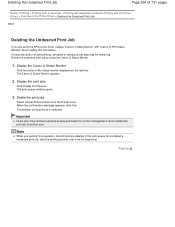
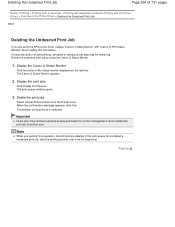
... (Printing with the Printer Driver) > Overview of the Printer Driver > Deleting the...opens.
3. Note
When you are deleted. Display the Canon IJ Status Monitor
Click the button of another user. The deletion of the print job is complete. If the printer does not start the printing process over from the Printer menu. Delete the undesired print job by using the XPS printer driver, replace...
User Manual - Page 268


... the shared settings again in the client system. These are restrictions that apply when you are using the XPS printer driver, replace "Canon IJ Preview" with "Canon IJ XPS Preview" when reading this information.
If a client user opens the printer driver properties (to display, follow the procedure below.
Uncheck Show information notifications for network...
User Manual - Page 530


... is not installed. The FINE cartridge is not resolved, remove the FINE cartridges, then install them again. Refer to Replacing a FINE Cartridge for how to confirm that , close the paper output cover.
If the error is not installed properly... Black or Color button. The paper may be jammed. When the head cover opens, push up the ink cartridge lock lever to install the FINE cartridges.
User Manual - Page 531


... output cover.
(LED display) E, 0, 7
FINE cartridge is installed in the correct position. Replacing a FINE Cartridge
(LED display) E, 0, 8
Ink absorber is open . The remaining ink level cannot be correctly detected. The function for detecting the remaining ink level will be disabled since the ink level cannot be detected.
Press the machine's Black or Color button to continue...
User Manual - Page 532


... will be liable for at least 5 seconds. Printing cannot be executed because the ink cartridge is continued under the ink out condition. If you want to obtain optimum qualities.
Replace the ink cartridge and close the paper output cover. Open the front tray to continue printing, press the machine's Stop/Reset button for any malfunction...
User Manual - Page 571


... that the FINE cartridge is not installed securely, ink may have run out. Check 4: When using paper with the paper for the Nozzle Check Pattern printing, Print Head Cleaning, and Print Head Deep Cleaning.
Push up . Open the paper output cover, then the head cover opens. Replace the FINE cartridge.
If the FINE cartridge...
User Manual - Page 573


...Replacing a FINE Cartridge for the Nozzle Check Pattern printing, Print Head Cleaning, and Print Head Deep Cleaning. Refer to confirm that the FINE cartridge is not resolved after 24 hours. Page top Select Vivid Photo in the Effects sheet in the methods used to install the FINE cartridges. Open... the printer driver may not match screen colors due to determine whether the ink ejects ...
User Manual - Page 587


... the followings: If you are printing from the computer and there are using a printer driver for the machine. Open the properties of the relay device for details. Wait until printing starts. While the...box. Replace the USB cable and try printing again. Note
When printing large data such as Default Printer. Deleting the Undesired Print Job
Check 5: Make sure that the USB cable is open. ...
User Manual - Page 590


... Deep Cleaning after performing the Print Head Deep Cleaning twice: Ink may not be ejected correctly.
Refer to Replacing a FINE Cartridge for the Nozzle Check Pattern printing, Print Head Cleaning, and Print Head Deep Cleaning. Open the paper output cover, then the head cover opens. If the Nozzle Check Pattern is not installed securely...
User Manual - Page 618


... Cartridge. The machine may be installed into the right slot.
(18) head cover
Opens to enable replacement of the Machine > Main Components and Basic Operations > Main Components > Inside View
C011
Inside View
(15) ink cartridge lock lever
Locks the FINE cartridge into the left slot and the black FINE cartridge should be installed...
User Manual - Page 651


... cleaning of the print head, which may not operate properly when it is turned on, open the front cover (C), then open . For information on the LED (Light Emitting Diode) to inform you of the error. Ink Is Used for replacement. Make sure that the power is reinstalled. Important
Handling FINE cartridge Do not touch...
User Manual - Page 652


... right and the Alarm lamp lights. If the paper output cover is left open for more than 10 minutes, the FINE cartridge holder moves to the replacement position, the head cover (F) OPENS AUTOMATICALLY. Remove the empty FINE cartridge.
(1) Push down the ink cartridge lock lever until it stops completely.
In this case, close the...
User Manual - Page 661


...to display A.
(2) Press the Color or Black button. Replace the FINE cartridge whose ink is turned on.
2. Open the output tray extension, open the paper output tray, then extend the paper
output support....> Overview of A4 or Letter-sized plain paper in the front tray.
3. Note
If the remaining ink level is low, the nozzle check pattern will be printed correctly. Load a sheet of the Machine ...
User Manual - Page 665


... tray extension, open the paper output tray, then extend the paper
output support.
4. Print the print head alignment sheet.
(1) Press the... be printed.
Make sure that is low. Note
If the remaining ink level is displayed.
(2) Press the Color or Black button. Replace the FINE cartridge whose ink is white and clean on .
2. Replacing a FINE Cartridge
You need to prepare: a sheet of A4 or...
User Manual - Page 691


Open the printer driver setup window
2. The specified FINE cartridge will be used for Media Type on the Main tab Borderless is selected from the Page Layout list on the Maintenance tab
The Ink ...cartridge to print documents.
Setting the Ink Cartridge to be Used
Page 691 of 731 pages
Home > Overview of the FINE cartridges becomes empty and cannot be replaced immediately by a new one of...
Similar Questions
After Replacing Ink Canon Pixma Mp150 Won't Scan
(Posted by ppsotbharan 10 years ago)
How To Replace Ink Cartridge Canon Mg2120 Printer
(Posted by fcctechd 10 years ago)

