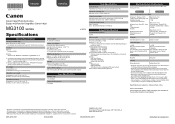Canon PIXMA MG3120 Support Question
Find answers below for this question about Canon PIXMA MG3120.Need a Canon PIXMA MG3120 manual? We have 5 online manuals for this item!
Question posted by Jonda on December 19th, 2013
How To Determine Mg3120 Firmware
The person who posted this question about this Canon product did not include a detailed explanation. Please use the "Request More Information" button to the right if more details would help you to answer this question.
Current Answers
Related Canon PIXMA MG3120 Manual Pages
Similar Questions
How To Set Up A Canon Wireless Printer Pixma Mg3120 Wps Button
(Posted by faheerawbai 10 years ago)
How Do I Change Ink In My Cannon Printer Pixma Mg3120
(Posted by catSTEVE 10 years ago)
How To Install The Cartridge For Canon Printer Pixma Mg3120
(Posted by alohingri 10 years ago)
Canon Printer Pixma 2120 Series - Told Cd Not Necessary For Install?
purchased canon printer pixma 2120 last night at walmarts. i toldkid working there my laptop didn't ...
purchased canon printer pixma 2120 last night at walmarts. i toldkid working there my laptop didn't ...
(Posted by safrn5 11 years ago)