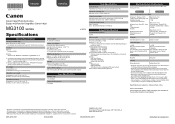Canon PIXMA MG3120 Support Question
Find answers below for this question about Canon PIXMA MG3120.Need a Canon PIXMA MG3120 manual? We have 5 online manuals for this item!
Question posted by rl1infai on September 14th, 2013
Pixma Mg3120 Cannot Communicate With Printer
The person who posted this question about this Canon product did not include a detailed explanation. Please use the "Request More Information" button to the right if more details would help you to answer this question.
Current Answers
Related Canon PIXMA MG3120 Manual Pages
Similar Questions
How To Change Setting On Canon Pixma Mg3120 Airplay Printer So It Print In
black only
black only
(Posted by mosttegoc 10 years ago)
Where Is The Wps Button On A Pixma Mg3120 Canon Printer
(Posted by cmzoshadir 10 years ago)
How Does Wps Work With Canon Pixma Mg3120 Wifi Printers
(Posted by heMDJDC 10 years ago)
How To Setup Canon Pixma Mg3120 Wireless Printer With At&t Router
(Posted by mikebinzimbru 10 years ago)
Where Do You Hold Down The Wps Button On The Pixma Mg3120 Printer?
I just bought the Canon PIXMA MG3120 Printer and trying to set it up wireless to my MacBook Pro. One...
I just bought the Canon PIXMA MG3120 Printer and trying to set it up wireless to my MacBook Pro. One...
(Posted by mmullin124 12 years ago)