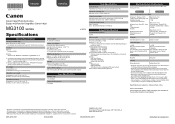Canon PIXMA MG3120 Support Question
Find answers below for this question about Canon PIXMA MG3120.Need a Canon PIXMA MG3120 manual? We have 5 online manuals for this item!
Question posted by Pabaccl on February 8th, 2014
How Do You Set Your Printer To Black And White Canon Mg3100
The person who posted this question about this Canon product did not include a detailed explanation. Please use the "Request More Information" button to the right if more details would help you to answer this question.
Current Answers
Related Canon PIXMA MG3120 Manual Pages
Similar Questions
Color Ink Has Run Out, But Why I Can't We Print With Black & White Too?
I just replaced black & white ink cartridge and would like to print with black white. However, t...
I just replaced black & white ink cartridge and would like to print with black white. However, t...
(Posted by nasuhadif 8 years ago)
How Do I Set Up My Canon Mg3100 Wireless Printer To My Network
(Posted by Prolfoss 10 years ago)
How Do I Print Black & White On A Canon Pixma Mg3120
(Posted by rlennbern 10 years ago)
Black & White Printing Vs Colorb
I have changed my ink settings to print only in black and white. Why does the ink in my color cartri...
I have changed my ink settings to print only in black and white. Why does the ink in my color cartri...
(Posted by waynomaria 10 years ago)