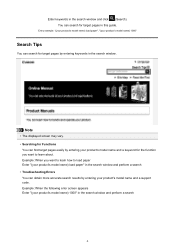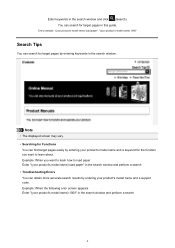Canon PIXMA MG5320 Support Question
Find answers below for this question about Canon PIXMA MG5320.Need a Canon PIXMA MG5320 manual? We have 5 online manuals for this item!
Question posted by miccq3 on March 26th, 2014
Error Mssg C000 I've Turned Pwr Off Then Back On..nothing Changes.. What Next?
The person who posted this question about this Canon product did not include a detailed explanation. Please use the "Request More Information" button to the right if more details would help you to answer this question.
Current Answers
Answer #1: Posted by Odin on March 26th, 2014 7:38 AM
Follow the instructions at http://www.canon-europe.com/Support/Consumer_Products/product_ranges/printers/pixma/error_codes/#C000.
Hope this is useful. Please don't forget to click the Accept This Answer button if you do accept it. My aim is to provide reliable helpful answers, not just a lot of them. See https://www.helpowl.com/profile/Odin.
Related Canon PIXMA MG5320 Manual Pages
Similar Questions
What Is C000 Error Code In A Mg 5320 Canon Printer
(Posted by DonCojudy 9 years ago)
What Does Error Code C000 Mean And How Do I Fix It On My Pixma Mx 882
Unable to correct error code after following on -screen advice..error code c000 on pixma mx882
Unable to correct error code after following on -screen advice..error code c000 on pixma mx882
(Posted by ajamteam 10 years ago)