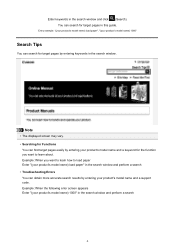Canon PIXMA MG5320 Support Question
Find answers below for this question about Canon PIXMA MG5320.Need a Canon PIXMA MG5320 manual? We have 5 online manuals for this item!
Question posted by Woodskova on January 28th, 2014
Mg5320 How To Open Paper Jam?
The person who posted this question about this Canon product did not include a detailed explanation. Please use the "Request More Information" button to the right if more details would help you to answer this question.
Current Answers
Related Canon PIXMA MG5320 Manual Pages
Similar Questions
Paper Jamming During Printing
The paper jams after the first few lines have printed. This initially occured quite suddenly during ...
The paper jams after the first few lines have printed. This initially occured quite suddenly during ...
(Posted by irleveritt 8 years ago)
Paper Jam On Pixma Mx892 Printer. In The Rear Behind Front Paper Feed
(Posted by olem8tron 9 years ago)
How Do I Remove A Paper Jam?
Printer Is A Canon Pixma Mx512.
(Posted by camholtz 10 years ago)
My Pixma Mg5320 Has A Paper Jam, How Do I Fix It?
paper jam, how to fix it ?
paper jam, how to fix it ?
(Posted by oestm 12 years ago)