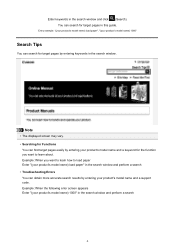Canon PIXMA MG5320 Support Question
Find answers below for this question about Canon PIXMA MG5320.Need a Canon PIXMA MG5320 manual? We have 5 online manuals for this item!
Question posted by ogedaPu on August 2nd, 2013
Mg5320 How To Open Printer For Paper Jam?
The person who posted this question about this Canon product did not include a detailed explanation. Please use the "Request More Information" button to the right if more details would help you to answer this question.
Current Answers
Related Canon PIXMA MG5320 Manual Pages
Similar Questions
Paper Jam On Pixma Mx892 Printer. In The Rear Behind Front Paper Feed
(Posted by olem8tron 9 years ago)
How To Open For Paper Jam Release
How do you open the back of the machine to release a paper jam that tore off
How do you open the back of the machine to release a paper jam that tore off
(Posted by info27514 10 years ago)
My Pixma Mg5320 Has A Paper Jam, How Do I Fix It?
paper jam, how to fix it ?
paper jam, how to fix it ?
(Posted by oestm 12 years ago)