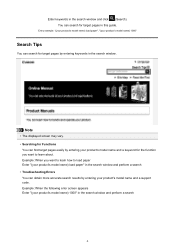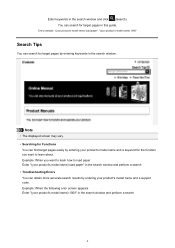Canon PIXMA MG5320 Support Question
Find answers below for this question about Canon PIXMA MG5320.Need a Canon PIXMA MG5320 manual? We have 5 online manuals for this item!
Question posted by qwerlee81 on November 10th, 2013
Pixma Mg5320 How To Load Paper
The person who posted this question about this Canon product did not include a detailed explanation. Please use the "Request More Information" button to the right if more details would help you to answer this question.
Current Answers
Related Canon PIXMA MG5320 Manual Pages
Similar Questions
On The Canon Pixma Mg5320 Printer How To Load Paper On Front Tray
(Posted by vanbrfrank0 10 years ago)
My Printer Keeps Telling Me To Load Paper, I Have Loaded Paper, Not Working
My printer keeps telling me to load paper, i have loaded paper, yet it still continues to give me th...
My printer keeps telling me to load paper, i have loaded paper, yet it still continues to give me th...
(Posted by keoni730 11 years ago)
How Do I Load Paper In My Canon Pixma Mg5320 All In One Printer?
(Posted by krico10 11 years ago)