Canon PIXMA MG5320 Support Question
Find answers below for this question about Canon PIXMA MG5320.Need a Canon PIXMA MG5320 manual? We have 5 online manuals for this item!
Question posted by lgmspirates on April 8th, 2013
Struck Drawer
The lower drawer which feeds the paper is stuck and I am unable to pull it out.
Current Answers
There are currently no answers that have been posted for this question.
Be the first to post an answer! Remember that you can earn up to 1,100 points for every answer you submit. The better the quality of your answer, the better chance it has to be accepted.
Be the first to post an answer! Remember that you can earn up to 1,100 points for every answer you submit. The better the quality of your answer, the better chance it has to be accepted.
Related Canon PIXMA MG5320 Manual Pages
MG5300 series Specifications - Page 1


... Windows: Uninstall software bundled with the Canon inkjet printer before upgrading from Windows Vista to Windows 7, then... inches Approx. 450 (W) X 366 (D) X 166 (H) mm * With the Paper Support and Paper Output Tray retracted. Print Head/Ink Total 4608 nozzles (PgBK 512 nozzles, Y/DyeBK ...; Macintosh: After upgrading from Mac OS X v.10.5 or lower to Mac
OS X v.10.6, install software bundled with a ...
Installation Guide - Page 1


>
Installing Your Multifunction to Your Network for the First Time
PIXMA MG5320 Mac and Windows OS
1
Installation Guide - Page 2


>
Installing Your Multifunction
to Your Network for the First Time
PIXMA MG5320 Macintosh and Windows OS
Preparing to Connect My Multifunction to My Network
3
Network Requirements
3
Notes on Wireless Connection
4
Installing the Drivers & Software
5
2
Installation Guide - Page 6


... Connection on the Connection Method Selection screen.
6 Simply insert the Setup CD-ROM that shipped with your printer into your PIXMA. Installing the Drivers & Software
>
Installing the PIXMA MG5320 on Your Wireless Network
If you are installing your printer on your network for the first time, a step-by-step walk through of the wireless setup...
Quick Guide - Page 6
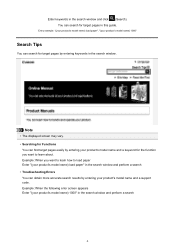
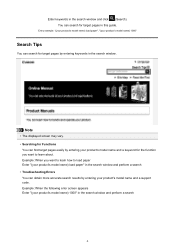
... window and perform a search
6
Example: When the following error screen appears Enter "(your product's model name and a support code. Example: When you want to load paper Enter "(your product's model name and a keyword for target pages in this guide. Note
• The displayed screen may vary. • Searching for Functions
You...
Quick Guide - Page 8


... My Image Garden will appear in Image Display. 1. Read the displayed license agreement, then click I Agree. 3. Internet connection is required depending on your scanner or printer.
Quick Guide - Page 23


The model name display format varies depending on the registered printer/scanner. Click to the Shortcut Menu.
(3) Model Name Area
The printer/scanner model name registered in the Preferences dialog is displayed. Start Starts the selected application, opens the selected manual, or accesses the Canon website. Add ...
Quick Guide - Page 29


... Quick Menu compatible scanners installed on your computer.
29 Select the scanner you want to Canon when accessing a website, etc. Preferences Dialog
You can register a printer/scanner model, region, etc. in the Shortcut Menu, then click Preference... Click to display a list of the Main Menu.
• Click the...
Quick Guide - Page 30


...network connection, the scanner may appear for Scanner. Note
This function is selected for Printer, the same printer will be automatically selected for USB connection and network connection separately. Use the Notices ... screen in the Region or Country Settings dialog.
In that case, select one inkjet printer is available only if you can set the Region and Country or Region. When you...
Quick Guide - Page 32


... Preferences dialog in the following cases.
• A Quick Menu compatible printer/scanner driver is not installed on how to install the printer/scanner driver.
The printer/scanner was off while installing the driver.
32 Troubleshooting
Printer/Scanner Does Not Appear in the List
Printers and scanners do not appear in the Select Model list of...
Quick Menu Guide - Page 6
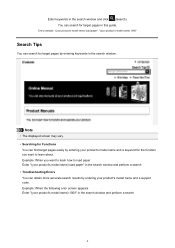
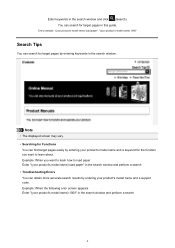
Example: When you want to learn how to load paper Enter "(your product's model name) load paper" in the search window and perform a search • ...vary. • Searching for the function you want to learn about. Entry example: "(your product's model name) load paper", "(your product's model name) 1000"
Search Tips
You can search for target pages by entering your product's model name...
Quick Menu Guide - Page 8


... recommended items in Image Display. 2. Internet connection is required for products supporting Quick Menu.
• Available functions and settings vary depending on your scanner or printer. Read the displayed license agreement, then click I Agree. 3. Keep these points in mind.
• Refer to the Canon website for downloading. The screen for the...
Quick Menu Guide - Page 23


... model name registered in the Preferences dialog box is displayed. The model name display format varies depending on the registered printer/scanner. Add to Shortcut Menu Adds the selected function to display the Preferences dialog box.
(4) Button Area
(Preferences Dialog Box) Displays the Preferences dialog box.
(...
Quick Menu Guide - Page 30


... Click (Preferences Dialog Box) displayed at the bottom of the Main Menu.
• Click the printer/scanner model name displayed in the Registered Model Name area in the Main Menu.
• Right...Main Menu) in the displayed menu.
Preferences Dialog Box
You can register a printer/scanner model, region, language, etc. Click to Canon when accessing a website, etc. in the Shortcut Menu...
Quick Menu Guide - Page 31


... Settings Language Displays the current language.
Select Your Place of Quick Menu compatible scanners installed on your login information will be automatically selected for Printer, the same printer will be sent automatically from the next time you access CANON iMAGE GATEWAY to an administrator account, follow the on to use .
Note
If...
Quick Menu Guide - Page 33


...box again. Make sure that none of the Preferences dialog box in the following cases. The printer/scanner driver installation may be hidden behind the Windows Sidebar and thus cannot be complete in the... notification area on the desktop to bring the Shortcut Menu to the front. The printer/scanner was not connected to a place where it is displayed, the Shortcut Menu may not be...
Quick Menu Guide - Page 34


... steps below.
1. The Preferences dialog box appears.
3.
Right-click (Open Main Menu) in the displayed menu. in the Shortcut Menu, then click
Preference...
Click the printer/scanner model name displayed in the Registered Model Name area in the Main Menu. How to Check the Version -
The version information appears.
34 Quick...


