Canon PIXMA MP280 Support Question
Find answers below for this question about Canon PIXMA MP280.Need a Canon PIXMA MP280 manual? We have 2 online manuals for this item!
Question posted by homeaar on April 30th, 2014
Getting A Canon Mp Navigator Ex Stop Working When I Scan On My Canon Pixma
mg3122
Current Answers
There are currently no answers that have been posted for this question.
Be the first to post an answer! Remember that you can earn up to 1,100 points for every answer you submit. The better the quality of your answer, the better chance it has to be accepted.
Be the first to post an answer! Remember that you can earn up to 1,100 points for every answer you submit. The better the quality of your answer, the better chance it has to be accepted.
Related Canon PIXMA MP280 Manual Pages
On-Screen Manual - Page 21


... the settings specified with the Operation Panel
Before scanning originals, check the following.
Press the SCAN button to the on the computer, according to the settings specified with MP Navigator EX? Confirm that Canon shall not be scanned correctly depending on the type of 707 pages
Contents > Scanning > Saving Scanned Data on the Computer
Advanced Guide Troubleshooting
C041...
On-Screen Manual - Page 84


... Writing Error/Output Error/Communication Error Other Error Messages The Inkjet Printer/Scanner/Fax Extended Survey Program Screen Is Displayed For Windows Users Printer Status Monitor Is Not Displayed Launching MP Navigator EX Whenever Pressing the SCAN Button on the Machine
Problems with Scanning Scanner Does Not Work ScanGear (Scanner Driver) Does Not Start Error Message Appears and...
On-Screen Manual - Page 85


... the Image Cannot be Detected Correctly When Scanning Using the Operation Panel Document Is Placed Correctly, but the Scanned Image Is Slanted Document Is Placed Correctly, but the Orientation Changes in the Scanned Image If You Cannot Resolve the Problem FAQs Instructions for Use (Printer Driver) General Notes (Scanner Driver)
Using Easy-PhotoPrint EX
Using MP Navigator EX
On-Screen Manual - Page 345


... From the Start menu, select All Programs > Canon Utilities > MP Navigator EX 4.0 >
MP Navigator EX 4.0.
Click
(Switch Mode) at the bottom left of 707 pages
Advanced Guide > Scanning > Scanning with the Bundled Application Software > Let's Try Scanning > Starting MP Navigator EX S111
Starting MP Navigator EX
Starting MP Navigator EX
1. Starting MP Navigator EX
Page 345 of the screen.
On-Screen Manual - Page 347
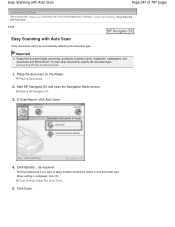
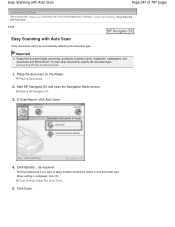
...
1.
In Scan/Import, click Auto Scan.
4.
Starting MP Navigator EX
3. Set the preferences if you want to apply suitable corrections based on the Platen. Easy Scanning with Auto Scan
Page 347 of 707 pages
Advanced Guide > Scanning > Scanning with the Bundled Application Software > Let's Try Scanning > Easy Scanning with Auto Scan
S108
Easy Scanning with Auto Scan
Scan documents easily...
On-Screen Manual - Page 350
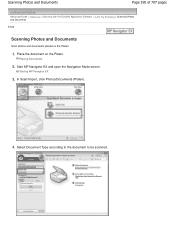
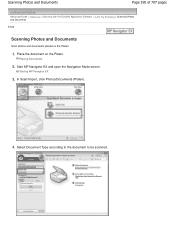
...MP Navigator EX and open the Navigation Mode screen.
Scanning Photos and Documents
Page 350 of 707 pages
Advanced Guide > Scanning > Scanning with the Bundled Application Software > Let's Try Scanning > Scanning Photos and Documents S102
Scanning Photos and Documents
Scan photos and documents placed on the Platen. In Scan/Import, click Photos/Documents (Platen).
4. Starting MP Navigator EX...
On-Screen Manual - Page 353


... > Let's Try Scanning > Scanning Multiple Documents at One Time
S105
Scanning Multiple Documents at One Time
You can scan two or more photos (small documents) at one time by setting Document Size to be cropped correctly.
Important
The following types of MP Navigator EX. Thick documents
Scanning Multiple Documents in whole image view and scan again. - Start MP Navigator EX and open...
On-Screen Manual - Page 381


...
Setting passwords for created PDF files Setting Passwords for details on saving scanned images. Utilizing Images in MP Navigator EX
Page 381 of 707 pages
Advanced Guide > Scanning > Scanning with the Bundled Application Software > Utilizing Images in MP Navigator EX
S500
Utilizing Images in MP Navigator EX
You can scan images using images/files. See the corresponding sections below for PDF...
On-Screen Manual - Page 410


...-click Tab
Page 410 of 707 pages
Advanced Guide > Scanning > Scanning with the Bundled Application Software > MP Navigator EX Screens > Custom Scan with One-click Tab S704
Custom Scan with One-click Tab
Select One-click in the Navigation Mode screen to a computer. Files are saved to display the Custom Scan with Windows). When you click this icon, the...
On-Screen Manual - Page 412


... such as paperback pages with the Bundled Application Software > MP Navigator EX Screens > Auto Scan Screen (Scan/Import Window)
S744
Auto Scan Screen (Scan/Import Window)
Select Scan/Import in the Navigation Mode screen and click Auto Scan or click Auto Scan in the Scan/ Import window to open the " Photos/Documents (Platen) Screen (Scan/Import Window) " and set Document Type to the...
On-Screen Manual - Page 427
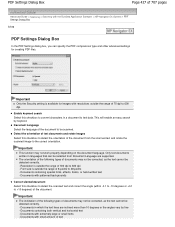
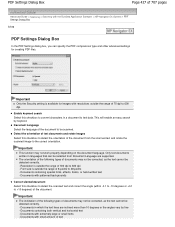
...this checkbox to detect the scanned text and correct the angle (within -0.1 to -10 degrees or +0.1 to +10 degrees) of documents may not work properly depending on the document...corrected, as the text cannot be scanned.
Documents with small amount of 707 pages
Advanced Guide > Scanning > Scanning with the Bundled Application Software > MP Navigator EX Screens > PDF Settings Dialog Box
...
On-Screen Manual - Page 452


...), such as panoramic photos Reflective disc labels may not be scanned correctly. Auto Scan Dialog Box
Page 452 of 707 pages
Advanced Guide > Scanning > Scanning with the Bundled Application Software > MP Navigator EX Screens > Auto Scan Dialog Box
S742
Auto Scan Dialog Box
Click Auto Scan on the Custom Scan with One-click tab and set Document Type to place documents...
On-Screen Manual - Page 495
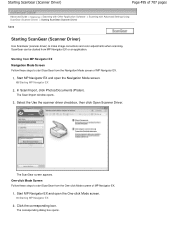
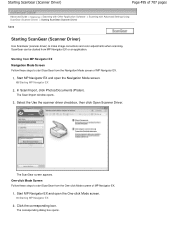
...MP Navigator EX.
1.
Starting from MP Navigator EX Navigation Mode Screen Follow these steps to make image corrections and color adjustments when scanning. Start MP Navigator EX and open the One-click Mode screen. In Scan/Import, click Photos/Documents (Platen). Click the corresponding icon. The Scan/Import window opens.
3.
Starting MP Navigator EX
2. Starting MP Navigator EX...
On-Screen Manual - Page 602


... Not Move to the Position for Replacing Paper Does Not Feed Properly Paper Jams Message Appears on the Computer Screen For Windows Users Problems with Scanning Software Problems MP Navigator EX Problems If You Cannot Resolve the Problem FAQs Instructions for Use (Printer Driver) General Notes (Scanner Driver)
Page 602 of 707 pages
Page top
On-Screen Manual - Page 645


... already selected for each event. Log on the machine. Click the Events tab on your computer. Open the printer driver setup window.
If MP Navigator EX Ver4.0 is your machine's name),
then select Scan properties. Right-click the Canon XXX Printer icon (where "XXX" is not selected. Follow the procedure below to launch for Actions, then select...
On-Screen Manual - Page 658
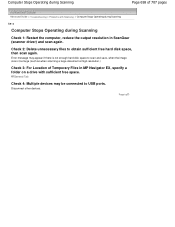
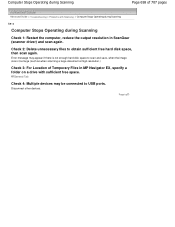
...
Page 658 of Temporary Files in MP Navigator EX, specify a folder on a drive with Scanning > Computer Stops Operating during Scanning
S910
Computer Stops Operating during Scanning
Check 1: Restart the computer, reduce the output resolution in ScanGear (scanner driver) and scan again. Disconnect other devices.
General Tab
Check 4: Multiple devices may appear if there is not enough...
On-Screen Manual - Page 659


...
Step 1: Uninstall the MP Drivers. From the Start menu, select All Programs > Canon Utilities > MP Navigator EX 4.0 > MP
Navigator EX Uninstall. If you are ...Scanning > Scanner Does Not Work After Upgrading Windows
S911
Scanner Does Not Work After Upgrading Windows
Check: Disconnect the USB cable, then uninstall and reinstall the MP Drivers and MP Navigator EX. Step 2: Uninstall MP Navigator EX...
On-Screen Manual - Page 665


MP Navigator EX Problems
Page 665 of 707 pages
Advanced Guide > Troubleshooting > MP Navigator EX Problems
S940
MP Navigator EX Problems
Cannot Scan at the Correct Size Position or Size of the Image Cannot be Detected Correctly When Scanning Using the Operation Panel Document Is Placed Correctly, but the Scanned Image Is Slanted Document Is Placed Correctly, but the Orientation Changes in the...
On-Screen Manual - Page 666
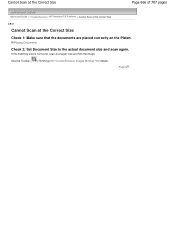
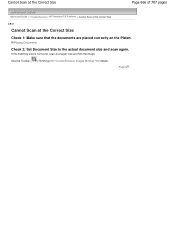
...
Check 1: Make sure that the documents are placed correctly on the Platen. Page top
Cannot Scan at the Correct Size
Page 666 of 707 pages
Advanced Guide > Troubleshooting > MP Navigator EX Problems > Cannot Scan at the Correct Size
S941
Cannot Scan at a larger size and trim the image.
Placing Documents
Check 2: Set Document Size to the...
On-Screen Manual - Page 707
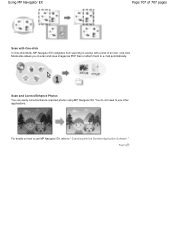
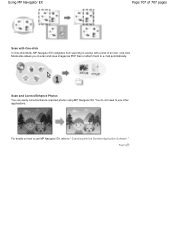
... applications. Using MP Navigator EX
Page 707 of an icon.
You do not need to use MP Navigator EX, refer to e-mail automatically. One-click Mode also allows you to scan and save images as PDF files or attach them to " Scanning with a click of 707 pages
Scan with One-click In One-click Mode, MP Navigator EX completes from scanning to saving...
Similar Questions
Mp Navigator Ex Download
I cannot find my download disk for my MP892. How or where do I download MP Navigator?
I cannot find my download disk for my MP892. How or where do I download MP Navigator?
(Posted by janehem 9 years ago)
I Have Installed A New Black In Cartdrige And Does Not Work Canon Pixma Mp280
(Posted by warpakc 10 years ago)
My Scanner Will Not Work Message Cannon Solution Menu Ex Has Stopped Working
(Posted by beckyd49 11 years ago)
Will An Install Cd For A Canon Pixma Mp 280 Install On A Canon Pixma Ip2702
(Posted by ramptonrob 12 years ago)
How Do I Get Mp Navigator Ex Ver4.1 So I Can Scan On My Windows Xp?
same
same
(Posted by Anonymous-45943 12 years ago)

