Canon PIXMA MP280 Support Question
Find answers below for this question about Canon PIXMA MP280.Need a Canon PIXMA MP280 manual? We have 2 online manuals for this item!
Question posted by ExPINKTA on May 1st, 2014
How To Scan Into Open Office With The Canon Pixma Mp 280
The person who posted this question about this Canon product did not include a detailed explanation. Please use the "Request More Information" button to the right if more details would help you to answer this question.
Current Answers
There are currently no answers that have been posted for this question.
Be the first to post an answer! Remember that you can earn up to 1,100 points for every answer you submit. The better the quality of your answer, the better chance it has to be accepted.
Be the first to post an answer! Remember that you can earn up to 1,100 points for every answer you submit. The better the quality of your answer, the better chance it has to be accepted.
Related Canon PIXMA MP280 Manual Pages
On-Screen Manual - Page 21


... size of the original may not be scanned properly.
2. Preparing for saving scanned data in Preferences of MP Navigator EX. To install MP Drivers and MP Navigator EX, select MP Drivers and MP Navigator EX in or unplug the USB cable while the machine is scanning originals.
Confirm that Canon shall not be scanned correctly depending on the type of...
On-Screen Manual - Page 81


... MP280 series Advanced Guide
Page 81 of 707 pages
Scanning with Using the Operation Panel of the Machine Forwarding Scanned Data to the Computer Using the Operation Panel of the Machine Appendix: Various Scan Settings Selecting a Response to Commands from the Operation Panel Using MP Navigator EX
Scanning with One-click Tab Auto Scan Screen (Scan/Import Window) Scan...
On-Screen Manual - Page 318


... information.
on the country or region where you are using the XPS printer driver, replace "Canon IJ Status Monitor" with graphics, icons, and messages. Note
To open the Canon IJ Status Monitor when the printer is low).
Launching the Canon IJ Status Monitor The Canon IJ Status Monitor launches automatically when data is an application software that...
On-Screen Manual - Page 337


... automatically started. In this machine. For details, refer to scan originals with this case, specify MP Navigator EX Ver4.0 as optimizing or trimming. Forwarding Scanned Data to the Computer Using the Operation Panel of MP Navigator EX to match the original and scan it using MP Navigator EX. In this program for the first time.
Specify...
On-Screen Manual - Page 345


...the bottom left of 707 pages
Advanced Guide > Scanning > Scanning with the Bundled Application Software > Let's Try Scanning > Starting MP Navigator EX S111
Starting MP Navigator EX
Starting MP Navigator EX
1. Starting One-click Mode
1.
From the Start menu, select All Programs > Canon Utilities > MP Navigator EX 4.0 >
MP Navigator EX 4.0. Starting MP Navigator EX
Page 345 of the screen...
On-Screen Manual - Page 353


... Type according to the document to Auto Detect (Multiple Documents) in the Scan Settings dialog box of documents may not be scanned. Starting MP Navigator EX
3. Place the document on white paper, hand-written text, business cards, etc. - Start MP Navigator EX and open the Navigation Mode screen. In that have a whitish border - Thick documents...
On-Screen Manual - Page 390


... Faxes). 3.
In that case, select Auto to resize the print in the confirmation window for the printer status, click printer icon on your printer and click Printer Properties. The printer properties dialog box opens. 4. Select Spool print documents so program finishes printing faster. 6. Note
When printing a multiple-page PDF file via Print Document, printing may be...
On-Screen Manual - Page 392
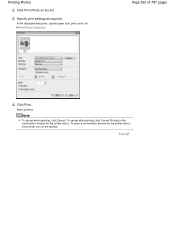
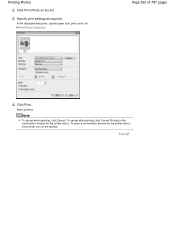
... taskbar. Starts printing. To cancel while printing, click Cancel Printing in the confirmation window for the printer status, click printer icon on the list.
3. Print Photo Dialog Box
Page 392 of 707 pages
4. To open a confirmation window for the printer status. Page top
In the displayed dialog box, specify paper size, print count, etc.
On-Screen Manual - Page 407
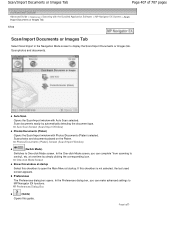
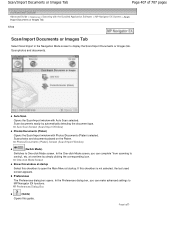
... at startup
Select this checkbox to open the Main Menu at one time by automatically detecting the document type. Scan/Import Documents or Images Tab
Page 407 of 707 pages
Advanced Guide > Scanning > Scanning with the Bundled Application Software > MP Navigator EX Screens > Scan/ Import Documents or Images Tab S702
Scan/Import Documents or Images Tab
Select...
On-Screen Manual - Page 422


...). Auto Document Fix This is displayed when Document Type is Color Photo. Note
Scanning takes longer than usual when this checkbox when Document Type is selected, the files...this checkbox to sharpen text in newspapers. In that appear between pages when scanning open booklets.
See "Gutter Shadow Correction " for better readability.
Remove gutter shadow Select this...
On-Screen Manual - Page 438


...to the detected paper width and the selected paper size. Note
Selectable paper sizes depend on the selected printer.
Print Quality Select the print quality.
Preview before printing
Select this checkbox to display the print result..., click Cancel Printing in the confirmation window for the printer status, click printer icon on the paper type. To open a confirmation window for the...
On-Screen Manual - Page 460


... this checkbox to reduce moire patterns. Descreen is Black and White. Important
You cannot select this checkbox to correct shadows that appear between pages when scanning open booklets. Scanning Resolution Select the resolution at the arrow (alignment mark) of the Platen.
Descreen Select this checkbox when Auto Detect, Auto Detect (Multiple Documents) or...
On-Screen Manual - Page 510


... Correction to Low, Medium or High according to the degree of shadows. None
Medium
Page top
None
Medium
Correcting shadows that appear between pages when scanning open booklets Set Gutter Shadow Correction to Low, Medium or High according to the degree of backlight.
Correcting Images (Unsharp Mask, Reduce Dust and Scratches, Fading...
On-Screen Manual - Page 528


...MP Navigator EX, the files can correct colors that have faded with time or have been shot against light. Fading correction Corrects and scans photos that have faded due to adjust the image's overall color.
Note
When scanning starts, the progress will be effective if the scan... between pages when scanning open booklets. Toolbar
Toolbar You can make scan/preview settings.
Basic Mode...
On-Screen Manual - Page 546


...the effect level is not corrected properly, adjust the cropping frame on the document.
While scanning, press down on the document with the same amount of pressure you normally select this... the document to correct shadows that you used to ambient light entering between pages when scanning open booklets. Note
Cover the document with the edge of the Platen.
Align the document with...
On-Screen Manual - Page 645


... the WIA Canon XXX ser Properties (where "XXX" is your machine's name),
then select Scan properties. Make sure that Enable Status Monitor is already selected for Actions, then select MP Navigator EX Ver4.0 from the Start menu.
3. If you are using Windows Vista:
1. Select Start this program for each event. Open the printer driver setup...
On-Screen Manual - Page 651


...scan again. Scan Settings Dialog Box (Photos/Documents)
Check 4: Check the monitor's color depth. Windows Vista: From the Start menu, select Control Panel > Appearance and Personalization > Adjust screen resolution to open... the color tone of ScanGear, set Descreen in poor condition (dirty, faded, etc.), use MP Navigator EX, set Colors to Medium (16 bit) or Highest (32 bit).
Image Settings...
On-Screen Manual - Page 659


... the computer's disc drive, then select Custom Install and reinstall the MP Drivers and MP Navigator EX. Step 1: Uninstall the MP Drivers. From the Start menu, select All Programs > Canon Utilities > MP Navigator EX 4.0 > MP
Navigator EX Uninstall. When a confirmation appears, click Yes.
3.
Step 2: Uninstall MP Navigator EX.
1. Note
In Windows 7 or Windows Vista, a confirmation/warning dialog...
On-Screen Manual - Page 674


... because the TWAIN module cannot be invoked. Some applications do not support continuous scanning of the machine.
Do not connect two or more machines or multifunction printers with other applications such as one image.
ScanGear and WIA driver cannot be opened in Windows 7, Windows Vista and Windows XP Media Center Edition 2005.
In...
On-Screen Manual - Page 706


... right halves of 707 pages
Advanced Guide > Using MP Navigator EX S001
Using MP Navigator EX
MP Navigator EX is suitable even for details on how to easily scan photos and documents.
Start MP Navigator EX Click Here: MP Navigator EX
Note
See "Let's Try Scanning" for beginners. Using MP Navigator EX
Page 706 of a document separately and...
Similar Questions
Can I Install The Canon Pixma Mp 280 To An Ipad?
(Posted by Ogarzonlopez 11 years ago)
Canon Pixma Mp 280 Printer. Why Do I Get A Vertical Line Down My Printed Page?
(Posted by bridaljewelryscom 11 years ago)
Will An Install Cd For A Canon Pixma Mp 280 Install On A Canon Pixma Ip2702
(Posted by ramptonrob 12 years ago)

