Canon PIXMA MX330 Support Question
Find answers below for this question about Canon PIXMA MX330.Need a Canon PIXMA MX330 manual? We have 2 online manuals for this item!
Question posted by paparwea on June 14th, 2014
How To Send A Fax Using A Canon Mx330
The person who posted this question about this Canon product did not include a detailed explanation. Please use the "Request More Information" button to the right if more details would help you to answer this question.
Current Answers
There are currently no answers that have been posted for this question.
Be the first to post an answer! Remember that you can earn up to 1,100 points for every answer you submit. The better the quality of your answer, the better chance it has to be accepted.
Be the first to post an answer! Remember that you can earn up to 1,100 points for every answer you submit. The better the quality of your answer, the better chance it has to be accepted.
Related Canon PIXMA MX330 Manual Pages
Guía de inicio [Spanish Version] - Page 41
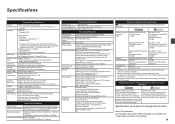
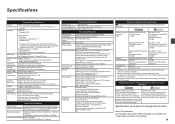
...; Windows: Note: Operation can be used at
minimum. The on
screen manual...
or later must be displayed your system up to date with the Canon inkjet printer. • Macintosh: Hard Disk must be formatted as Mac OS .../reception: 50 pages (Based on ITU-T No.1 chart for US specifications and Canon FAX Standard chart No.1 for 5 years after every 20 transactions) Sequential broadcasting (max...
Getting Started - Page 1


Please keep it in hand for future reference. Office All-In-One
series
Getting Started
=Read Me First=
Make sure to read this manual before using the machine.
Getting Started - Page 2


...8226; Macintosh and Mac are used to complete.
• ...for operations that take some time to mark important instructions. Model Number: K10332 (MX330)
and other countries. • Windows Vista is a trademark or registered trademark ... 4 Turn the Power On 5 Install the FINE Cartridges 6 Set Up for Fax Reception 7 Install the Software 8 Loading Paper
After Installing the Machine
■ ...
Getting Started - Page 5


... the telephone line cable.
• If you cannot send faxes after installing the machine, check the telephone line type. For other connection methods, refer to the onscreen manual: Basic Guide.
1 234 5 6 7 8
2 Only when connecting a telephone:
B
When not using as a fax:
When using as both a fax and telephone:
When using as a fax, a telephone
1
line needs to the same telephone...
Getting Started - Page 6


... unintended language is displayed on the LCD, press the Back button (D) to return to select the language for the LCD, then press the OK button.
Use the { or } button (C) on the machine (A).
4 Turn the Power On
1 2 345 6 7 8
1
2
3
4
A
2
C
D
1
B
Plug the power cord into the left side of the machine, then connect the...
Getting Started - Page 7
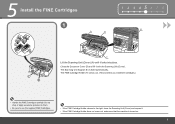
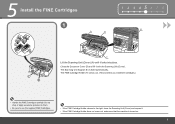
... does not come out, make sure that the machine is turned on.
Do not drop or apply excessive pressure to them.
• Be sure to use the supplied FINE Cartridges.
• If the FINE Cartridge Holder returns to the right, close the Scanning Unit (Cover) and reopen it locks into place...
Getting Started - Page 11
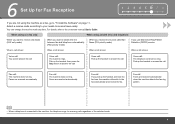
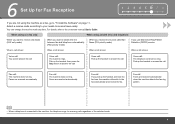
... received automatically. You can change the receive mode any time.
Pick up the handset to answer the call :
Faxes are received automatically. Fax call . Fax call:
If you use Distinctive Ring Pattern Detection (DRPD) service
When a call arrives:
When a call arrives:
When a call arrives:
When a call arrives:
Voice call: You cannot answer the call...
Getting Started - Page 12


6
1
A
2
B
C
D
1 2 3 4 567 8 3
Press the FAX button (A), then press the Menu button (B).
When the FAX menu returns, press the Back button (D). The selected receive mode is displayed. Press the OK button.
Use the { or } button (C) to select a receive mode, then press the OK button. The Receive mode settings screen is displayed.
10 The FAX menu screen is displayed.
Getting Started - Page 13
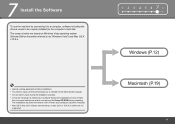
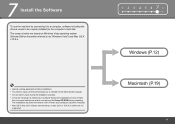
... installation. • You need to log on -screen instructions and do not remove the Setup CD-ROM during the installation process. 7 Install the Software
To use the machine by connecting it left off when your computer during restarting. The installation resumes from where it to a computer, software including the drivers needs...
Getting Started - Page 19


User registration can be started from the Canon Solution Menu icon. Click Next only once. It may take a while for the next screen to register your product serial number, which is located on ...
Getting Started - Page 25


..., remove the Setup CD-ROM and keep it in a safe place.
• The screen does not appear on Mac OS X v.10.3.9.
• When using Mac OS X v.10.3.9, before using the Operation Panel on the machine to save scanned originals to the computer, it is necessary to "Saving Scanned Data" in the on...
Getting Started - Page 26


... the printing side facing up. Confirm that the loaded paper does not exceed the line (C).
• For details on media sizes and types you can use, refer to both edges of the paper. Machine installation is now complete!
24 Load paper in the center.
Getting Started - Page 27


... machine. Also includes "Troubleshooting" information for your machine.
Describes the basic operations and gives an introduction to set up and use , read safety precautions before using the machine.
Describes various operating procedures to page 26. After Installing the Machine
■ Manuals
Safety Precautions
For details on opening the on -screen manuals
...
Getting Started - Page 28
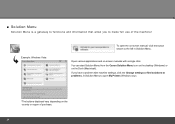
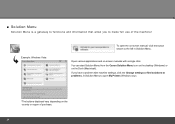
..., click the button shown to the left in Solution Menu to make full use of purchase.
26
You can start Solution Menu from the Canon Solution Menu icon on the desktop (Windows) or on -screen manuals with machine...you have a problem with a single click. Example: Windows Vista
To open My Printer (Windows only).
*The buttons displayed vary depending on the country or region of the machine!
Getting Started - Page 29


... Machine! For details on the machine to the onscreen manuals: Basic Guide and Advanced Guide.
27 Alternatively, use the Operation Panel on how to use the application software and the machine, refer to print your own items easily. Various application software are installed on the computer along with the drivers. ...
Getting Started - Page 31
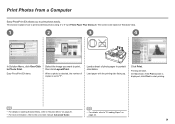
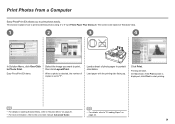
... "8 Loading Paper" on -screen manual: Advanced Guide.
• For details, refer to print photos easily.
Load a sheet of copies is set to print borderless photos using 4" x 6" size Photo Paper Plus Glossy II. Printing will start printing.
• For details on starting Solution Menu, refer to "Solution Menu" on page 26. •...
Getting Started - Page 32
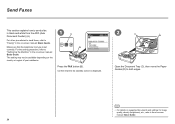
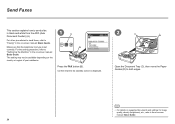
... edges.
• For details on supported documents and settings for image quality, density (brightness), etc., refer to "Faxing" in the on-screen manual: Basic Guide.
Make sure that the fax standby screen is set correctly. Send Faxes
This section explains how to "Setting Up the Machine" in the on-screen manual: Basic Guide. For...
Getting Started - Page 33
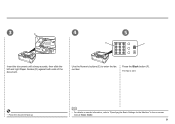
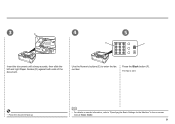
... face-up.
• For details on -screen manual: Basic Guide.
31
Press the Black button (F). Use the Numeric buttons (E) to "Specifying the Basic Settings for the Machine" in the on sender information, refer to enter the fax number. 3
D
4
5
E
F
Insert the document until a beep sounds, then slide the left and right Paper Guides...
Getting Started - Page 34


Maintenance
After a period of use, the inside of the machine may become stained with a dry cloth as required. To avoid staining your hands or clothes with ink, it is left ...
Getting Started - Page 35
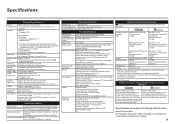
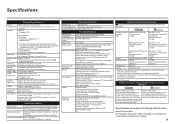
...External dimensions
Weight
Canon FINE Cartridge ADF ... on Canon COLOR FAX TEST ... Canon FAX ...Fax Specifications
Applicable line
Public Switched Telephone Network (PSTN)
Compatibility
G3/Super G3 (Mono & Color Fax)
Data compressing MH, MR, MMR, JPEG system
Modem type
Fax... and Canon FAX Standard ... When printing in standard mode.)
Fax resolution
Black & white Standard: 8... or Canon FAX Standard ...

