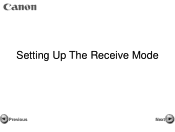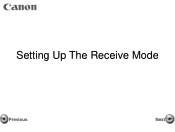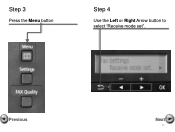Canon PIXMA MX360 Support Question
Find answers below for this question about Canon PIXMA MX360.Need a Canon PIXMA MX360 manual? We have 5 online manuals for this item!
Question posted by bobSOot on January 20th, 2014
How To Set Receive Mode Mx360 Fax
The person who posted this question about this Canon product did not include a detailed explanation. Please use the "Request More Information" button to the right if more details would help you to answer this question.
Current Answers
Related Canon PIXMA MX360 Manual Pages
Similar Questions
How To Retrieve A Received In Memory Fax On A Cannon Mx360
(Posted by chPe 9 years ago)
How To Set The Manually Set Date For The Fax On Pixma Mx410
(Posted by elteAnn 10 years ago)
How Do I Take My Canon Pixma Mx360 Out Of Fax Receive Mode
(Posted by Rabiermwojcie 10 years ago)