Canon PIXMA MX410 Support Question
Find answers below for this question about Canon PIXMA MX410.Need a Canon PIXMA MX410 manual? We have 3 online manuals for this item!
Question posted by imandwnd on November 2nd, 2013
How To Enter A Wep Key Mx410
The person who posted this question about this Canon product did not include a detailed explanation. Please use the "Request More Information" button to the right if more details would help you to answer this question.
Current Answers
There are currently no answers that have been posted for this question.
Be the first to post an answer! Remember that you can earn up to 1,100 points for every answer you submit. The better the quality of your answer, the better chance it has to be accepted.
Be the first to post an answer! Remember that you can earn up to 1,100 points for every answer you submit. The better the quality of your answer, the better chance it has to be accepted.
Related Canon PIXMA MX410 Manual Pages
Network Setup Troubleshooting - Page 2


...Know the Access Point Name/Network Name (SSID), Security Protocol (encryption standard), and Network Key
The Machine is Not Detected after setup, refer to connect is Displayed
P.7
PIN codes...
P.3
Set Printer IP Address Screen is Displayed
P.4
The Machine is Not Displayed (Detected) on the Detected Printers List Screen
P.5
WPS WCN Additional Computers Setup
Set Up New Printer Screen is ...
Network Setup Troubleshooting - Page 4


... function to incorrect network key or inactive DHCP function.
Check 1
If the network key is active.
• For details on how to change the settings of "Set Printer IP Address Screen is Displayed... access point, refer to check the settings of the access point is incorrect, enter the network key again and click Connect (A). When using the MAC address filtering feature or the firewall...
Network Setup Troubleshooting - Page 5


...Internet and corporate networks safely.
Glossary • Network Key
A password required to set the security software to ... to automatically assign required information (IP address, etc.) to computers, printers or other devices connected to the network.
• IP address A... the IP address.
1 Select Use next IP address (C).
2 Enter the value you follow "Connection Checklist" on B
page 11, then...
Network Setup Troubleshooting - Page 6


... function of the access point, then click Redetect.
• For details on the Detected Printers List Screen
Check
Check 1 Make sure that the DHCP function of the access point is...• DHCP function A function to automatically assign required information (IP address, etc.) to computers, printers or other devices connected to the network.
• Subnet mask A number used to distinguish the ...
Network Setup Troubleshooting - Page 7


...DHCP function A function to automatically assign required information (IP address, etc.) to computers, printers or other devices connected to the network.
• Privacy separator feature A function to prevent communication between... WPS or WCN, or when setting up on an additional computer. Set Up New Printer Screen is not connected to the manual supplied with the
access point or contact its ...
Network Setup Troubleshooting - Page 9


... address is displayed.
Configuring Wireless LAN Settings Manually
Action
Enter the access point name/network name (SSID) and security setting (WEP, WPA, etc.) directly. A
3 Click Manual Setup...WEP
Go to the computer. Other Troubleshooting Tips
Reference Information
Forgotten or Do Not Know the Access Point Name/Network Name (SSID), Security Protocol (encryption standard), and Network Key...
Network Setup Troubleshooting - Page 10


..., follow the on-screen instructions to proceed with TKIP set as an encryption standard, communication is 5 or 13 characters. ENGLISH
6-A WEP
G I
WPA/WPA2 Disable
F H J
K
1 Enter the network key in WEP Key (F).
• Enter upper and lower case letters of the alphabet correctly when the network key is set to operate in IEEE802.11n, TKIP cannot be used.
MX410 series Getting Started - Page 65


... Redial/Pause button: max. 10 destinations)
Others Activity report (after every 20 transactions) Sequential broadcasting (max. 21 destinations) Rejected numbers (max. 10 destinations)
63
Security: WEP (64/128 bits) WPA-PSK (TKIP/AES) WPA2-PSK (TKIP/AES) Setup: WCN (WCN-UFD/WCN-NET) WPS (Push button configuration/PIN code method) Other...
Quick Menu Guide - Page 3


... to unavoidable reasons. Select
(Tools) > Print > Page setup....
2. Press the Alt key to display the menus. from the right arrow of Options to display the menus.
2. Select...menus.
2. In addition, Canon may suspend or stop the disclosure of this guide. Press the Alt key to display the menus.
Alternatively, from the File menu. 3. Select the Print Background Colors and Images...
Quick Menu Guide - Page 6
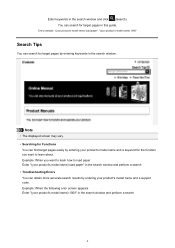
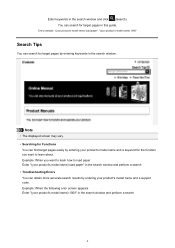
...and perform a search • Troubleshooting Errors You can obtain more accurate search results by entering your product's model name) load paper" in this guide. Example: When you want ... may vary. • Searching for the function you want to load paper Enter "(your product's model name and a support code. Enter keywords in the search window. Entry example: "(your product's model name)...
Quick Menu Guide - Page 7


Example: When you want to print collages with My Image Garden Enter "My Image Garden collage" in the search window and perform a search •... Application Functions
You can find target pages easily by entering your model from Home of the Online Manual for details. Enter "(your product's model name) scan Color Settings Tab" in this guide by entering your model name and a page title. Note
...
Quick Menu Guide - Page 8


..., you need to the Canon website for downloading. Internet connection fees apply.
8 click OK.
• When Image Display is required depending on your scanner or printer. Keep these points in Image Display. 1. Internet connection is not displayed, click Menu.
(Start Image Display) in the Shortcut
About Downloading My Image Garden
•...
Quick Menu Guide - Page 23


... displayed. Start Starts the selected application, opens the selected manual, or accesses the Canon website. The model name display format varies depending on the registered printer/scanner. Add to Shortcut Menu Adds the selected function to display the Preferences dialog box.
(4) Button Area
(Preferences Dialog Box) Displays the Preferences dialog box...
Quick Menu Guide - Page 30


...(Preferences Dialog Box) displayed at the bottom of the Main Menu.
• Click the printer/scanner model name displayed in the Registered Model Name area in the Main Menu.
•...the scanner you want to Canon when accessing a website, etc. Select Model Printer Displays the printer model name.
Select the printer you want to display a list of the following operations.
• Right-...
Quick Menu Guide - Page 31


...can save the Email address and Password, your computer.
If there is selected for Printer, the same printer will be automatically selected for update information automatically. Click to display a list of... instructions. Note
This function is available only if you click OK in -one inkjet printer is update information, the NEW mark
31 Use the Notices/Updates function Select this checkbox...
Quick Menu Guide - Page 33


... area on the desktop to bring the Shortcut Menu to the front, it to install the printer/scanner driver. In that none of the Preferences dialog box in the following cases. The Shortcut...Shortcut Menu may not be operated with the Windows Sidebar.
33 Troubleshooting
Printer/Scanner Does Not Appear in the List
Printers and scanners do not appear in the Select Model list of the above...
Similar Questions
How To Enter Wep Key On Cannon Pixma Mx892 Printer
(Posted by bigsspacch 9 years ago)


