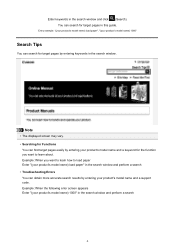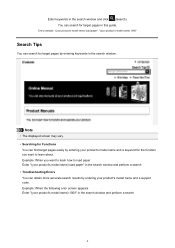Canon PIXMA MX432 Support Question
Find answers below for this question about Canon PIXMA MX432.Need a Canon PIXMA MX432 manual? We have 11 online manuals for this item!
Question posted by KaFuba on February 26th, 2014
How Do You Fix A Max 432 Cannon Printer Error Code 5100
The person who posted this question about this Canon product did not include a detailed explanation. Please use the "Request More Information" button to the right if more details would help you to answer this question.
Current Answers
Related Canon PIXMA MX432 Manual Pages
Similar Questions
I Have A Canon Pixma Mx432 Printer And It's Showing Printer Error Occurred 5100.
Can someone please tell what I can do to clear this error and make my printer print?
Can someone please tell what I can do to clear this error and make my printer print?
(Posted by barronsandifer 8 years ago)
My Computer Will Not Download The Tool To Fix Canon Pixma Mx432 Error Code 5100
(Posted by PATmissk 10 years ago)
What Is Error Code 5100
(canon Pixma Mp500 Support Question)
(Posted by johnhutch579 11 years ago)