Canon PIXMA MX432 Support Question
Find answers below for this question about Canon PIXMA MX432.Need a Canon PIXMA MX432 manual? We have 11 online manuals for this item!
Question posted by travefreakz on January 20th, 2014
What Is A Wps Button On Access Point Pin Code Method Cannon Mx432
The person who posted this question about this Canon product did not include a detailed explanation. Please use the "Request More Information" button to the right if more details would help you to answer this question.
Current Answers
There are currently no answers that have been posted for this question.
Be the first to post an answer! Remember that you can earn up to 1,100 points for every answer you submit. The better the quality of your answer, the better chance it has to be accepted.
Be the first to post an answer! Remember that you can earn up to 1,100 points for every answer you submit. The better the quality of your answer, the better chance it has to be accepted.
Related Canon PIXMA MX432 Manual Pages
Guide for Printer Setup for Network - Page 1


Wireless Connection Preparation for the printer. Setup Guide
This guide provides information for setting up a network connection for Connection Printer Setup Setup Procedure Selection
Push Button Method WPS
Troubleshooting
Guide for Printer Setup for Network - Page 2


... Device settings. 3.
Press the OK button (B). b Printer Setup
1. Notes on Wireless Connection
• Make sure that the printer is turned on the printer.
2. Press the Setup button (A) on . Change the
security protocol for Connection
Before Starting Wireless Connection Setup 1.
Use the or button (A) to prepare an access point. Wireless Connection a Preparation for your device...
Guide for Printer Setup for Network - Page 3


Press the OK button.
6. c Setup Procedure Selection
Push Button Method → d-A
WPS → d-B 4. The (blue) Wi-Fi lamp (A) lights up when wireless connection is enabled. Select LAN settings. 5. The printer will automatically search for access points supporting WPS (Wi-Fi Protected Setup). Select Wireless LAN setup. 7. Press the OK button.
Guide for Printer Setup for Network - Page 4


... connection setup is now complete.
Press the COPY button (A). The (blue) Wi-Fi lamp on the printer within 2 minutes.
For details on the access point (for or connecting to the access point manual.
2. Press and hold the WPS button on pressing the WPS button, refer to the access point.
3. When the left screen appears, press the OK button. 4. d-A Push Button Method d Connection Using...
Guide for Printer Setup for Network - Page 5


...OK button.
3. Select Push button method. 4. Press the OK button on pressing the WPS button, refer to the access point.
7. Press the OK button.
5. For details on the printer within 2 minutes. Press the COPY button (A). The network connection setup is now complete. The (blue) Wi-Fi lamp on the access point (for or connecting to the access point manual.
6. d-B WPS d Connection Using WPS...
Guide for Printer Setup for Network - Page 6


... error
The screen appears when WPS setup was not completed within the specified time. Troubleshooting
WPS
Multiple APs detected
The screen appears when multiple access points are detected. Complete the setup within a specified time. Press the WPS button on how to check the settings of the access point, refer to connect
The screen...
MX430 series Specifications - Page 1


... (ink tanks / FINE Cartridges) are a theoretical maximum transmission speed between the printer and an equivalent network device, and do not indicate the actual transmission speed obtained...-PSK (TKIP/AES) Setup: Standard setup WCN (WCN-UFD/WCN-NET) WPS (Push button configuration/PIN code method) Other Features: Administration password
QT5-4790-V01
XXXXXXXX
©CANON INC.2012
Minimum...
MX430 series Especificaciones [Spanish Version] - Page 1


...ROM drive is required to setup the Wi-Fi connection if the push button method is required to 0.04 inches/1 mm in height Other sizes: 1 ...printer and an equivalent network device, and do not indicate the actual transmission speed obtained. Security: WEP (64/128 bits) WPA-PSK (TKIP/AES) WPA2-PSK (TKIP/AES) Setup: Standard setup WCN (WCN-UFD/WCN-NET) WPS (Push button configuration/PIN code method...
Quick Guide - Page 6
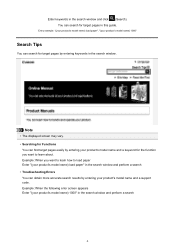
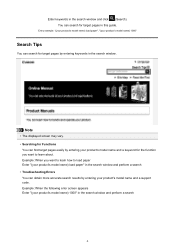
... in the search window and perform a search • Troubleshooting Errors You can obtain more accurate search results by entering your product's model name and a support code.
Quick Guide - Page 8


... fees apply.
8
Internet connection is required for selecting the folders to be used. Keep these points in mind.
• Refer to the Canon website for products supporting Quick Menu.
• ... connection fees apply.
• In this guide, descriptions are mainly based on your scanner or printer. click OK.
• When Image Display is not displayed, click Menu.
(Start Image Display...
Quick Guide - Page 12


... function you want to use is not displayed, click an arrow displayed around Main Menu).
(Open
12
Access to the Shortcut Menu.
1. On the Icon Bar in the Shortcut Menu, click the function icon you... Main Menu. Note
When the Icon Bar is not saved to the Shortcut Menu, access it from the Main Menu. Starting Applications from Quick Menu
In Quick Menu, you can start applications, open manuals,...
Quick Guide - Page 20


... arrow. In addition, control-click commands.
(Open Main Menu) to display the function description. Point to a function icon to display a menu containing the following
Open Main Menu
Opens the Main Menu...the Shortcut Menu.
20
Click a function icon to start applications, open the manual, or access the Canon website.
(2) Open Main Menu Icon
Click to display the Main Menu. Shortcut...
Quick Guide - Page 22


... Menu Area (2) Function Icon Area (3) Model Name Area (4) Button Area
(1) Category Menu Area
A list of functions that can be .../Next) to start the application or open the manual, or access the Canon website.
Click a function icon to display the hidden...Menu) in this screen. Up to display the function description. Point to a function icon to five function icons are displayed, sorted...
Quick Guide - Page 23


... the following commands. In addition, control-click a function icon to the Shortcut Menu.
(3) Model Name Area
The printer/scanner model name registered in the Preferences dialog is displayed.
Click to display the Preferences dialog.
(4) Button Area
(Preferences Dialog) Displays the Preferences dialog.
(Help) Opens this guide.
(Close) Closes the Main Menu.
23...
Quick Guide - Page 28


..., the image used for deleting items. Click outside an item. Even if you can return to Recommendation Item List by clicking (Preferences) in a larger view.
(3) Button Area
(Back to Image Display) Returns to the Image Display screen.
(Delete mode) Switches to a screen for deleting items.
Click (Delete) on an item to...
Quick Guide - Page 30


...the Login Settings dialog. In that case, select one inkjet printer is the model name.)
Note
If an all-in the Region... When you save the Email address and Password, your connection method. Use the Notices function Select this checkbox to allow Quick ...(Notices) in
which you click OK in -one according to access the Canon website periodically and check for update information automatically. For ...
Quick Menu Guide - Page 20


... start the application or open manuals or Main Menu, or access the Canon website.
(1) Icon Bar (2) Open Main Menu Icon
(1) Icon Bar
Icons of saved functions are displayed. In addition, right-click commands.
(Open Main Menu) to display the function description.
Point to a function icon to display a menu containing the following
Open...
Quick Menu Guide - Page 22


Point to a function icon to start the application or open the manual, or access the Canon website. Click a function icon to display the function description... Menu are displayed in the Shortcut Menu.
(1) Category Menu Area (2) Function Icon Area (3) Model Name Area (4) Button Area
(1) Category Menu Area
A list of functions available on Quick Menu is new information. To display the Main ...
Quick Menu Guide - Page 23


...Button Area
(Preferences Dialog Box) Displays the Preferences dialog box.
(Help) Opens this guide.
(Close) Closes the Main Menu.
23 Click to the Shortcut Menu.
(3) Model Name Area
The printer.../scanner model name registered in the Preferences dialog box is displayed. Start Starts the selected application, opens the selected manual, or accesses the Canon website.
Quick Menu Guide - Page 28


... the item will not be deleted.
Even if you can return to delete it in a larger view.
(3) Button Area
(Back to Image Display) Returns to the Image Display screen.
(Delete mode) Switches to a screen for ... in Image Display.
28 Click (Delete mode) at the bottom right of the following operations.
Note
Point to an item to see it . Note
You can delete all items via the dialog box displayed...
Similar Questions
Where Is The Wps Button Access Point For The Canon Mg3122
(Posted by ajcleave 10 years ago)
Where Is The Wps Button Access Point Canon Printer
(Posted by Noneplamen 10 years ago)
How To Use Pin Code Method For The Mx340 Printer
I have set up my printer several times to use the pin code method and now have forgotten how to ente...
I have set up my printer several times to use the pin code method and now have forgotten how to ente...
(Posted by jefjea 12 years ago)

