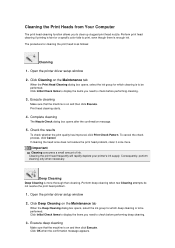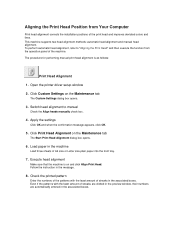Canon PIXMA MX459 Support Question
Find answers below for this question about Canon PIXMA MX459.Need a Canon PIXMA MX459 manual? We have 3 online manuals for this item!
Question posted by solder30016 on November 17th, 2015
Show Me How To Clear A Paper Jam On Cannon Mx-459.
Current Answers
Answer #1: Posted by Odin on November 17th, 2015 8:39 PM
Hope this is useful. Please don't forget to click the Accept This Answer button if you do accept it. My aim is to provide reliable helpful answers, not just a lot of them. See https://www.helpowl.com/profile/Odin.
Answer #2: Posted by kader001 on November 20th, 2015 4:01 AM
Remove any loose paper in the loading tray.
Press the Resume button on the front of the printer.
If the paper jam is cleared, move to Ensure the printer carriage can move freely.
If not, continue to the next step.
Remove stuck paper one sheet at a time, starting in the middle.
Check for any remaining bits of paper.
If the paper jam is cleared, move to Ensure the printer carriage can move freely.
If not, continue to the next section.
Clearing the jam the from rear of the printer
If you can't get to the paper jam from the loading tray, follow the instructions to clear the paper from the rear of the printer. Usually, the back of the printer has either a rear access door or a two-sided printing accessory.
Removing a rear access panel
Locate the knob or access tab on the back of the printer by or on the panel itself. If it's a knob, move it to the Unlocked position.
Remove the panel and carefully pull out the jammed paper.
Locate and clear away any small bits of paper that remain.
Replace and secure the rear panel.
Remove the two-sided printing accessory to clear the paper jam
Press both RELEASE buttons on either end of the module at the same time and remove it.
Remove the panel and carefully pull out the jammed paper.
Locate and clear away any small bits of paper that remain.
Push the module back on and snap it into place.
If the paper jam is cleared, move to Ensure the printer carriage can move freely.
If not, continue to the next step.
Press the button on top of the module and open the door.
Remove the panel and carefully pull out the jammed paper.
Locate and clear away any small bits of paper that remain.
Close the rear module door.
If the paper jam is cleared, move to Ensure the printer carriage can move freely.
Related Canon PIXMA MX459 Manual Pages
Similar Questions
Clear paper jam on cannon mx 459 please.
Show me now on cannon mx -459 now.
pixma mx330 paper output slot error saying to clear paper jam will not clear even thogh theres's no ...