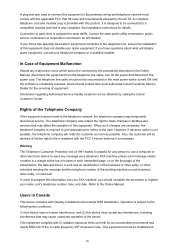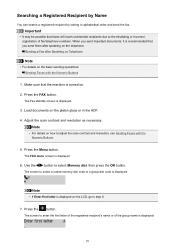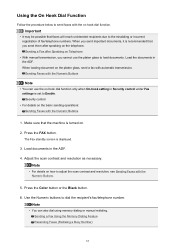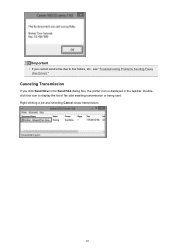Canon PIXMA MX472 Support Question
Find answers below for this question about Canon PIXMA MX472.Need a Canon PIXMA MX472 manual? We have 4 online manuals for this item!
Question posted by lubels on December 8th, 2014
How To Turn Off Fax Memory Canon Mx472
The person who posted this question about this Canon product did not include a detailed explanation. Please use the "Request More Information" button to the right if more details would help you to answer this question.
Current Answers
Related Canon PIXMA MX472 Manual Pages
Similar Questions
How Do I Clear The Fax Memory ?
tried to send a fax....got a message on screen that file/page was too large. Now fax memory light is...
tried to send a fax....got a message on screen that file/page was too large. Now fax memory light is...
(Posted by mccraygdb 8 years ago)
I Can't Get The Line To Ring When Receiving Faxes On Mx472
(Posted by Anonymous-145684 9 years ago)
Canon Pixma Mx472 When I Try To Send A Fax It Says Close Feeder Door
(Posted by Alexburton134 9 years ago)
Receiving Faxes On Mx472
I can't get the line to ring when receiving faxes on MX472
I can't get the line to ring when receiving faxes on MX472
(Posted by Anonymous-137785 10 years ago)