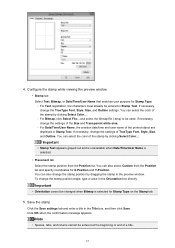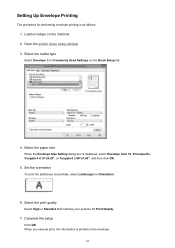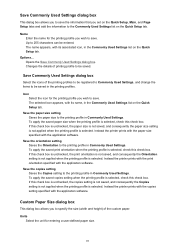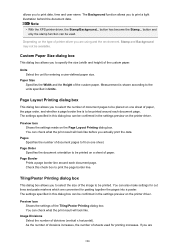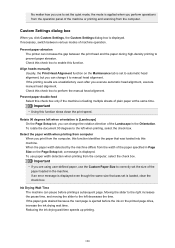Canon PIXMA MX479 Support Question
Find answers below for this question about Canon PIXMA MX479.Need a Canon PIXMA MX479 manual? We have 1 online manual for this item!
Question posted by ladyem2 on August 17th, 2014
Setting Up Cannon Mx479 Wireless.
Current Answers
Answer #1: Posted by BusterDoogen on August 17th, 2014 2:25 PM
Click on the specific topic below to get detail information.
I hope this is helpful to you!
Please respond to my effort to provide you with the best possible solution by using the "Acceptable Solution" and/or the "Helpful" buttons when the answer has proven to be helpful. Please feel free to submit further info for your question, if a solution was not provided. I appreciate the opportunity to serve you!
Related Canon PIXMA MX479 Manual Pages
Similar Questions
I purchased a new Canon MX479 at Wal-Mart, no instructions were in the box.
I have a canon pixma mx410 hooked up in my classroom. I want to enable the wifi. How do I do that? O...
I am trying to set up the wireless connection on my printer. I get to the step where it asks to ente...