Canon PIXMA MX712 Support Question
Find answers below for this question about Canon PIXMA MX712.Need a Canon PIXMA MX712 manual? We have 8 online manuals for this item!
Question posted by samfaro on March 10th, 2014
Where Does The Ink Go In A Canon Pixma Mx712
The person who posted this question about this Canon product did not include a detailed explanation. Please use the "Request More Information" button to the right if more details would help you to answer this question.
Current Answers
There are currently no answers that have been posted for this question.
Be the first to post an answer! Remember that you can earn up to 1,100 points for every answer you submit. The better the quality of your answer, the better chance it has to be accepted.
Be the first to post an answer! Remember that you can earn up to 1,100 points for every answer you submit. The better the quality of your answer, the better chance it has to be accepted.
Related Canon PIXMA MX712 Manual Pages
Guide for Printer Setup for Network - Page 1


... Connection
Wireless Connection Preparation for Connection Printer Setup Setup Procedure Selection
Push Button Method Standard setup WPS Other setup (Advanced setup)
Disable WEP WPA/WPA2
Wired Connection Preparation for the printer. Setup Guide
This guide provides information for setting up a network connection for Connection Cable Connection Printer Setup
Character Entry
Troubleshooting
Guide for Printer Setup for Network - Page 2
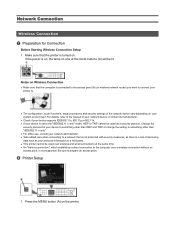
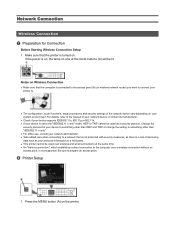
...the lamp on one of the mode buttons (A) will be used as a security protocol. b Printer Setup
1. Change the
security protocol for Connection
Before Starting Wireless Connection Setup 1.
Press the MENU button... sure that is not protected with security measures, as there is turned on the printer. Network Connection
Wireless Connection a Preparation for your device to something other than WEP ...
Guide for Printer Setup for Network - Page 3
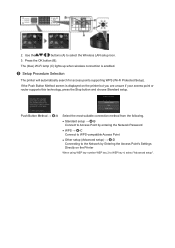
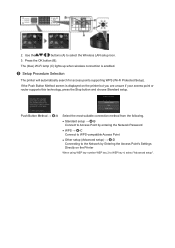
... (blue) Wi-Fi lamp (C) lights up when wireless connection is displayed on the Printer
When using WEP key number WEP key 2 to select the Wireless LAN setup icon...setup (Advanced setup) → d-D Connecting to the Network by Entering the Access Point's Settings Directly on the printer but you are unsure if your access point or router supports this technology, press the Stop button and choose ...
Guide for Printer Setup for Network - Page 4


... 2 minutes. Press the OK button on the access point (for or connecting to the access point manual.
2. For details on the printer flashes while searching for about 5 seconds). The (blue) Wi-Fi lamp on pressing the WPS button, refer to the access point.
3. The network connection ...
Guide for Printer Setup for Network - Page 5


... the network password (WEP key or passphrase) of the screens above will be displayed on the printer. 5. Character entry is correct. d-B Standard setup d Connection via Standard setup
1. Press the OK button.
6.
Make sure that the network password is case-sensitive.
9. Press the ...
Guide for Printer Setup for Network - Page 6


Select Push button method. 4. For details on the printer flashes while searching for about 5 seconds). Select WPS. 2. Press the OK button.
6. The (blue) Wi-Fi lamp on pressing the WPS ...manual.
7.
Press the OK button.
3.
When the left screen appears, press the OK button. Press and hold the WPS button on the printer within 2 minutes. d-C WPS d Connection Using WPS
1.
Guide for Printer Setup for Network - Page 10
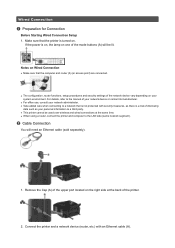
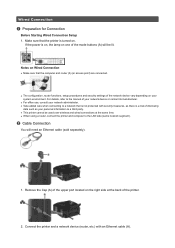
... connecting to a network that is turned on Wired Connection
• Make sure that the printer is not protected with an Ethernet cable (A). Notes on .
Wired Connection a Preparation for Connection
... port located on your personal information to a third party. • This printer cannot be lit. Connect the printer and a network device (router, etc.) with security measures, as your system...
Guide for Printer Setup for Network - Page 11


Press the OK button.
8. Use the
buttons (A) to select the Setup icon.
3. Press the OK button.
10.Select Wired LAN active. 11. Select LAN settings. 7. Press the OK button. Select Device settings. 5. Select Change wireless/wired. 9. Press the MENU button (A) on the printer.
2. Press the OK button (B).
4. c Printer Setup
1. Press the OK button.
6.
Guide for Printer Setup for Network - Page 13


... appear in the upper section (C) of the center Function button switches the keyboard type.
2. When an on-screen keyboard shown above is displayed on the printer.
Character Entry
You can enter the characters when the keyboard is displayed, press the center Function button (A) to switch to a keyboard that supports characters you...
Guide for Printer Setup for Network - Page 14
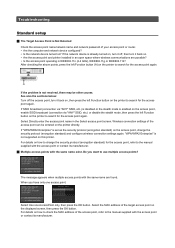
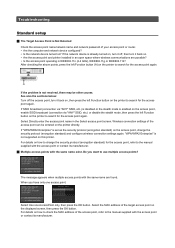
...is disabled or the stealth mode is set as the security protocol (encryption standard) on the printer to the manual supplied with the access point or contact its manufacturer. Do you have only..., then press the OK button. Wireless connection settings of the target access point on this printer.
When you want to search for the access point again. Select Directly enter the access...
Guide for Printer Setup for Network - Page 16
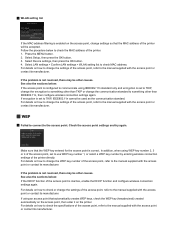
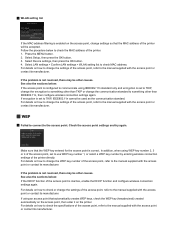
...manufacturer. For details on how to change the settings of the printer will be used as the communication standard. For details on how to check the specifications... keys, check the WEP key (hexadecimal) created automatically on the access point, then enter it on the printer. Check the access point settings and try again. In addition, when using IEEE802.11n standard only and encryption...
Guide for Printer Setup for Network - Page 17
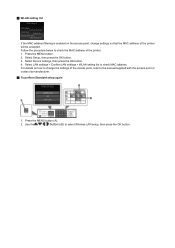
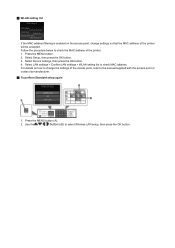
... again
1. WLAN setting list
If the MAC address filtering is enabled on how to change settings so that the MAC address of the printer will be accepted. Follow the procedure below to check the MAC address of the...
Guide for Printer Setup for Network - Page 19
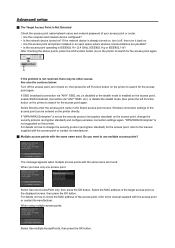
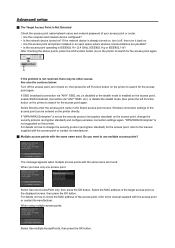
...via "ANY" SSID, etc.) or disable the stealth mode, then press the left Function button on the printer to use multiple access points? If SSID broadcast (connection via "ANY" SSID, etc.) is disabled or the...off the access point, turn it back on, then press the left Function button on the printer to search for the access point again.
If the network device is Not Detected Check the ...
Guide for Printer Setup for Network - Page 20
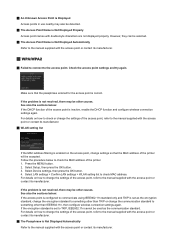
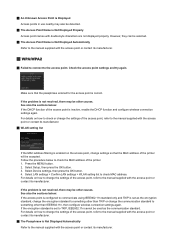
...manufacturer. The Passphrase is Not Displayed Automatically Refer to change the settings of the printer will be accepted. For details on how to change the settings of the access point, ... point, refer to check MAC address. Follow the procedure below : If the DHCP function of the printer. 1. For details on how to check or change the encryption standard to TKIP, IEEE802.11n cannot ...
Guide for Printer Setup for Network - Page 21
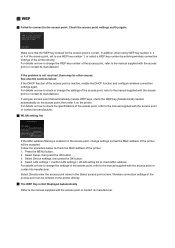
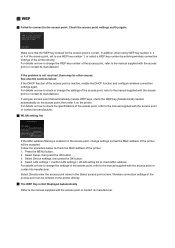
...the WEP key (hexadecimal) created automatically on the access point, then enter it on the printer. If the problem is correct. For details on how to change the settings of the access... its manufacturer. Select Setup, then press the OK button. 3.
Wireless connection settings of the printer directly. Check the access point settings and try again. In addition, when using an access ...
Guide for Printer Setup for Network - Page 22
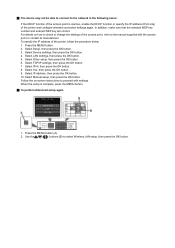
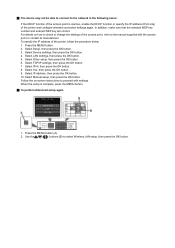
...Use the
buttons (B) to the manual supplied with settings. To specify the IP address of the printer and configure wireless connection settings again. Select IP address, then press the OK button. ... setup is inactive, enable the DHCP function or specify the IP address (IPv4 only) of the printer, follow the procedure below. 1. In addition, make sure that the selected WEP key number and ...
Setting Up the FAX - Page 1


... cable. For the details of
> Device settings >
FAX settings > Start Easy setup or Easy setup > OK button or Start setup.
QT5-4896-V01
XXXXXXXX
©CANON INC.2012
PRINTED IN XXXXXXXX adapter for connection as required. Connect to the On-screen Manual.
• A basic connection method is a 6-wire telephone line cable...
MX710 series Specifications - Page 1
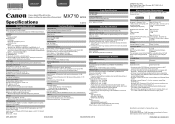
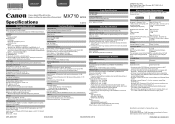
... connection if the push button method is fully upwardly compatible with the Canon inkjet printer. Microsoft .NET Framework 4 Client Profile must be installed to Windows 7, then install the bundled software again.
• Windows: Some functions may be changed. About Consumables Consumables (ink tanks / FINE Cartridges) are available for 5 years after every 20 transactions...
Configuraci?n del FAX [Spanish Version] - Page 1
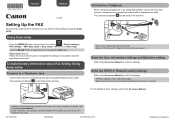
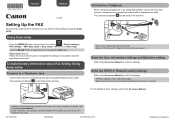
... a Telephone Jack
Connect the machine to the On-screen Manual.
• A basic connection method is available only in this figure.
QT5-4896-V01
XXXXXXXX
©CANON INC.2012
PRINTED IN XXXXXXXX Use the []{} button to enter the settings. Enter the User information settings and Date/time setting
Refer to the On...
MX710 series Especificaciones [Spanish Version] - Page 1
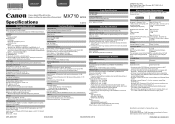
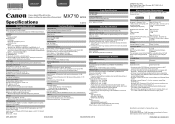
... Windows Vista or Windows XP pre-installed.
• Windows: Uninstall software bundled with the Canon inkjet printer. Communication distance: Indoors 164 feet/50 m * Effective range varies depending on
country or region...Wi-Fi Protected Setup) or WCN (Windows Connect Now). ENGLISH
ESPAÑOL
CANON U.S.A. Print Head/Ink Total 4608 nozzles (PgBK 512 nozzles, Y/DyeBK each 512 nozzles, C/M each ...
Similar Questions
Ink For This Printer
what kind of ink does this printer use and where do you install it?
what kind of ink does this printer use and where do you install it?
(Posted by thinkel888 7 years ago)
Where Do I Put Replacement Ink In My Printer
I have trouble putting ink in my printer, don Ht know where to put it, can you help please, thank yo...
I have trouble putting ink in my printer, don Ht know where to put it, can you help please, thank yo...
(Posted by cherry59277 8 years ago)
Where Can I Find A User Review Of The Canon Pixma Mx712 Wireless Printer?
(Posted by rspgholam 10 years ago)

