Canon PIXMA MX712 Support Question
Find answers below for this question about Canon PIXMA MX712.Need a Canon PIXMA MX712 manual? We have 8 online manuals for this item!
Question posted by scottaxax on January 25th, 2014
How Do I Fax With My Canon Mx712
The person who posted this question about this Canon product did not include a detailed explanation. Please use the "Request More Information" button to the right if more details would help you to answer this question.
Current Answers
There are currently no answers that have been posted for this question.
Be the first to post an answer! Remember that you can earn up to 1,100 points for every answer you submit. The better the quality of your answer, the better chance it has to be accepted.
Be the first to post an answer! Remember that you can earn up to 1,100 points for every answer you submit. The better the quality of your answer, the better chance it has to be accepted.
Related Canon PIXMA MX712 Manual Pages
Guide for Printer Setup for Network - Page 1


...Network Connection
Wireless Connection Preparation for Connection Printer Setup Setup Procedure Selection
Push Button Method Standard setup WPS Other setup (Advanced setup)
Disable WEP WPA/WPA2
Wired Connection Preparation for the printer. Setup Guide
This guide provides information for setting up a network connection for Connection Cable Connection Printer Setup
Character Entry
Troubleshooting
Guide for Printer Setup for Network - Page 2
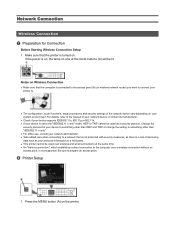
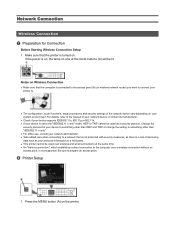
...802.11g or 802.11b. • If your personal information to a third party. • This printer cannot be used as your device is set to the "IEEE802.11 n only" mode, WEP or ...connect your system environment. Be sure to prepare an access point.
Make sure that the printer is turned on your printer to.
• The configuration, router functions, setup procedures and security settings of...
Guide for Printer Setup for Network - Page 3
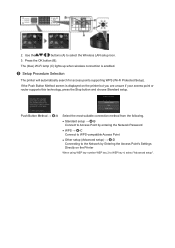
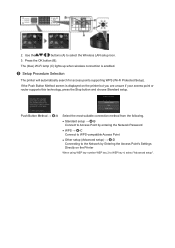
...; d-C Connect to WPS-compatible Access Point
• Other setup (Advanced setup) → d-D Connecting to the Network by Entering the Access Point's Settings Directly on the printer but you are unsure if your access point or router supports this technology, press the Stop button and choose Standard setup. 2.
Press the OK button...
Guide for Printer Setup for Network - Page 4


... button, refer to the access point.
3.
The network connection setup is now complete. For details on the printer flashes while searching for about 5 seconds). Press and hold the WPS button on the printer within 2 minutes. Press the OK button on the access point (for or connecting to the access point manual...
Guide for Printer Setup for Network - Page 5


... (WEP key or passphrase) of the screens above will be displayed on the printer. 5. Press the left Function button.
10.When the left Function button.
8....button.
6. Character entry is correct. Press the OK button.
3. Select your access point or router into the printer. 7. Make sure that the network password is case-sensitive.
9. The network connection setup is now complete.
d-B...
Guide for Printer Setup for Network - Page 6


... 2 minutes.
The network connection setup is now complete. Press the OK button.
6. Press the OK button on the printer flashes while searching for about 5 seconds). Press the OK button.
3. Select Push button method. 4. Press and hold the WPS button on pressing the WPS ...
Guide for Printer Setup for Network - Page 10
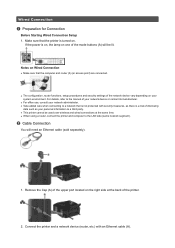
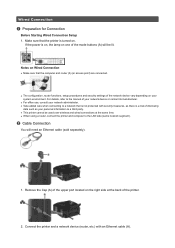
...back of the network device vary depending on your personal information to a network that the printer is on, the lamp on Wired Connection
• Make sure that the computer and ... connected.
• The configuration, router functions, setup procedures and security settings of the printer.
2.
For details, refer to the manual of your network device or contact its manufacturer.
•...
Guide for Printer Setup for Network - Page 11


c Printer Setup
1. Use the
buttons (A) to select the Setup icon.
3. Select LAN settings. 7. Select Change wireless/wired. 9. Press the OK button.
6. Select Device settings. 5. Press the OK button.
8. Press the OK button. Press the OK button (B).
4. Press the MENU button (A) on the printer.
2. Press the OK button.
10.Select Wired LAN active. 11.
Guide for Printer Setup for Network - Page 13


...
button to enter it. Repeat 1 and 2 to enter more characters.
Use the
buttons (B) to select a character from the on -screen keyboard.
3. When an on the printer.
Follow the procedure below.
1. Each press of keyboard (upper case alphabetical, lower case alphabetical and numeric/symbolic) are available. Three types of the center Function...
Guide for Printer Setup for Network - Page 14
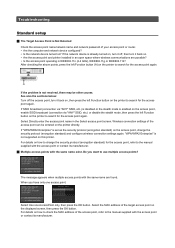
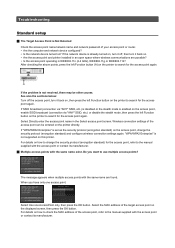
...one access point. After checking the above points, press the left Function button (A) on the printer to the manual supplied with the access point or contact its manufacturer. Multiple access ... is not resolved, there may be entered on . • Are the access point and printer installed in an open space where wireless communications are found.
Select the MAC address of your ...
Guide for Printer Setup for Network - Page 16
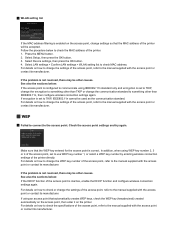
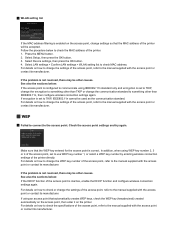
... correct. For details on the access point, change settings so that the MAC address of the printer will be other than IEEE802.11n, then configure wireless connection settings again. ...standard to TKIP, IEEE802.11n cannot be other than TKIP or change the WEP key number of the printer. 1. Select Setup, then press the OK button. 3. If encryption is not resolved, there may ...
Guide for Printer Setup for Network - Page 17
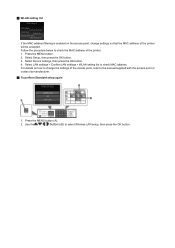
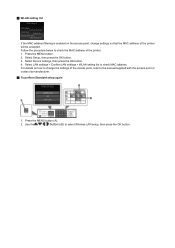
... or contact its manufacturer. To perform Standard setup again
1. For details on the access point, change the settings of the printer will be accepted. Select Device settings, then press the OK button. 4. Select LAN settings > Confirm LAN settings > WLAN... Select Setup, then press the OK button. 3. Follow the procedure below to check the MAC address of the printer. 1.
Guide for Printer Setup for Network - Page 19
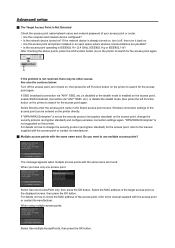
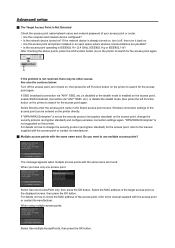
...only, then press the OK button. Select Use one access point. For details on the printer to change the security protocol (encryption standard) and configure wireless connection settings again.... If "WPA/WPA2 Enterprise" is set as the security protocol (encryption standard) on the printer to the manual supplied with the access point or contact its manufacturer. Multiple access ...
Guide for Printer Setup for Network - Page 20
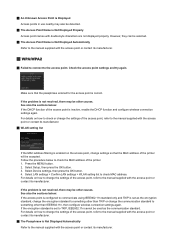
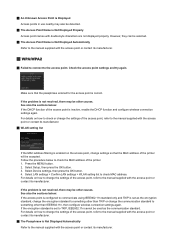
... manual supplied with the access point or contact its manufacturer. Make sure that the MAC address of the printer will be accepted. For details on the access point, change the settings of the printer. 1. If the problem is correct. See also the sections below : If the DHCP function of the access point...
Guide for Printer Setup for Network - Page 21
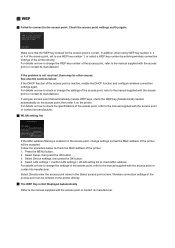
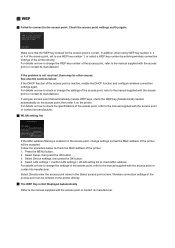
.... For details on how to change the settings of the access point can be entered on the printer directly. The WEP Key is Not Displayed Automatically Refer to the manual supplied with the access...then enter it on how to check the MAC address of the access point is correct. For details on the printer. If using WEP key number 2, 3 or 4 of the access point, set to use WEP key number...
Guide for Printer Setup for Network - Page 22
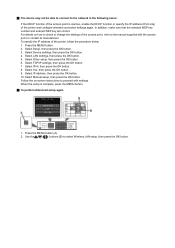
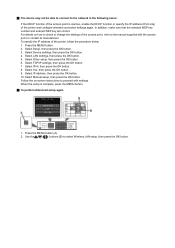
.... Press the MENU button. 2. Select IP address, then press the OK button. 10. Follow the on how to check or change the settings of the printer, follow the procedure below. 1. When the setup is inactive, enable the DHCP function or specify the IP address (IPv4 only) of the...
Setting Up the FAX - Page 1


...Information about Fax Setting ...the machine.
1
2
• Do not use the fax features of
> Device settings >
FAX settings > Start Easy setup or Easy setup > OK...8226; Users in Europe: If you can enter the fax settings through the Easy setup. Enter the User information ...connection as required.
ENGLISH
ESPAÑOL
K10376
Setting Up the FAX
To use a telephone jack line duplexer. • Users in...
MX710 series Specifications - Page 1
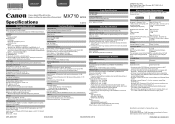
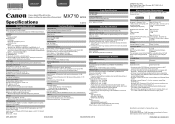
...Windows Vista or Windows XP pre-installed.
• Windows: Uninstall software bundled with the Canon inkjet printer before upgrading from Mac OS X 10.6 to the operating system's requirements when higher ... seconds/page at 33.6 kbps (Based on ITU-T No.1 chart for US specifications and Canon FAX Standard chart No.1 for 5 years after every 20 transactions) Sequential broadcasting (max. 101 ...
Configuraci?n del FAX [Spanish Version] - Page 1
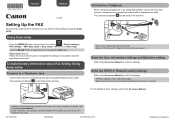
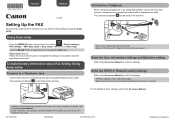
... • Network switch may not be sure it is a 6-wire telephone line cable.
Complementary Information about Fax Setting Using Easy setup
Connect to a Telephone Jack
Connect the machine to a Telephone
When connecting a telephone... the supplied telephone line cable. QT5-4896-V01
XXXXXXXX
©CANON INC.2012
PRINTED IN XXXXXXXX
Use the []{} button to enter the settings.
ENGLISH
ESPAÑ...
MX710 series Especificaciones [Spanish Version] - Page 1
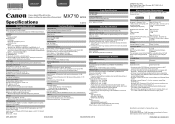
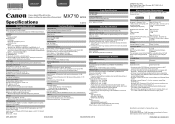
... adjustment 3 levels
Memory Transmission/reception: approx. 250 pages (Based on ITU-T No.1 chart for US specifications and Canon FAX Standard chart No.1 for standby cannot be changed .
Specifications are a theoretical maximum transmission speed between the printer and an equivalent network device, and do not indicate the actual transmission speed obtained.
Operating System/Processor...
Similar Questions
How Do I Use The Fax On My Pixma Mx712?
Where do you load blank paper? What order should originals be in?
Where do you load blank paper? What order should originals be in?
(Posted by jerroldo 10 years ago)
Where Do You Put The Paper To Fax In Printer Pixma Mx 430
(Posted by CLTIN 10 years ago)

