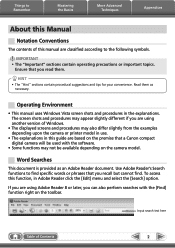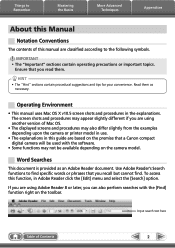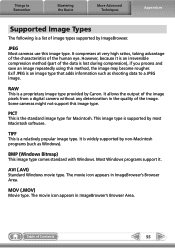Canon PowerShot ELPH 100 HS Support Question
Find answers below for this question about Canon PowerShot ELPH 100 HS.Need a Canon PowerShot ELPH 100 HS manual? We have 3 online manuals for this item!
Question posted by trdeezy on January 13th, 2014
Lens Will Not Retract On A Hs 300
The person who posted this question about this Canon product did not include a detailed explanation. Please use the "Request More Information" button to the right if more details would help you to answer this question.
Current Answers
Related Canon PowerShot ELPH 100 HS Manual Pages
Similar Questions
Www.canon Digital Camera Powershot S200 User Mauel In English Can U Get Me ?
(Posted by mohangca 10 years ago)
Canon Powershot Elph-100 Digital Camera Wont Turn On
(Posted by kalipmn 10 years ago)
Lens Won't Close On Canon Powershot Elph 100 Hs
(Posted by musejay 10 years ago)
Lens Error Will Shutdown Automatically Canon Powershot Elph 100 Hs
(Posted by toaz 10 years ago)
Is There A Touchscreen Avalable On The Canon Powershot A4000 Is Digital Camera?
On the Canon PowerShot A4000 IS Digital Camera - Red (16.0 MP, 8x Optical Zoom) 3.0 inch LCD? Curry...
On the Canon PowerShot A4000 IS Digital Camera - Red (16.0 MP, 8x Optical Zoom) 3.0 inch LCD? Curry...
(Posted by masterwolf 11 years ago)