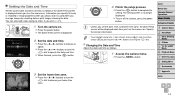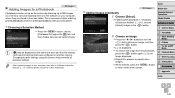Canon PowerShot SX510 HS Support Question
Find answers below for this question about Canon PowerShot SX510 HS.Need a Canon PowerShot SX510 HS manual? We have 1 online manual for this item!
Question posted by ajsmith14452 on July 31st, 2014
I Am Having Difficulty In Printing A Manual For The Sx510 Hs
The person who posted this question about this Canon product did not include a detailed explanation. Please use the "Request More Information" button to the right if more details would help you to answer this question.
Current Answers
Related Canon PowerShot SX510 HS Manual Pages
Similar Questions
Computer Software For Sx510 Hs
The Getting Started pamphlet says I can download the software from canon.com/icpd/ which I can't loc...
The Getting Started pamphlet says I can download the software from canon.com/icpd/ which I can't loc...
(Posted by johnfhouse 10 years ago)
A Language Setting In Canon Powershot Sx510 Hs? How?
(Posted by vjombina 10 years ago)
Www.canon Digital Camera Powershot S200 User Mauel In English Can U Get Me ?
(Posted by mohangca 10 years ago)
Where Can A Get A Printed Manual For This Camera Elph 100
(Posted by birdewings 12 years ago)