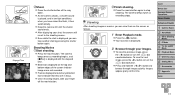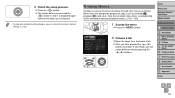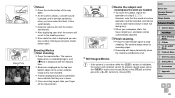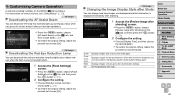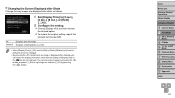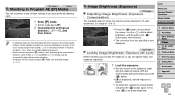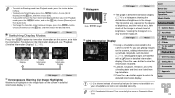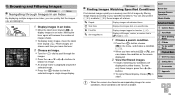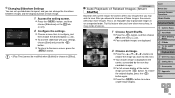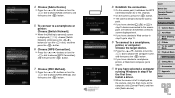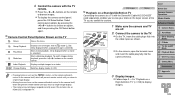Canon PowerShot SX510 HS Support Question
Find answers below for this question about Canon PowerShot SX510 HS.Need a Canon PowerShot SX510 HS manual? We have 1 online manual for this item!
Question posted by jburrell001 on May 20th, 2014
Camera Not Videotaping.
I was videotaping my sons band concert, then noticed the recording light was nolonger blinking. Dont know if I inadvertently touched a button. The top center of the screen displays an. : FHD. 0" Also: a box in bottom left corner is displaying; SET with arrows pointing right and left. Also a 'hand' appears briefly when the camera is turned on at the bottom center of the screen.
Current Answers
Related Canon PowerShot SX510 HS Manual Pages
Similar Questions
Just Bought This Camera. Need To Find Manual On How To Use Where Do I Look. I've
I've hunted for 40minutes . Need basics. What all buttons are for. How to attach lens cap, etc.
I've hunted for 40minutes . Need basics. What all buttons are for. How to attach lens cap, etc.
(Posted by Ornery41 9 years ago)
Why Doesn't My Camera Turn On?
My canon powershot sx40 HS camera won't turn on. I've never dropped or damaged it. I've only used it...
My canon powershot sx40 HS camera won't turn on. I've never dropped or damaged it. I've only used it...
(Posted by albertriesgo 10 years ago)
Computer Software For Sx510 Hs
The Getting Started pamphlet says I can download the software from canon.com/icpd/ which I can't loc...
The Getting Started pamphlet says I can download the software from canon.com/icpd/ which I can't loc...
(Posted by johnfhouse 10 years ago)
A Language Setting In Canon Powershot Sx510 Hs? How?
(Posted by vjombina 10 years ago)
Downloading Pictures...camera Turns Off
My camera turns off every time I hook it to my PC, or any PC while I am trying to download pictures.
My camera turns off every time I hook it to my PC, or any PC while I am trying to download pictures.
(Posted by tmbegell 10 years ago)