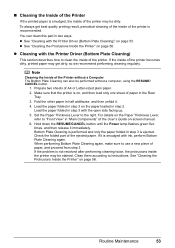Canon iP100 Support Question
Find answers below for this question about Canon iP100 - PIXMA Color Inkjet Printer.Need a Canon iP100 manual? We have 2 online manuals for this item!
Question posted by gsSarahR on May 21st, 2014
Canon Ip100 Printer Says Offline Will Not Print
The person who posted this question about this Canon product did not include a detailed explanation. Please use the "Request More Information" button to the right if more details would help you to answer this question.
Current Answers
Answer #1: Posted by TechSupport101 on May 21st, 2014 3:43 AM
Hi. Make certain that the USB printer cable is rightly plugged to both the computer and the printer. Try restarting both printer and computer. Try and reinstall the printer driver & software - you may have to use a downloaded bundle as opposed to the one that came on a disc with the printer.
Related Canon iP100 Manual Pages
Similar Questions
Canon Ip100 Printer Says It's Offline When It's Not
(Posted by terabColinE 9 years ago)
Cannon Pixma Ip100 Printer Offline How To Get Back Online
(Posted by grmmrlon 9 years ago)
Why Does My Cannon Ip100 Say Offline
(Posted by heRysiek 9 years ago)
Printer Won't Print Any Color
I have a canon pixma ip3500 and it won't print any color. I've changed the ink, print head, done cle...
I have a canon pixma ip3500 and it won't print any color. I've changed the ink, print head, done cle...
(Posted by todd280 10 years ago)
Imageprograf Ipf8000 Printer Says 'execute Print Head Cleaning, If
ipf8000 says "execute print head cleaning, if this message is still displayed, replace printheads l/...
ipf8000 says "execute print head cleaning, if this message is still displayed, replace printheads l/...
(Posted by robertw 13 years ago)