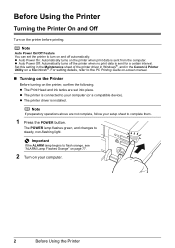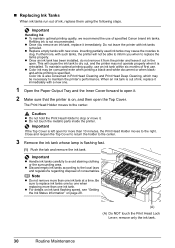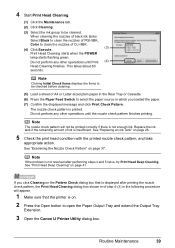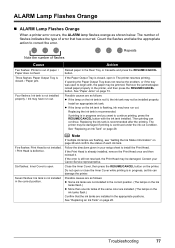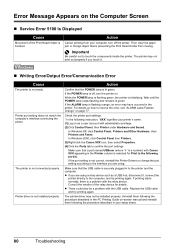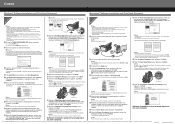Canon iP4500 Support Question
Find answers below for this question about Canon iP4500 - PIXMA Color Inkjet Printer.Need a Canon iP4500 manual? We have 2 online manuals for this item!
Question posted by chusi on March 3rd, 2014
Where Is The Resume Button On Canon Ip4500
The person who posted this question about this Canon product did not include a detailed explanation. Please use the "Request More Information" button to the right if more details would help you to answer this question.
Current Answers
Related Canon iP4500 Manual Pages
Similar Questions
Where Is The Resume Button On A Canon Ip4500 Printer
(Posted by lgllosti 9 years ago)
When I Try To Print With My Canon Pixma Ip4500, It Says The Printer Is Offline.
It is on and plugged in. What do I need to do?
It is on and plugged in. What do I need to do?
(Posted by smayhugh885 10 years ago)
Resume Button
The resume buttom flickers 5 times on my canon ip4200. I'm not able to print. The message I'm gettin...
The resume buttom flickers 5 times on my canon ip4200. I'm not able to print. The message I'm gettin...
(Posted by amelby 10 years ago)
My Canon Ip3500 Wont Print. The Resume Button Flashes 5times.what Is Wrong?
(Posted by msconsult 12 years ago)
How Can I,myself, Clear The Ink Sump On My Canon Pixma Mp 210 Printer?
(Posted by nineak 12 years ago)