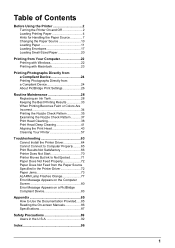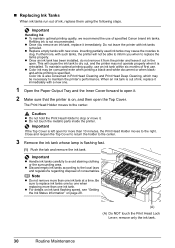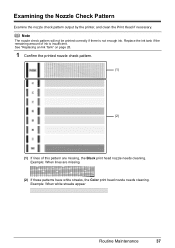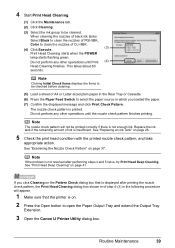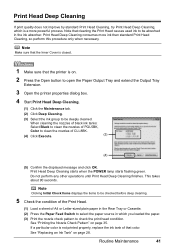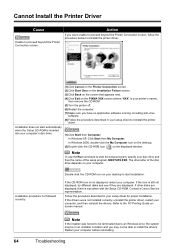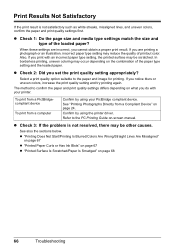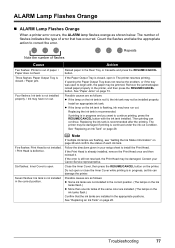Canon iP4500 Support Question
Find answers below for this question about Canon iP4500 - PIXMA Color Inkjet Printer.Need a Canon iP4500 manual? We have 2 online manuals for this item!
Question posted by skseward on April 14th, 2013
Where Is Wireless Access Point On Printer?
instructions say hold access point down for 5 seconds - where is it?
Current Answers
Related Canon iP4500 Manual Pages
Similar Questions
It Does Only Print Photos, Not Text And It Doesn't Notice The Cd-printer
It does only print photos, not text and it doesn´t notice the CD-printerIt is win Vista
It does only print photos, not text and it doesn´t notice the CD-printerIt is win Vista
(Posted by sylviaspost 2 years ago)
When I Try To Print With My Canon Pixma Ip4500, It Says The Printer Is Offline.
It is on and plugged in. What do I need to do?
It is on and plugged in. What do I need to do?
(Posted by smayhugh885 9 years ago)
Error E161-403e Call For Service Canon Ipf710 - Imageprograf Color Inkjet
(Posted by josesuarez88 10 years ago)
I Wont To Find The Set Up For Scaner And Printer Pixma Mp 150 Suitable 64bit
I have the scaner and printer Canon Pixma MP 150. I can't install the cd in my compjuter with Windws...
I have the scaner and printer Canon Pixma MP 150. I can't install the cd in my compjuter with Windws...
(Posted by lindita 11 years ago)
How Can I,myself, Clear The Ink Sump On My Canon Pixma Mp 210 Printer?
(Posted by nineak 12 years ago)