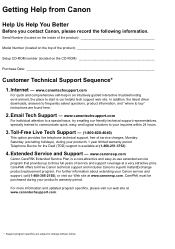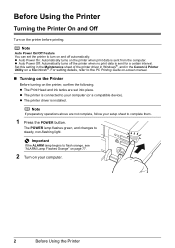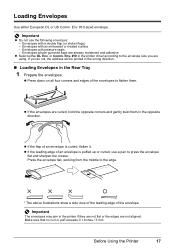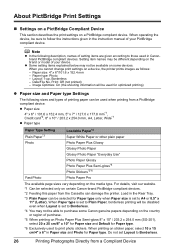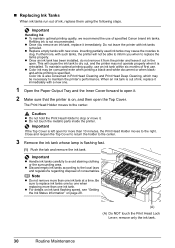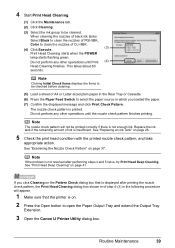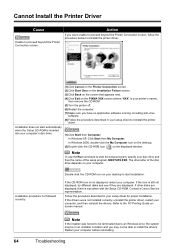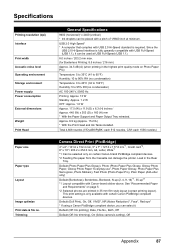Canon iP4500 Support Question
Find answers below for this question about Canon iP4500 - PIXMA Color Inkjet Printer.Need a Canon iP4500 manual? We have 2 online manuals for this item!
Question posted by zrs852 on October 31st, 2012
Can't Scan, Followed The Promts And It Goes Into Scan Mode But Never Scans,
after the scan process starts it then shows "place document on glass and press "
Current Answers
Related Canon iP4500 Manual Pages
Similar Questions
Y Printer Has Not Worked Since January Of This Year (2014. I Have A Pixma All In
I have a cits anon all in one printer, it scans and faxes and prints. Well it stopped printing the f...
I have a cits anon all in one printer, it scans and faxes and prints. Well it stopped printing the f...
(Posted by typist1968 9 years ago)
How To Enter Service Mode On Canon Ip4500
(Posted by hhffbh 10 years ago)
How To Fix Message That Cannot Scan From Adf When I Am Trying To Copy
receiving message that adf cannot scan when I am trying to copy a number of pages. how to fix?
receiving message that adf cannot scan when I am trying to copy a number of pages. how to fix?
(Posted by ndsparks 11 years ago)
Pixma Mp 150 Printer/copier/scan
this machine will copy fine but will not print from computer email .new ink cartridges have been in...
this machine will copy fine but will not print from computer email .new ink cartridges have been in...
(Posted by elkramer 12 years ago)