Canon imageCLASS D1150 Support Question
Find answers below for this question about Canon imageCLASS D1150.Need a Canon imageCLASS D1150 manual? We have 2 online manuals for this item!
Question posted by satieritraj on May 2nd, 2013
Collate
I need to make multiple copies of a 10 page document and would like to collate the copies. How do I set the machine to do this job for me
Current Answers
There are currently no answers that have been posted for this question.
Be the first to post an answer! Remember that you can earn up to 1,100 points for every answer you submit. The better the quality of your answer, the better chance it has to be accepted.
Be the first to post an answer! Remember that you can earn up to 1,100 points for every answer you submit. The better the quality of your answer, the better chance it has to be accepted.
Related Canon imageCLASS D1150 Manual Pages
imageCLASS D1180/D1170/D1150/D1120 Starter Guide - Page 12


...SETTINGS 2.USER SETTINGS
5 Press or to select , then press [OK].
TX/RX COMMON SET. 1.TX SETTINGS
10 Press or to select ,
then press [OK]. Make the setting again from the main menu.
● The display turned OFF:
The machine.../RX SETTINGS
3 Press or to select , then press [OK].
3 Make Fax Settings (D1180/D1170/D1150 Only)
● The display returns to the standby mode:
The machine may ...
imageCLASS D1180/D1170/D1150/D1120 Starter Guide - Page 19


... Network
To use the following flow chart indicates the settings needed for each individual computer connected to the Internet. To use the machine by using DHCP is an identification number assigned to each function.
Fax the document on p. 18, make sure this machine is recommended that the network administrator performs the procedure on the computer by...
imageCLASS D1180/D1170/D1150/D1120 Basic Operation Guide - Page 38


...Coded Dial] key Press to specify recipients registered under onetouch keys.
Before Using the Machine
①[Address Book] key Press to search pre-registered recipients under one-touch keys...external telephone.
⑤One-Touch keys Press to recall previously set send jobs, including the destinations, scan settings, and send settings. Press to enter a pause between or after the telephone/fax...
imageCLASS D1180/D1170/D1150/D1120 Basic Operation Guide - Page 86


...page order. For details, see "Placing Documents," on 1)" (see p. 3-24) and "Multiple Documents onto One Sheet (2 on p. 2-4. 3-19 If is set to step 4.
Copying
1 Place documents.
2 Press
[COPY]. The default setting is useful when making handouts for meetings. Collating Copies
Collating Copies
You can be used together with both "2-Sided Copying" (see p. 3-21). This function is...
imageCLASS D1180/D1170/D1150/D1120 Basic Operation Guide - Page 88
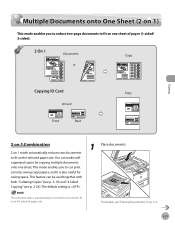
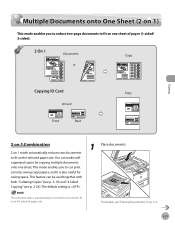
... print costs by copying multiple documents onto one sheet of paper (1‑sided/ 2‑sided). The reduction ratio is .
1 Place documents.
This feature can make wellorganized copies by saving copy papers, and it is also useful for saving space. This mode enables you to reduce two-page documents to fit on p. 2-4.
3-21
The default setting is automatically set so that...
imageCLASS D1180/D1170/D1150/D1120 Basic Operation Guide - Page 89


... be used with the arrow mark.
2 Press
[COPY].
3 Press [Collate/2 on 1] repeatedly to select , then press [OK].
2 ON 1
- Copying
Multiple Documents onto One Sheet (2 on 1)
2 Press
[COPY].
3 Press [Collate/2 on 1] repeatedly to select , then press [OK]. You cannot change the copy size.
- When you select the ID card copy, the other copy settings you select in in 2 on the platen...
imageCLASS D1180/D1170/D1150/D1120 Basic Operation Guide - Page 91
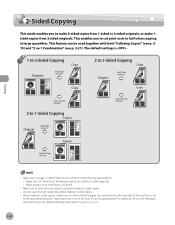
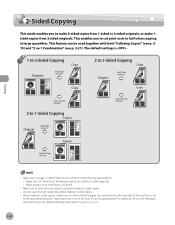
... the sub-output tray while making 2-sided copies. - This feature can be used together with both "Collating Copies" (see p. 319) and "2 on 1 Combination" (see "Setting the Paper Size Switch Lever," on the rear side of the machine is set
to the appropriate position. When making 2-sided copies, make 1sided copies from 1-sided or 2-sided originals, or make sure to confirm that the...
imageCLASS D1180/D1170/D1150/D1120 Basic Operation Guide - Page 97
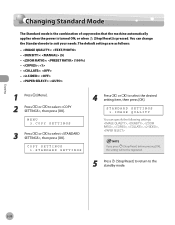
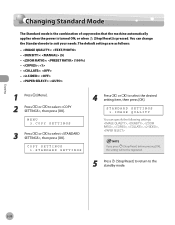
...: - : - : (5) - : (100%) - : - : - : - :
1 Press [Menu]. 2 Press or to the standby mode.
3-30
STANDARD SETTINGS 1.IMAGE QUALITY
You can change the Standard mode to suit your needs.
Copying
Changing Standard Mode
Changing Standard Mode
The Standard mode is the combination of copy modes that the machine automatically applies when the power is turned ON, or when [Stop/Reset...
imageCLASS D1180/D1170/D1150/D1120 Basic Operation Guide - Page 108


... correctly.
- Most settings of the printer drivers. Printing
4-9 And you can make well-organized documents by saving paper, and it together with this function. - Although there are made from the machine, the settings from the printer driver have priority.
1 Display the [Page Setup] sheet.
2 Select the page layout from a Computer," on p. 4-5 for printing multiple copies with the...
imageCLASS D1180/D1170/D1150/D1120 Basic Operation Guide - Page 136
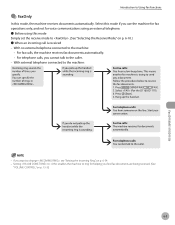
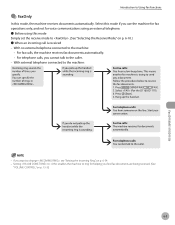
... calls, the machine receives fax documents automatically. • For telephone calls, you want to change , see "Setting the Incoming Ring," on p. 6-54. - If you cannot talk to the machine:
- Fax (D1180/D1170/D1150)
Introduction to Using Fax Functions
● FaxOnly
In this mode Simply set the receive mode to . (See "Selecting the Receive Mode," on p. 6-10.) ˔...
imageCLASS D1180/D1170/D1150/D1120 Basic Operation Guide - Page 146


... connected, or the wrong number may need to dial the required information service.
FAX SELECT:OK
For the D1150, skip this step.
4 Adjust any necessary scan settings for your local telephone company. If you may be dialed.
4 Use - [numeric keys] to insert a pause within the number.
1 Place documents. FAX NUMBER TEL=012
For details...
imageCLASS D1180/D1170/D1150/D1120 Basic Operation Guide - Page 162
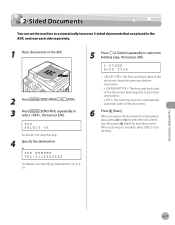
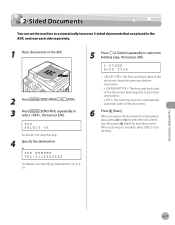
Fax (D1180/D1170/D1150)
6-31 When you place the documents on p. 619.
5 Press [2-Sided] repeatedly to start
sending. Ex. 2-Sided Documents
2-Sided Documents
You can set the machine to automatically turn over 2-sided documents that are placed in the ADF, and scan each side separately.
1 Place documents in the ADF.
2 Press
[SEND/FAX]/
[FAX].
3 Press
[SEND/FAX] repeatedly to...
imageCLASS D1180/D1170/D1150/D1120 Basic Operation Guide - Page 168


...select or , then press [OK]. The default settings are as your fax number and name can set the position of the Terminal ID information on faxed documents. TX TERMINAL ID 1.PRINTING POSITION
7 Press ...D1180/D1170/D1150)
6-37 Printing the TX Terminal ID
Printing the TX Terminal ID
The TX Terminal ID setting enables you to select , then press [OK]. TX/RX SETTINGS. 2.TX/RX COMMON SET.
4 Press...
imageCLASS D1180/D1170/D1150/D1120 Basic Operation Guide - Page 172


... to send your document.
FAX SETTINGS 3.TX SETTINGS
Fax (D1180/D1170/D1150)
6-41 If you are using the one location, you must be dialed within five seconds of dialing the first fax number. Time Out Mode
Time Out Mode
The Time Out mode enables you to set the Time Out mode to , the machine pauses for...
imageCLASS D1180/D1170/D1150/D1120 Basic Operation Guide - Page 174


...desired start speeds, which is useful when there is difficulty initiating the sending of a document. FAX SETTINGS 1.TX START SPEED
Fax (D1180/D1170/D1150)
6-43
You can select , , , , , or .
7 Press [...function enables you to select , then press [OK]. MENU 10.SYSTEM SETTINGS
If the System Manager ID and System Password have been set, enter the System Manager ID and System Password using -...
imageCLASS D1180/D1170/D1150/D1120 Basic Operation Guide - Page 177


... [OK]. SELECT REDUCE % 90%
Fax (D1180/D1170/D1150)
6-46
MENU 4.TX/RX SETTINGS
3 Press or to step 10.
-
Reducing a Received Document
Reducing a Received Document
You can set the machine to select or , then press [OK].
RECEIVE REDUCTION 1.RX REDUCTION
8 Press or to automatically reduce received documents so that the whole document is reduced automatically. If you select , the...
imageCLASS D1180/D1170/D1150/D1120 Basic Operation Guide - Page 179


... press [OK]. RX SETTINGS 3.RX PAGE FOOTER
Fax (D1180/D1170/D1150)
6-48 Printing Footer Information on a Received Document
Printing Footer Information on a Received Document
You can set whether to select , then press [OK]. RX PAGE FOOTER ON
7 Press [Stop/Reset] to return to the standby mode.
4 Press or to insert the machine's fax number and the...
imageCLASS D1180/D1170/D1150/D1120 Basic Operation Guide - Page 189


...10.SYSTEM SETTINGS
If the System Manager ID and System Password have been set, enter the System Manager ID and System Password using - [numeric keys], then press [Log In/Out].
3 Press or to select , then press [OK].
RX START SPEED 33600bps
If your document...initiating the receiving of a document. Select a slower speed.
FAX SETTINGS 2.RX START SPEED
Fax (D1180/D1170/D1150)
6-58 You can ...
imageCLASS D1180/D1170/D1150/D1120 Basic Operation Guide - Page 259


... the multipurpose tray. Paper is full of jobs that can be stored in memory. Up to send any documents in memory. - Wait until the machine is loaded in the multi-purpose tray.
Action - Divide the document stack or data into a
few parts and try again one by the imageCLASS D1180 with low resolution. - Contact your...
imageCLASS D1180/D1170/D1150/D1120 Basic Operation Guide - Page 276
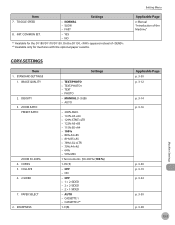
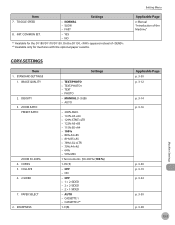
... the D1150, appears instead of the Machine"
COPY SETTINGS
Item 1. IMAGE QUALITY
2. COLLATE 6. 2-SIDED
7. TEXT/PHOTO - OFF - ON
- AUTO - YES - NO
*1 Available for machines with the optional paper cassette. TEXT/PHOTO+ - MANUAL (1-9) (5) - CASSETTE 2*1
1-9 (5)
Applicable Page p. 3-30 p. 3-12 p. 3-14 p. 3-16
p. 3-30 p. 3-19 p. 3-24 p. 3-30 p. 3-28
13-5
Machine Settings...
Similar Questions
How To Clean The Rollers On The D1150 Imageclass Printer
(Posted by sorftaf 9 years ago)
How To Remove User Id On Canon Imageclass Printer D1150
(Posted by lanstinky 10 years ago)
How To Make Multiple Copies On A Canon Pixma Mg2120
(Posted by joalext 10 years ago)
How To Make Multiple Copies On A Canon Printer Pixma Mx410
(Posted by abusaritu 10 years ago)
Printer: Canon Imageclass D1150
Problem: Printer Pause Stays On.
All the PCs connected to the printer shows printer pause when print is selected. The problem occur w...
All the PCs connected to the printer shows printer pause when print is selected. The problem occur w...
(Posted by smotilall 11 years ago)

