Canon imageCLASS D1150 Support Question
Find answers below for this question about Canon imageCLASS D1150.Need a Canon imageCLASS D1150 manual? We have 2 online manuals for this item!
Question posted by dianneskelly3 on January 10th, 2012
I Can Send A Fax But I Can Receive A Fax How Should I Set My Setting To Receive
The person who posted this question about this Canon product did not include a detailed explanation. Please use the "Request More Information" button to the right if more details would help you to answer this question.
Current Answers
There are currently no answers that have been posted for this question.
Be the first to post an answer! Remember that you can earn up to 1,100 points for every answer you submit. The better the quality of your answer, the better chance it has to be accepted.
Be the first to post an answer! Remember that you can earn up to 1,100 points for every answer you submit. The better the quality of your answer, the better chance it has to be accepted.
Related Canon imageCLASS D1150 Manual Pages
imageCLASS D1180/D1170/D1150/D1120 Starter Guide - Page 2


... Cord and Turn On the Machine...7
3 Make Fax Settings (D1180/D1170/D1150 Only 8 Connect Telephone Cables...8 Register User Telephone Number and Unit Name 9 Information About the Keys...9 About Sender Information...11 Set Date and Time...12 Select the Receive Mode that Suits Your Needs 13 About the Receive Modes...13 If You Need to Use Pulse...
imageCLASS D1180/D1170/D1150/D1120 Starter Guide - Page 4


... Machine to Suit Your Purposes
Determine which machine functions (Copy, Fax, Scan, PC Print, PC Fax, Scan to File Server, E-Mail, Remote UI, I-Fax (Receive)) you use , and make the settings according to the flowchart below.
p. 8 p. 9 p. 12 p. 13
p. 4 p. 7
p. 17 p. 17 p. 22
p. 25 p. 26
(See "Connect Telephone Cables," on p. 8.)
For example, when you use copy function...
imageCLASS D1180/D1170/D1150/D1120 Starter Guide - Page 13


3 Make Fax Settings (D1180/D1170/D1150 Only)
About Sender Information
The sender information you register in the machine appears in the header of each page received by your recipient.
11
imageCLASS D1180/D1170/D1150/D1120 Starter Guide - Page 15


...use the remote reception function through the external telephone.
˔When Receiving VOICE CALL
The external telephone rings. 3 Make Fax Settings (D1180/D1170/D1150 Only)
Select the Receive Mode that Suits Your Needs
About the Receive Modes
Receives faxes automatically.
For fax, you can either pick up the receiver and press the [Start] key, or press the
[Hook] key followed...
imageCLASS D1180/D1170/D1150/D1120 Starter Guide - Page 16


...] to return to select ,
then press [OK]. By default, is ringing.
- 3 Make Fax Settings (D1180/D1170/D1150 Only)
The receive mode determines how the machine responds to the machine and receives a fax or voice
call . For details about the receive modes, see "Fax," in the e-Manual and Chapter 6, "Fax (D1180/D1170/D1150)," in answering machine or answering machine is 25).
imageCLASS D1180/D1170/D1150/D1120 Basic Operation Guide - Page 7


.../D1150) ....6-1
Overview of Fax Functions 6-2 Introduction to Using Fax Functions..........6-4
Methods for Receiving Faxes 6-4 Selecting the Receive Mode 6-10 Setting the Current Date and Time. .........6-10 Setting the Type of Telephone Line..........6-11 Registering the Machine's Name 6-11 Registering Your Machine's Fax Number 6-12 Sending Fax Documents 6-13 Basic Methods for Sending Faxes...
imageCLASS D1180/D1170/D1150/D1120 Basic Operation Guide - Page 104


... details, see Online Help.
- The machine may not be slower when sending an e-mail or scanning documents to a file server in B&W format.
1 Open the document you are using sample screens from Windows 2000.
To display the [Printers] folder (or [Printers and Faxes]), see "Set Up Computers and Software," in the Starter Guide.
- Printing methods may...
imageCLASS D1180/D1170/D1150/D1120 Basic Operation Guide - Page 132


... Current Date and Time 6-10 Setting the Type of Telephone Line 6-11 Registering the Machine's Name 6-11 Registering Your Machine's Fax Number 6-12 Sending Fax Documents 6-13 Basic Methods for Sending Faxes 6-13 Calling the Recipient before Sending 6-42 Send Start Speed 6-43 Receiving Fax Documents 6-44
Basic Methods for Receiving Faxes 6-44 Printing Received Documents on Both Sides of...
imageCLASS D1180/D1170/D1150/D1120 Basic Operation Guide - Page 137


... you want to change , see "Optional Settings for both fax and telephone calls. Fax (D1180/D1170/D1150)
Introduction to Using Fax Functions
● FaxTel
In this mode Make sure to do the following: - Set the receive mode to . (See "Selecting the Receive Mode," on p. 6-10.) ˔ When an incoming call is received, set to , the external telephone rings for FaxTel...
imageCLASS D1180/D1170/D1150/D1120 Basic Operation Guide - Page 138


... machine. (See "Make Fax Settings,"
in the Starter Guide.) - Connect your answering machine to answer after 1 to 2 rings. - Make sure to change the receive mode if you insert
about 4 seconds of silence at the beginning of the message, or limit the message to 20 seconds.) - Fax (D1180/D1170/D1150)
Introduction to Using Fax Functions
● AnsMode...
imageCLASS D1180/D1170/D1150/D1120 Basic Operation Guide - Page 139
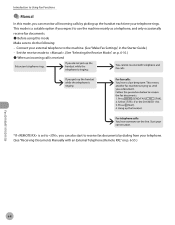
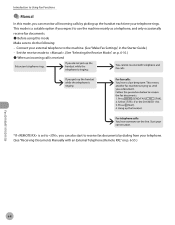
...
● Manual
In this mode, you can monitor all incoming calls by dialing from your telephone rings. Set the receive mode to . (See "Selecting the Receive Mode," on p. 6-55.)
6-8 This mode is set to , you can also start to the machine. (See "Make Fax Settings," in the Starter Guide.) - Fax (D1180/D1170/D1150)
Introduction to do the following: -
imageCLASS D1180/D1170/D1150/D1120 Basic Operation Guide - Page 140


.... Connect your telephone company for availability. - Contact your telephone company. Your fax will automatically monitor incoming calls and based on p. 6-10.)
6-9 Set the receive mode to the machine. (See "Make Fax Settings," in the Starter Guide.) - Fax (D1180/D1170/D1150)
Introduction to Using Fax Functions
● DRPD
DRPD (Distinctive Ring Pattern Detection) service assigns two or...
imageCLASS D1180/D1170/D1150/D1120 Basic Operation Guide - Page 141


Introduction to Using Fax Functions
Selecting the Receive Mode
You can set the fax receive mode to suit your telephone company. The default setting is required.
For optional settings, see "Optional Settings for availability.
6 Press [Stop/Reset] to return to select , then press [OK]. The current date and time settings are used as faxes.
- : Switches between fax and voice calls ...
imageCLASS D1180/D1170/D1150/D1120 Basic Operation Guide - Page 144


... then press [Start] for manual sending. - You can receive automatically.
-
You cannot use 2-Sided scanning mode for manual sending. -
The SEND/FAX indicator lights up and the
machine enters the send standby mode.
3 Press
[SEND/FAX] repeatedly to specify the fax number.
You cannot use the platen glass for each document. Fax (D1180/D1170/D1150)
6-13 When you place the documents...
imageCLASS D1180/D1170/D1150/D1120 Basic Operation Guide - Page 145


...SEND/FAX]/
[FAX]. If you press [Hook], you can pick
up the handset. Scanning starts, and the scanned data is sent to the specified destination when scanning is set... of your documents.
Fax (D1180/D1170/D1150)
6-14
Switching Temporarily to the recipient. -
FAX SELECT:OK
For the D1150, skip this step.
5 Adjust any necessary settings for your external telephone...
imageCLASS D1180/D1170/D1150/D1120 Basic Operation Guide - Page 146


...
For the D1150, skip this step.
4 Adjust any necessary scan settings for your local telephone company. If you want to confirm the dial tone before the dial tone is heard, the call may not be connected, or the wrong number may need to insert a pause within the number.
1 Place documents.
Sending Fax Documents
Dialing...
imageCLASS D1180/D1170/D1150/D1120 Basic Operation Guide - Page 170


... want to transmit using ECM, it will take more time to send the documents.
1 Press [Menu]. 2 Press or to select , then press [OK]. This function does not operate unless ECM is set in both machines.
- Fax (D1180/D1170/D1150)
6-39
Even when ECM is set , errors can sometimes occur due to speed up transmission time...
imageCLASS D1180/D1170/D1150/D1120 Basic Operation Guide - Page 181


.../RX SETTINGS 3.FAX SETTINGS
4 Press or to select or , then press [OK]. If you may be set in both the sending and receiving machines.
If there is set in both machines.
- FAX SETTINGS 4.RX SETTINGS
5
Press or press [OK]. Even when ECM is trouble with another fax machine that ECM Reception be able to a poor telephone line connection. -
Fax (D1180/D1170/D1150)
6-50...
imageCLASS D1180/D1170/D1150/D1120 Basic Operation Guide - Page 278


... KEEP PRINTING
- NORMAL - OUTSIDE IMAGE - YES - ON - SUBJECT 3. TX TERMINAL ID 1. RECEIVE REDUCTION 1. HORIZ & VERTICAL - FaxTel - AUTO - TELEPHONE # MARK
8. INIT STANDARD SET
2. FAX SETTINGS 1. AnsMode - TWO-SIDED PRINT 2. SEND SETTINGS*2
1. SHARPNESS 10. REPLY-TO 5. RX SETTINGS 1. FIXED REDUCTION (90%, 95%, 97%, 75%) - Item 6. RX MODE
1-7 (4) - DRPD...
imageCLASS D1180/D1170/D1150/D1120 Basic Operation Guide - Page 303


... Size Group 3-29 Paper Source 3-7 Receive Mode 6-10 Selecting Image Quality 3-12, 6-30 Selecting Paper Source 3-7 Cassette 3-7 Multi-Purpose Tray 3-8, 3-9, 3-11 SEND/FAX key 1-8 Sending 2-Sided Documents 6-31 Broadcasting 6-24 Delayed 6-32 Documents at a Preset Time 6-32 E-Mail Documents 7-5 Fax Documents 6-13 Send Operation Panel 1-10 Send Start Speed 6-43 Setting Current Date and Time 6-10 DRPD...
Similar Questions
How To Retrieve And Print Fax Log On The Canon Imageclass D1150 Manual
(Posted by Cooritu 10 years ago)

