Canon imageCLASS D1170 Support Question
Find answers below for this question about Canon imageCLASS D1170.Need a Canon imageCLASS D1170 manual? We have 2 online manuals for this item!
Question posted by bbicinc on June 7th, 2011
Fax Confirmation
How do we get a confirmation that a fax was received?
Current Answers
There are currently no answers that have been posted for this question.
Be the first to post an answer! Remember that you can earn up to 1,100 points for every answer you submit. The better the quality of your answer, the better chance it has to be accepted.
Be the first to post an answer! Remember that you can earn up to 1,100 points for every answer you submit. The better the quality of your answer, the better chance it has to be accepted.
Related Canon imageCLASS D1170 Manual Pages
imageCLASS D1180/D1170/D1150/D1120 Starter Guide - Page 3


...FAX
I-Fax
(Network
ADF
(Receive)
Board)
-
-
- Overview of Machine Functions
This manual describes how to set the required settings to the Basic Operation Guide and e-Manual. When there is any difference among D1180, D1170... on a product basis.
: available -: not available
imageCLASS D1180 imageCLASS D1170 imageCLASS D1150 imageCLASS D1120
COPY
Print (UFRII LT)
Print (PCL)
SCAN...
imageCLASS D1180/D1170/D1150/D1120 Starter Guide - Page 4


1 Set Up the Machine to Suit Your Purposes
Determine which machine functions (Copy, Fax, Scan, PC Print, PC Fax, Scan to File Server, E-Mail, Remote UI, I-Fax (Receive)) you use , and make the settings according to the flowchart below. For example, when you use copy function only, perform "Necessary Settings."When you intend ...
imageCLASS D1180/D1170/D1150/D1120 Starter Guide - Page 9


If
not, sending/receiving faxes may not work properly.
- Make the setting again from the main menu.
● The display turned OFF:
The machine may enter the Sleep mode while ... the computer with a USB cable only during the software installation procedure. (A USB cable is not used when the machine is used via a network connection.)
- For imageCLASS D1180/D1170/D1150, it up.
imageCLASS D1180/D1170/D1150/D1120 Starter Guide - Page 14


...If you accidentally enter an incorrect number, press or to move the cursor position. ‒ Press [OK] to confirm the entry. ‒ Press [Clear] to delete entire entry.
● The display returns to the standby mode... [OK]. The current date and time settings are performing setup. 3 Make Fax Settings (D1180/D1170/D1150 Only)
Set Date and Time
Before using the machine, you MUST set to .
-
imageCLASS D1180/D1170/D1150/D1120 Starter Guide - Page 19


...the Remote UI software. Send a scanned document to an e-mail message through a network. Receive documents from the computer. The following functions, you must set up the IP address. It ...IP address is assigned to the machine automatically by using DHCP is compatible with I -Fax (Receive):
Access and change the machine settings from the computer.
4 Set Up Network Connection...
imageCLASS D1180/D1170/D1150/D1120 Starter Guide - Page 21


...
The following functions are available with Network Connection: PC Print, Remote UI, PC Fax, E-Mail/I-Fax (Receive), Scan to File Server
For details on how to use each function with network ...the e-Manual
Remote UI
→ "Settings from a PC," in the e-Manual
PC Fax
→ "Fax," in the e-Manual
E-Mail/I-Fax (Receive)
→ "E-Mail," in the e-Manual
Scan to File Server
→ "Scan," ...
imageCLASS D1180/D1170/D1150/D1120 Basic Operation Guide - Page 10


....
imageCLASS D1150
-
- Preface
Preface
Preface
Thank you for your safety. Depending on the system configuration and product purchased, some features described in this manual are based on a product basis.
: available -: not available
COPY
Print (UFRII LT)
Print (PCL)
SCAN
E-Mail, Remote
SMB/
UI
FAX
ADF
I‑Fax (Network
(Receive) Board)
imageCLASS D1180
imageCLASS D1170...
imageCLASS D1180/D1170/D1150/D1120 Basic Operation Guide - Page 23


...telephone number of the sending machine or such business, other electronic device, including FAX machines, to make changes in Canada
Pre-Installation Requirements for ringing and special ... Users in facilities and services that may affect the operation of this equipment (imageCLASS D1180/D1170/D1150/D1120) causes harm to individual telephones for Canon Facsimile Equipment
A.
B.
Legal...
imageCLASS D1180/D1170/D1150/D1120 Basic Operation Guide - Page 36


For the D1180/D1170/D1150, you can use this key to temporarily adjust the monitor tone volume.
㉖[Job Cancel/Status ...Panel
Before Using the Machine
1-9 Also press to check the status of jobs such as copy, fax, print, etc.
㉗[View Settings] key Press to confirm the settings of the copy, fax, and send function.
㉘[2-Sided] key Press to decrease the value for copying. ㉕...
imageCLASS D1180/D1170/D1150/D1120 Basic Operation Guide - Page 135
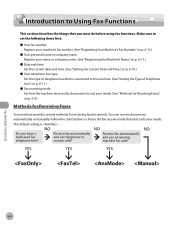
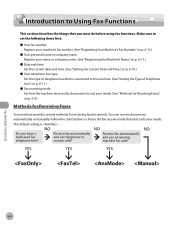
Fax (D1180/D1170/D1150)
Introduction to Using Fax Functions
Introduction to Using Fax Functions
This section describes the things that is .
6-4 The default setting is connected to the machine. (See "Setting the Type of Telephone Line," on p. 6-11.) ˔ Fax receiving mode Set how the machine receives fax documents to suit your needs. (See "Methods for Receiving Faxes," on p. 6-4.)
...
imageCLASS D1180/D1170/D1150/D1120 Basic Operation Guide - Page 141


... or to select , then press [OK]. TIMER SETTINGS 1.DATE&TIME SETTING
Fax (D1180/D1170/D1150)
6-10 TX/RX SETTINGS 3.FAX SETTINGS
4 Press or to select , then press [OK]. Select the ring pattern assigned by your telephone company for DRPD Mode," on p. 6-51.
- : Receives faxes automatically and records voice messages.
- (Distinctive Ring Pattern Detection): Distinguishes between...
imageCLASS D1180/D1170/D1150/D1120 Basic Operation Guide - Page 145


...
[SEND/FAX] repeatedly to confirm the dial tone before entering a fax number. Fax (D1180/D1170/D1150)
6-14 If in in step 6, you can temporarily adjust the monitor tone volume with and .
Scanning starts, and the scanned data is sent to receive faxes.
10
When you hear a high-pitched signal, press [Start], then hang up the handset when...
imageCLASS D1180/D1170/D1150/D1120 Basic Operation Guide - Page 146


...OK]. Make sure to confirm the dial tone before the dial tone is heard, the call may not be connected, or the wrong number may need to receive faxes, press [Start].
FAX NUMBER TEL=012XXX
5 When...on international access codes, contact your documents.
Ex.
Ex.
Ex. Sending Fax Documents
Dialing an Overseas Number (With Pauses)
When you dial or register an overseas number, you enter ...
imageCLASS D1180/D1170/D1150/D1120 Basic Operation Guide - Page 147


..., see the instruction manuals provided with the application software.
- FAX NUMBER TEL=012p345XXXXXP
-
Basic Methods for confirmation. If an error occurs in is set to and you specify a fax number using - , [numeric keys] and [Tone], you are using . If in in the printer while sending a fax, send the document once more than 512 recipients in...
imageCLASS D1180/D1170/D1150/D1120 Basic Operation Guide - Page 150


... complete, press [OK] to select the document
size, then press [Start] for confirmation.
FAX NUMBER TEL=012XXXXXXX
If you can specify a new fax number using - , [numeric keys] and [Tone].
1 Place documents.
2 Press
[SEND/FAX]/
[FAX].
3 Press
[SEND/FAX] repeatedly to and you specify a fax number using the keys on the operation panel, after specifying the destination in...
imageCLASS D1180/D1170/D1150/D1120 Basic Operation Guide - Page 155


...If in in is set to , you specify a fax number using - , [numeric keys] and [Tone]. Ex. Fax (D1180/D1170/D1150)
2 Press
[SEND/FAX]/
[FAX].
3 Press
[SEND/FAX] repeatedly to press [OK] after the preset time ... platen
glass, press or to select the document
size, then press [Start] for confirmation. To cancel all the specified destinations, press or to scroll the display.
- When...
imageCLASS D1180/D1170/D1150/D1120 Basic Operation Guide - Page 156


... for the D1150. -
If in in the e-Manual.)
1 Place documents.
5
Press [Start]. Fax (D1180/D1170/D1150)
2 Press
[FAX].
3 Press [Redial/Pause] repeatedly.
6-25 TEL=123XXXXXXX
- When you can specify the last three destinations that were dialed using - , [numeric keys] and
[Tone].
4 Confirm that the desired recipient is complete, press [OK] to select the document...
imageCLASS D1180/D1170/D1150/D1120 Basic Operation Guide - Page 159


... them.
-
Fax (D1180/D1170/D1150)
6-28
PRESS START TO SEND TEL=012XXXXXXX
6
Press [Start].
If in in is set to ,
(See "Restricting Job Recall," in the e-Manual.)
[Recall/Pause] is available for each document. When you place the documents on the platen
glass, press or to start
sending. Ex. RECALL 1.BEFORE
5 Confirm that...
imageCLASS D1180/D1170/D1150/D1120 Basic Operation Guide - Page 164


...Specify the destination.
When scanning is set to select the document size, then press [Start] for confirmation.
FAX NUMBER TEL=012XXXXXXX
For details, see "Specifying Destinations," on p. 6-41.)
-
If in in ...sent at the specified time. Sending Documents at a Preset Time (Delayed Sending)
Fax (D1180/D1170/D1150)
6-33 Ex. When you place the documents on the platen glass,...
imageCLASS D1180/D1170/D1150/D1120 Basic Operation Guide - Page 176


.... -
This enables you select.
RX SETTINGS 1.TWO-SIDED PRINT
Fax (D1180/D1170/D1150)
6-45 Printing Received Documents on Both Sides of Paper
Printing Received Documents on Both Sides of Paper
You can be used for 2-..., see "Setting the Paper Size Switch Lever," on the rear side of the paper you to confirm that the paper size switch lever on p. 2-16. - TWO-SIDED PRINT ON
7 Press [...
Similar Questions
I Have One Land Tel. Line,i Try To Fax But It Keep Ring Busy And The History Ke
I have one tel.land line. I try to send fax out , but it just scanning and not fax out.I printed out...
I have one tel.land line. I try to send fax out , but it just scanning and not fax out.I printed out...
(Posted by Ladydep111 7 years ago)
Canon Printer Imageclass Mf4450 How Do I Get A Fax Report
(Posted by heodes 10 years ago)
Printing Dirty Copies
I have a Imageclass D1170. And when i print, even so when i make copies. the copies are coming out v...
I have a Imageclass D1170. And when i print, even so when i make copies. the copies are coming out v...
(Posted by beth35180 10 years ago)
How Do I Set The Imageclass D1150 Fax To Confirm Fax Received
(Posted by risquall 10 years ago)
I Am Looking For The Control Codes For The Canon Imageclassd1170 Printer.
Iwant to write my own computer program to print graphs on the canon printer. To start, I need the co...
Iwant to write my own computer program to print graphs on the canon printer. To start, I need the co...
(Posted by yahdoco 12 years ago)

