Canon imageCLASS D420 Support Question
Find answers below for this question about Canon imageCLASS D420.Need a Canon imageCLASS D420 manual? We have 6 online manuals for this item!
Question posted by urke5sumal on June 13th, 2014
Canon D420 Cannot Select Usb Scanning
The person who posted this question about this Canon product did not include a detailed explanation. Please use the "Request More Information" button to the right if more details would help you to answer this question.
Current Answers
There are currently no answers that have been posted for this question.
Be the first to post an answer! Remember that you can earn up to 1,100 points for every answer you submit. The better the quality of your answer, the better chance it has to be accepted.
Be the first to post an answer! Remember that you can earn up to 1,100 points for every answer you submit. The better the quality of your answer, the better chance it has to be accepted.
Related Canon imageCLASS D420 Manual Pages
imageCLASS D480 Starter Guide - Page 3


... to the Basic Operation Guide and e-Manual. Network
Available Features
The table below shows the available features on a product basis.
: available -: not available
COPY
PRINT
SCAN
FAX
imageCLASS D480
Remote UI (Network Board)
Duplex ADF
Overview of each function, refer to set up the machine and install the software.
imageCLASS D480 Starter Guide - Page 23
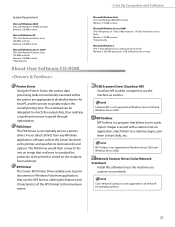
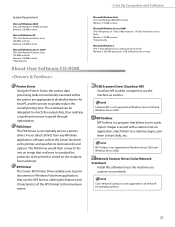
...from any Windows application software, selects the Canon fax driver as the printer, and specifies its destination(s) and... etc. XPS Driver The Canon XPS Printer Driver enables you to easily import images scanned with a scanner into an ...USB Scanner Driver (ScanGear MF) ScanGear MF enables computer to use the machine as scanner.
Color Network ScanGear is a program that allows you to a printer...
imageCLASS D480 Starter Guide - Page 29


...
Verify that the driver has been installed successfully and that the machine has been set as the default printer.
Windows 7/Server 2008 R2: From the Windows task bar, click [Start] → select [Devices and Printers]. Verify that [Color Network ScanGear] is displayed in [All Programs] (or [Programs]).
27 Windows 2000: From the Windows...
imageCLASS D480 Starter Guide - Page 33


... 4.9 was successful.
31 Windows 7: From the Windows task bar, click [Start] → select [Devices and Printers]. Windows XP: From the Windows task bar, click [start ] → select [Printers and Faxes].
If the [Canon MF Toolbox 4.9] icon is set as the default printer.
1 Open the [Printers and Faxes] folder (for Windows 2000: The [Scanners and Cameras Properties] dialog...
imageCLASS D460/D440/D420 Basic Operation Guide - Page 6
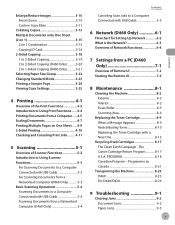
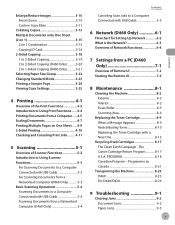
.../D420 ... 1-Sided Copying (D460 Only 3-21 Selecting Paper Size Group 3-22 Changing Standard ...Scanning Documents to a Computer Connected with USB Cable 5-3 For Scanning Documents from a Networked Computer (D460 Only 5-3 Basic Scanning Operations 5-4 Scanning Documents to a Computer Connected with USB Cable 5-4 Scanning Documents from a Networked Computer (D460 Only 5-4
Contents
Canceling Scan...
imageCLASS D460/D440/D420 Basic Operation Guide - Page 8
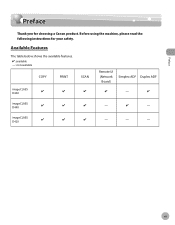
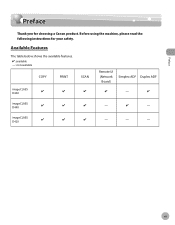
Preface
Preface
Preface
Thank you for your safety.
imageCLASS D420
-
-
- Before using the machine, please read the following instructions for choosing a Canon product.
imageCLASS D440
-
- vii Available Features
The table below shows the available features. : available
-: not available
COPY
PRINT
SCAN
imageCLASS D460
Remote UI (Network
Board)
Simplex ADF Duplex ADF
-
imageCLASS D460/D440/D420 Basic Operation Guide - Page 31
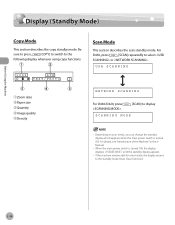
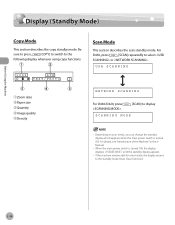
... ④Image quality ⑤Density
Scan Mode
This section describes the scan standby mode. When the main power switch is turned ON. Be
sure to press
[COPY] to switch to select or .
Before Using the Machine
Display... displays until the standby display appears.
- USB SCANNING
NETWORK SCANNING
For D440/D420, press .
[SCAN] to the standby mode (Auto Clear Function).
1-10
imageCLASS D460/D440/D420 Basic Operation Guide - Page 95
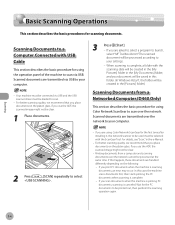
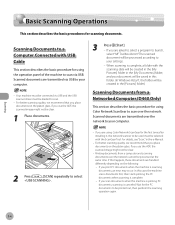
... procedures for using the operation panel of the machine to scan via USB. Your machine must be connected via USB to your computer.
2 Press
[SCAN] repeatedly to launch,
select "MF Toolbox Ver4.9."The scanned document will be selected with the ScanGear Tool. Scanned documents are transmitted via USB and the USB scanner driver must be processed according to your document...
imageCLASS D460/D440/D420 Basic Operation Guide - Page 96


..., refer to select
.
3 Start Color Network ScanGear from the application on your computer.
For details about the settings in the e-Manual.
4 Make scan settings on the computer screen.
5-5 Color Network ScanGear Main Window closes
and the scanned image is displayed. During scanning, a scanning
progress dialog box is transferred to cancel an ongoing scan job via USB.
1 Press...
imageCLASS D480 Basic Operation Guide - Page 157
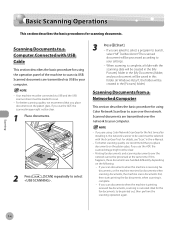
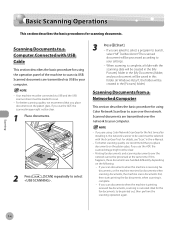
... transmitted over the network. Printing fax documents and scanning documents over the network cannot be loaded to scan over the network to your document will be selected with USB Cable
This section describes the basic procedure for using Color Network ScanGear for using Color Network ScanGear to scan.
- Scanning
7-4 Scanning Documents to a Computer Connected with the ScanGear...
imageCLASS D480 Basic Operation Guide - Page 158
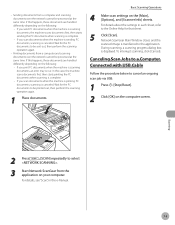
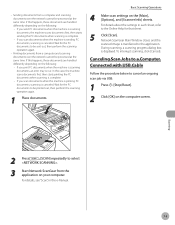
... procedure below to cancel an ongoing scan job via USB.
1 Press [Stop/Reset].
2 Click [OK] on the [Main], [Options], and [Scanner Info] sheets. Printing documents from a computer and scanning documents over the network cannot be sent out, then perform the scanning operation again.
- Wait for the PC documents to select
.
3 Start Network ScanGear from a computer...
imageCLASS MF4380dn/MF4370dn/MF4350d Starter Guide - Page 3


... For the details of each model, see "Available Features," shown below shows the available features on a product basis.
: available -: not available
COPY
PRINT
SCAN
FAX
imageCLASS MF4380dn imageCLASS MF4370dn imageCLASS MF4350d
Remote UI (Network Board)
Simplex ADF
- For information on the system configuration and product purchased, the appearance of the display may differ. Overview...
imageCLASS MF4380dn/MF4370dn/MF4350d Starter Guide - Page 26
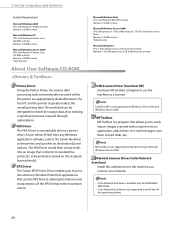
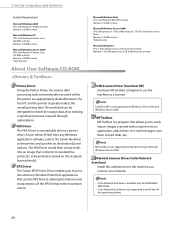
... Windows Vista from any Windows application software, selects the Canon fax driver as the printer, and specifies its destination(s) and options. The...MB or more
USB Scanner Driver (ScanGear MF) ScanGear MF enables computer to be delegated to a printer driver.
Color ... XPS Driver The Canon XPS Printer Driver enables you to easily import images scanned with a scanner into an ...
imageCLASS MF4380dn/MF4370dn/MF4350d Starter Guide - Page 32


... XP/Server 2003: From the Windows task bar, click [start ] on the Windows task bar → select [All Programs]. Select the printer icon for Windows 2000: The [Printers] dialog box). 5 Set Up Computers and Software
Check Installation
Verify that the driver has been installed successfully and that the machine has been set as ...
imageCLASS MF4380dn/MF4370dn/MF4350d Starter Guide - Page 36


... [Scanners and Cameras].
Windows XP: From the Windows task bar, click [start ] → select [Printers and Faxes]. Verify that the corresponding scanner driver icon is displayed.
4 Verify that the corresponding printer driver icon is the [Canon MF Toolbox 4.9] icon on the [Printer] screen from the [File] menu.
3 Open the [Scanners and Cameras] folder (for this...
imageCLASS MF4380dn/MF4370dn/MF4350d Basic Operation Guide - Page 37


USB SCANNING
ᶃZoom ratio ᶄPaper size ᶅQuantity ᶆImage quality ᶇDensity
Fax Mode
This section describes the fax standby mode. When the main power switch is turned ON. Be
sure to press
[FAX] to switch to display
SCANNING...one minute, the display returns to select or
. For
MF4380dn/MF4370dn, press
[SCAN]
repeatedly to the standby mode (Auto Clear Function...
imageCLASS MF4380dn/MF4370dn/MF4350d Basic Operation Guide - Page 161
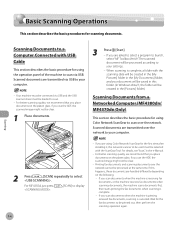
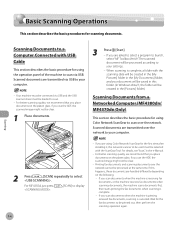
...
- If this happens, these documents are asked to select a program to launch,
select "MF Toolbox Ver4.9."The scanned
document will be selected with USB Cable
This section describes the basic procedure for scanning documents. If you are transmitted via USB to your computer.
2 Press
[SCAN] repeatedly to select
. Scanning
Scanning Documents to a Computer Connected with the ScanGear...
imageCLASS MF4380dn/MF4370dn/MF4350d Basic Operation Guide - Page 162


...; If you print PC documents when the machine is transferred to the Online Help for the PC documents to select
.
3 Start Color Network ScanGear from the application on the [Main], [Options], and [Scanner Info] sheets. Wait for that sheet.
7-5 Basic Scanning Operations
5
Click [Scan]. Scanning
2 Press
[SCAN] repeatedly to be processed at the same time.
imageCLASS D460/D440/D420 Starter Guide - Page 25


... Installation
Verify that the driver has been installed successfully and that the machine has been set as the default printer.
1 Open the [Printers and Faxes] folder (for this machine, then select [Set as Default Printer] from an application, it is displayed in [All Programs] (or [Programs]).
23
Windows Vista/7/Server 2008: From the Windows...
imageCLASS D460/D440/D420 Starter Guide - Page 29


...: From the Windows task bar, click [Start] → [Settings] → [Control Panel] → double-click [Printers].
Windows 7: From the Windows task bar, click [Start] → select [Devices and Printers].
If the name of the machine is the [Canon MF Toolbox 4.9] icon on the Windows desktop, installation of the MF Toolbox 4.9 was successful.
27 Windows...
Similar Questions
How To Scan And Email A Document With Canon Printer Imageclass D420
(Posted by wscol 10 years ago)
What Does It Mean When Your Printer Imageclass D420 Is In Bios Mode
(Posted by BASAtige 10 years ago)

