Canon imageCLASS MF4570dn Support Question
Find answers below for this question about Canon imageCLASS MF4570dn.Need a Canon imageCLASS MF4570dn manual? We have 3 online manuals for this item!
Question posted by teklia on June 16th, 2012
How Do I Get The Printer To Print Only One-sided?
Have set 2-sided printing to off, but still get 2-sided printing.
Current Answers
There are currently no answers that have been posted for this question.
Be the first to post an answer! Remember that you can earn up to 1,100 points for every answer you submit. The better the quality of your answer, the better chance it has to be accepted.
Be the first to post an answer! Remember that you can earn up to 1,100 points for every answer you submit. The better the quality of your answer, the better chance it has to be accepted.
Related Canon imageCLASS MF4570dn Manual Pages
imageCLASS MF4570dn Basic Operation Guide - Page 3


... watermarks (such as "Profiles" beforehand.
Various Printing Functions
For details, see "Print" in percentage. Watermark Printing
You can enlarge or reduce standard size documents to print them onto one sheet.
2-Sided Printing You can utilize in half. You can also perform 2-sided printing. Perform Useful Tasks
Fax
Scan
Network Settings & Remote UI
There are a variety of...
imageCLASS MF4570dn Basic Operation Guide - Page 7


...print, fax, and scan from Computer" in your keyboard. Basic Network Settings
Setting the IP address (IPv4) - Remote UI Functions
Checking the status and information of network settings...you can utilize in the
e-Manual.
Subnet mask - Sharing settings for the printer
Miscellaneous Settings
Communication mode/ Communication speed Waiting time for communicating with the network ...
imageCLASS MF4570dn Basic Operation Guide - Page 8


... values using the Status Monitor/Cancel Key
Copy Settings Adjusting the Density Selecting Image Quality (Copy) 2-Sided Copying Enlarging/Reducing Copies Multiple Documents onto One Sheet (N on Envelopes
Setting a Paper Size and Type Setting a Custom Paper Size
Selecting Print Side When setting this item to (the default setting) When setting this item to
3. Copying
Basic Copying Method Checking...
imageCLASS MF4570dn Basic Operation Guide - Page 10


... appear on or blinking? Are the settings proper?
Registering/Setting the Various Functions
Setting Menu List Printing a User Data List Contents of Spattering Toner Appear around the Text or
Patterns
9-15
The Overall Print Result Is Dark
9-16
Printed Bar Codes Cannot Be Scanned
9-16
Paper Jams Occur Frequently When Performing
2-Sided Printing
9-16
If a Power Failure Occurs...
imageCLASS MF4570dn Basic Operation Guide - Page 12


...
The following symbols and key names are available for each model.
˓: available - : not available
Copy Print 2-sided Printing Fax (PC Fax)
MF4570dn
˓
˓
˓
˓
Scan (USB)
˓
Scan (Network)
˓
Remote UI ADF (1-sided) ADF (2-sided)
˓
˓
-
Indicates operational requirements and restrictions. Be sure to read these items carefully to operate...
imageCLASS MF4570dn Basic Operation Guide - Page 37
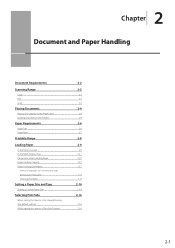
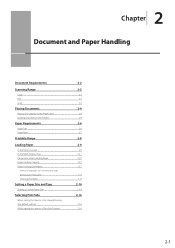
... Loading Paper Paper Loading Capacity Paper Loading Orientation
When printing paper with a letterhead or logo (previously printed paper) Printing on Envelopes
Setting a Paper Size and Type
Setting a Custom Paper Size
Selecting Print Side
When setting this item to (the default setting) When setting this item to
2-2
2-2
2-2 2-3 2-3
2-4
2-4 2-4
2-6
2-6 2-7
2-8
2-9
2-9 2-11 2-12 2-12 2-13
2-13 2-13...
imageCLASS MF4570dn Basic Operation Guide - Page 43


...envelope
*1 Auto 2-sided print is available. *2 If printed paper curls when [Plain Paper] is free from the printer output area.
• Water droplets form on the back side of paper. &#...print well: • Highly textured paper • Very smooth paper • Glossy paper Make sure the paper is selected, set Envelope Monarch only in a cool, dry location. Paper Type
Printer Driver Setting...
imageCLASS MF4570dn Basic Operation Guide - Page 45


... use a different paper size or paper type, you want to change the size of the paper cassette. "Setting a Paper Size and Type" (ˠP.2-14)
3 Gently load the paper into the paper cassette
with the print side face up, until the edge of the paper stack meets the back of the paper to be...
imageCLASS MF4570dn Basic Operation Guide - Page 46


... and then lift
the paper stopper.
(5) Gently load the envelopes into the paper cassette with the print side face up, until the edge of the envelope stack meets the back of the paper cassette.
4 ...the paper guides to the length of the paper.
(2) (1)
8 Specify the loaded paper size and type.
"Setting a Paper Size and Type" (ˠP.2-14)
5 Adjust the paper guide to the width of the paper.
...
imageCLASS MF4570dn Basic Operation Guide - Page 47
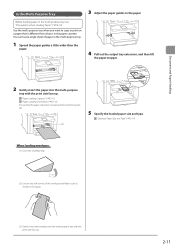
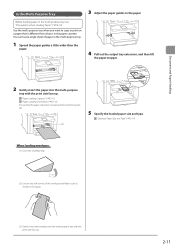
...stopper.
(2)
2 Gently insert the paper into the multi-purpose tray with the print side face up .
2-11 "Paper Loading Capacity" (ˠP.2-12) "Paper Loading ...Setting a Paper Size and Type" (ˠP.2-14)
When loading envelopes
(1) Close the envelope flap.
(2) Loosen any stiff corners of paper in the figure.
(3) Gently insert the envelope into the multi-purpose
tray with the print side...
imageCLASS MF4570dn Basic Operation Guide - Page 49
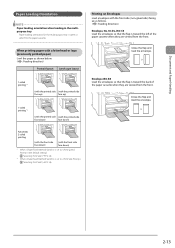
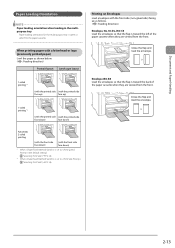
...
1-sided printing *1
(with the printed side (with the printed side
face up)
face up)
1-sided printing *2
(with the printed side (with the printed side
face down)
face down)
Automatic 2-sided printing
(with the front side face down)
(with the front side face down)
*1 When is set to (the default setting) "Selecting Print Side" (ˠP.2-16)
*2 When is set to "Selecting Print Side...
imageCLASS MF4570dn Basic Operation Guide - Page 52
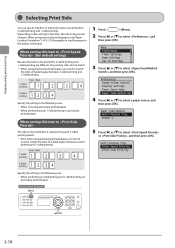
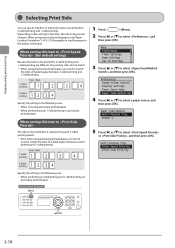
Depending on the setting for 2-sided printing and 1-sided printing are different, the printing sides do not match.
* When using previously printed paper, you need to switch the sides of loaded paper between 2-sided printing and 1-sided printing. Front Back
1-sided printing
2-sided
printing
Specify the setting in the proper orientation. Preferences Sound Volume ...
imageCLASS MF4570dn Basic Operation Guide - Page 53


...is the same for 2-sided printing and 1-sided printing. • When performing 1-sided printing, load
paper with the printed side face down. • When performing 2-sided printing, load
paper with the printed side face up. When performing 1-sided printing
Load paper with the front side (first page) face down .
When performing 2-sided printing
Load paper with the front side (first page) face...
imageCLASS MF4570dn Basic Operation Guide - Page 65


Installing the Printer Driver
4-2
Printing from computers. 4 Chapter
Printing from a Computer
This category describes how to print from a Computer
4-3
Scaling Documents
4-3
Printing Multiple Pages on One Sheet
4-3
2-sided Printing
4-4
Checking and Canceling Print Jobs
4-5
4-1
imageCLASS MF4570dn Basic Operation Guide - Page 68


... from [Binding Location].
NOTE
• The page sizes for printing multiple copies depending on the application you are using this function. 2 Select the page layout from [Page Layout].
2-sided Printing
Two-sided printing prints a document on how to display the printer driver screen, see "Printing" or "Configuring the Default Print Settings" in the e-Manual.
3 Select the page order from...
imageCLASS MF4570dn Basic Operation Guide - Page 116


.... Remove the documents.
4 Hold the grip on the left front side of the machine with a soft, well
wrung out cloth dampened with....
3 Lift the scanning platform.
3 Wait for the printer to dry completely before
reconnecting the power cord, and then... toner cover.
Maintenance
8-2 Cleaning the Interior
Clean the machine's print area periodically to forcefully lift the scanning platform, as this may...
imageCLASS MF4570dn Basic Operation Guide - Page 121


...print density setting.
*2 "ISO/IEC 19752" is the global standard related to "Method for the determination of toner cartridge yield for monochromatic electrophotographic printers and multi-function devices that contain printer...://www.canon.com/counterfeit. Model name Supported Canon genuine toner cartridge
MF4570dn
Canon Cartridge 128
Handling Toner Cartridge
Note the following charts. If ...
imageCLASS MF4570dn Basic Operation Guide - Page 150


... you have the following information ready when you contact Canon: • Product name (imageCLASS MF4570dn) • Serial number (a character string which consists of three
alphabets and a 5-digit number and is indicated on the rating label located on the rear side of the machine)
Rating label
• Place of purchase • Nature of the...
imageCLASS MF4570dn Basic Operation Guide - Page 154
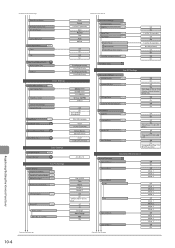
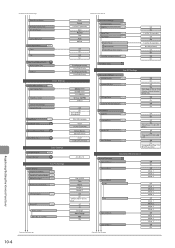
... 15 (seconds) 2 to 99 (times)
Off On - Ring Times: 1 to 2 to 99 (minutes) Off On
Off On
RX Function Settings 2-Sided Printing
Reduce RX Size
Fax RX Settings
P.6-22 P.6-22
RX Page Footer
P.6-22
Continue Print. Continues from the previous page
Continues from the lower left
Gram/Pound Switch
Message Display Time Scrolling Speed
Cursor...
imageCLASS MF4570dn Basic Operation Guide - Page 161


... 6-12 Fax/Tel Auto Switch mode 6-11 Manual mode 6-12 Registering/Setting the Various Functions 10-1
S
O
One-Touch Keys 5-2 Editing 5-3 Storing 5-3
Operation Panel 1-2, 1-5 Output tray 1-2
Scan Functions 7-1 Scan Mode 1-6 Scanning area 1-2 Scanning Range 2-2 Selecting Print Side 2-16 Sequential Broadcast 6-9 Sharpness
Copy 3-7 Fax 6-3 Sleep Timer 1-10 Specifying Destinations...
Similar Questions
How To Configure Canon Imageclass Mf4570dn Printer In Ubuntu 14.04?
(Posted by chaitanyaks 9 years ago)
Canon Imageclass Mf4570dn, When Feeding Document, Getting Lines On Print.
manual feed no lines
manual feed no lines
(Posted by dquJuj 9 years ago)
How To Scan Instructions For Canon Imageclass Mf4570dn Printer
(Posted by tocpu 10 years ago)
How To Scan And Email A Document With Canon Printer Imageclass D420
(Posted by wscol 10 years ago)
What Does It Mean When Your Printer Imageclass D420 Is In Bios Mode
(Posted by BASAtige 10 years ago)

